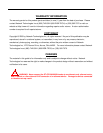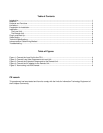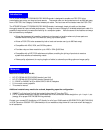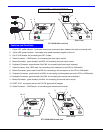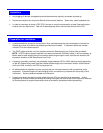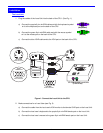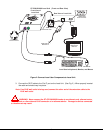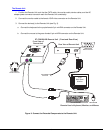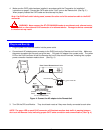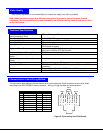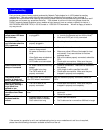9
Troubleshooting
Each and every piece of every product produced by Network Technologies Inc is 100% tested to exacting
specifications. We make every effort to insure trouble-free installation and operation of our products. If
problems are experienced while installing this product, please look over the troubleshooting chart below to see if
perhaps we can answer any questions that arise. If the answer is not found in the chart, please check the
FAQs (Frequently Asked Questions) at our website at http://www.nti1.com or contact us directly for help at 1-
800-742-8324 (800-RGB-TECH) in US & Canada or 1-330-562-7070 worldwide. We will be happy to assist in
any way we can.
Problem Cause Solution
Remote or Local Unit
yellow power LED does
not illuminate
• Power supply is not connected
or plugged-in.
• Make sure outlet is live and AC adapter is plugged-
in. (one for the Remote and one for the Local)
• Make sure 5VDC jack is fully connected
Local power LED does
not illuminate when the
CPU is powered
• The keyboard connector is not
properly plugged in
• Check keyboard connection
No Video on monitor
• One or more video cables is
loose or disconnected.
• No power to Remote or Local
Units.
• Video Cable was not attached
when CPU was booted.
• CAT5 cable is not connected.
• Check all video cable connections
• Make sure yellow LEDs are illuminated for local
and remote. If not, see solutions for first two
problems above.
• With all the cables properly connected, reboot the
CPU.
• Check cable connections. Make sure they are
snapped-in properly and completely and reboot.
Video Picture is not
sharp or is smeared
• All Video Cables are not firmly
seated.
• CAT5 cable is too long.
• The CAT5 cable is not
properly connected.
• Check all connections. Make sure all cables are
fully seated.
• Verify length is within specified limits-600'.
• Check cable connections. Make sure they are
snapped-in properly and completely.
The picture on the
monitor is black and
white, rather than color
The video cable was not attached
to the CPU when it was booted.
With the cables all properly connected, reboot the
CPU.
Monitor sometimes
loses sync, causing it
to go blank for a
second or two
• The CAT5 cable is not
properly connected.
• Check cable connections. Make sure they are
snapped-in properly and completely.
Wrong or missing
characters from those
typed
The keyboard may be in the wrong
mode.
• Disconnect keyboard at Remote Unit end and
reconnect.
• Reboot the system.
CPU doesn't detect the
keyboard and the
mouse
• Keyboard cable or mouse
cable are loose or reversed
• Cat 5 cable is too long
• Check cable connections
• Cat 5 cable can be no more than 600 feet in length
If the answer to a question is not in our troubleshooting chart or on our website and a call to us is required,
please have the following information available at the time of the call:
Troubleshootin
g