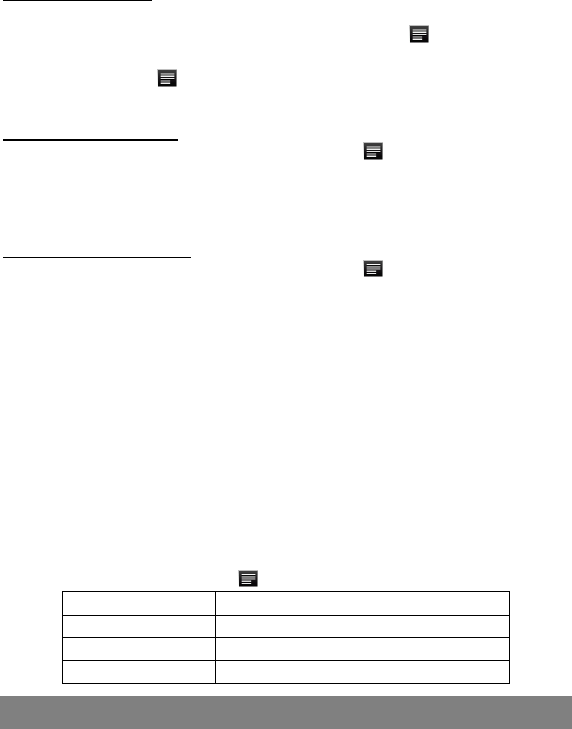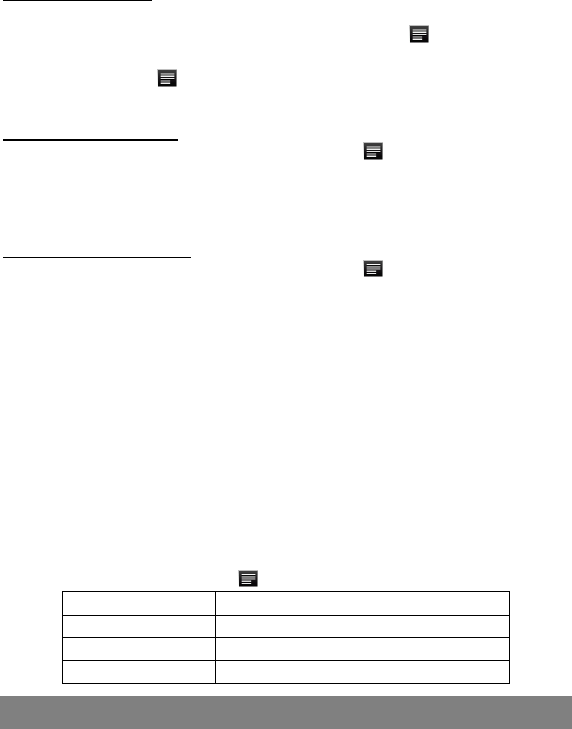
27
Add another Account
Following these steps to add another account if you want.
(1) Launch the email application and then tap the Menu icon to display the menu
item. Choose “Accounts” to display accounts.
(2) Tap the Menu icon to display the menu item, and then choose “Add account.”
(3) Follow the steps of setting up a Email Account to add an account.
Delete an Email Account
(1) When you are in the email box, tap the Menu icon to display the menu items.
(2) Tap “Accounts” to display all email accounts.
(3) Hold your tap the account that you want to delete until a menu pop up.
(4) Tap “Remove Account,” and then tap “OK” to confirm.
Check the Account Setting
(1) When you are in the email box, tap the Menu icon to display the menu items.
(2) Tap “Accounts” to display all email accounts.
(3) Hold the account that you want to delete until a menu pop up.
(4) Tap “Account settings,” and then you should see all setting information about the
account. You can edit these settings as you want.
View Emails
You should enter your mailbox when you start up the email application.
In the mailbox, you can slide your finger up and down to scroll through the email
list.
Tap an email to open it.
Holding your tap the email can display a menu. With the menu, you can open,
reply, forward or delete the email.
Email Menu Items
In the email list, tap the Menu icon to display the menu.
Refresh Refresh the emails.
Compose Compose a new email.
Accounts View all email accounts.
Account Settings Check your account settings.
Manage Third-party Applications
This device provides support to many useful third-party applications. You can add
more applications to your device. They are available online on the Internet or directly
on your product.