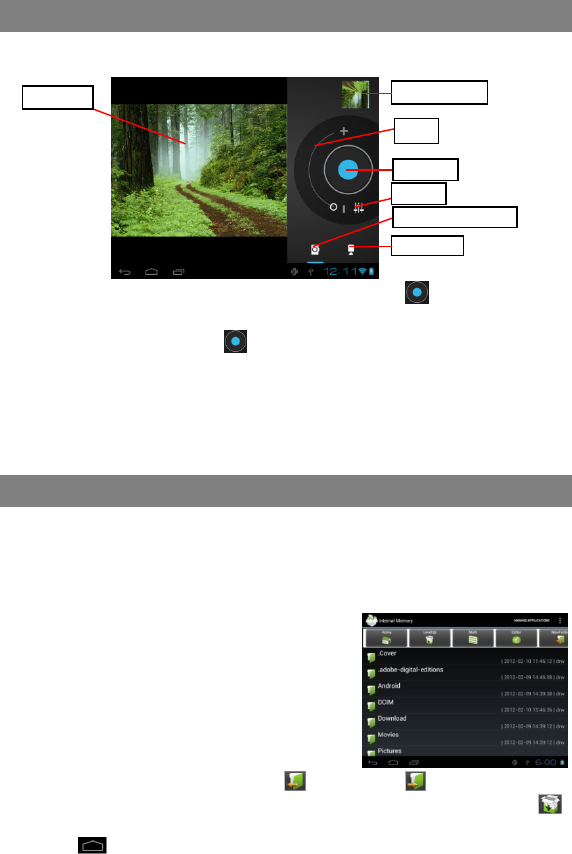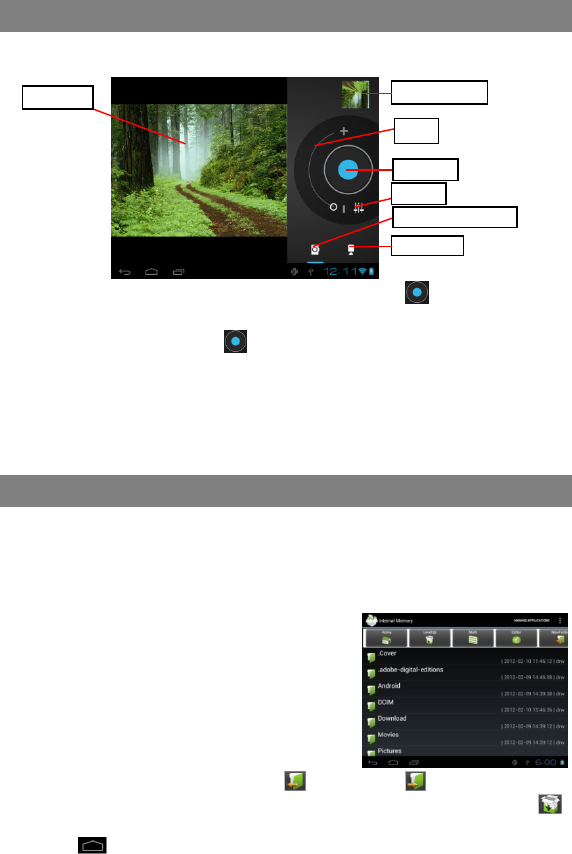
18
Using the Camcorder/Camera
Tap the Camera in the application page to launch the Camera.
To start making video clips, tap on the Start/Stop button to start video
recording.
Tap on the Start/Stop button again to stop video recording or photographing.
The video clip / photo can be previewed in the Preview Window.
To play the video clip that you have made, enter the Video Player, and then tap the
video.
To view the photo that you have taken, enter the Photo Viewer mode, and then tap
the photo.
Exploring Files
You can explore files and folders with the Explorer and Astro application. In the Home
Screen, tap the Applications shortcut to display all applications and then tap the
Explorer icon or ASTRO to enter the file explorer mode.
Using the Explorer
Navigate through Files and Folders
You can drag your finger up and down to scroll
the file list up and down.
To open a file or folder, tap the file/folder.
Tap MANAGE APPLICATIONS, you can
uninstall applications (see details in the
“Managing 3
rd
party Applications”section).
You can go back or forward one level in the
interface by tapping on the Back icon or Next icon .
You can go back one level in the directory by tapping on the LevelUp button .
Wherever you are in the interface, you can go back directly to the Home screen by
tapping .
Preview window
VCR mode
Start/Stop
Viewfinder
Photography mode
Zoom
Settings