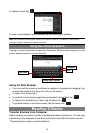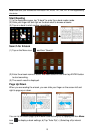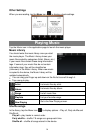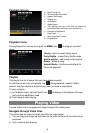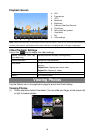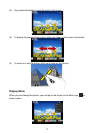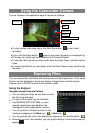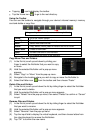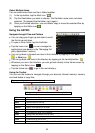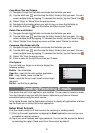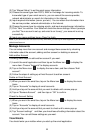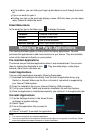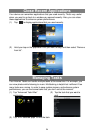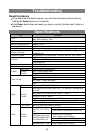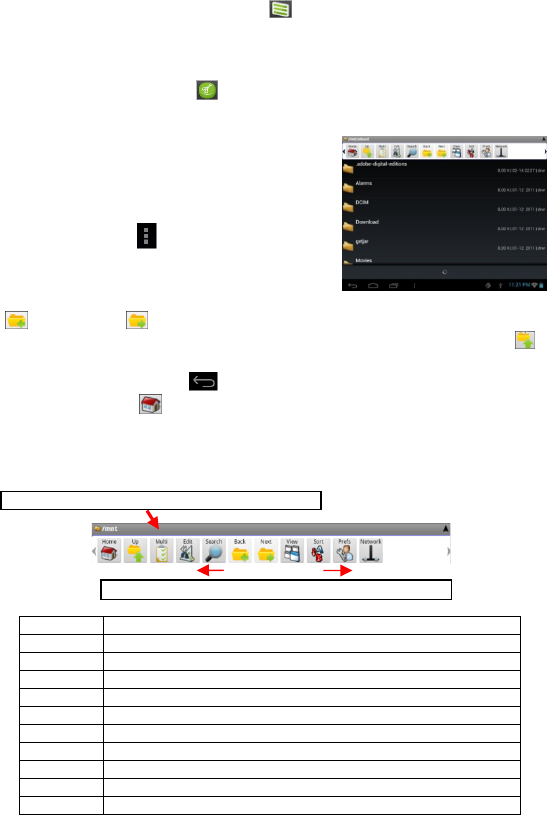
20
Select Multiple Items
You can select more than one file or folder together.
(1) In the top toolbar, tap the Multi icon “ .”
(2) Tap the files/folders you want to choose. The file/folder name turns red when
selected. (To deselect the file/folder, tap it again.)
(3) Once you finished selection, you can delete, copy or move the selected files by
tapping on the Editor icon .
Using the ASTRO
Navigate through Files and Folders
You can drag your finger up and down to scroll
the file list up and down.
To open a file or folder, tap the file/folder.
Tap the menu icon , you can manage the
applications (see details in the “Managing 3rd
party Applications”section).
You can go back or forward one level in the interface by tapping on the Back icon
or Next icon .
You can go back one level in the directory by tapping on the LevelUp button .
Wherever you are in the interface, you can go back directly to the Home screen by
tapping on the Return icon .
Tap the Home icon to go to the root directory.
Using the Toolbar
You can use the toolbar to navigate through your device’s internal memory/ memory
card and delete or copy files.
Home Go to the Home Screen.
Up Go back one level in the directory.
Multi Select more than one file.
Edit Copy, delete, move, paste or rename the file or folder.
Search Search for a specific file or folder
Back Go back one level in the interface.
Next Go forward one level in the interface.
View Display files and folders in list or icons.
Sort Sort files and folders by name, date, size or file type.
Prefs Preferences for the ASTRO
Network Enable the Wi-Fi network or Bluetooth (if available).
Tapping on the grey area can hide/display the toolbar.
Sliding your finger on the toolbar can scroll through all tools.