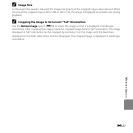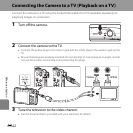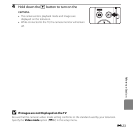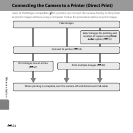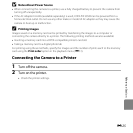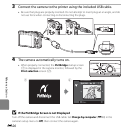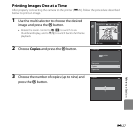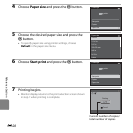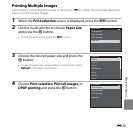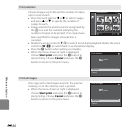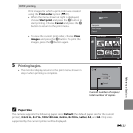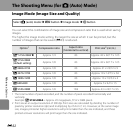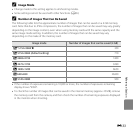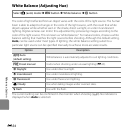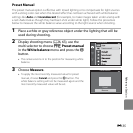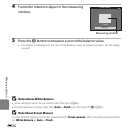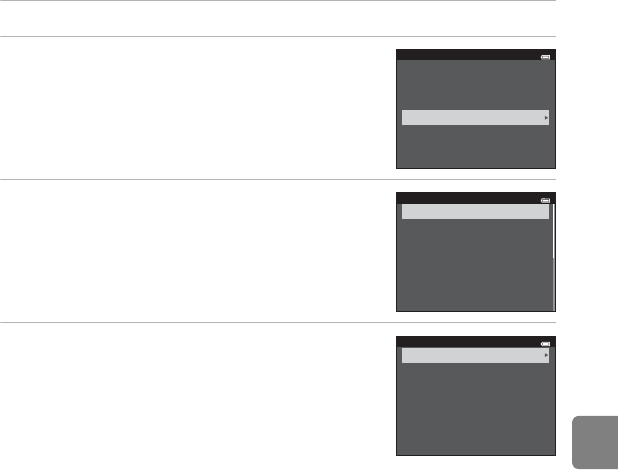
E29
Reference Section
Printing Multiple Images
After properly connecting the camera to the printer (E25), follow the procedure described
below to print multiple images.
1 When the Print selection screen is displayed, press the d button.
2 Use the multi selector to choose Paper size
and press the k button.
• To exit the print menu, press the d button.
3 Choose the desired paper size and press the
k button.
• To specify paper size using settings on the printer, select
Default in the paper size option.
4 Choose Print selection, Print all images, or
DPOF printing and press the k button.
Print menu
Print selection
Print all images
DPOF printing
Paper size
Paper size
Default
3.5
×
5
in.
5
×
7
in.
100
×
150
mm
4
×
6
in.
8
×
10
in.
Letter
Print menu
Print selection
Print all images
DPOF printing
Paper size