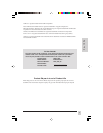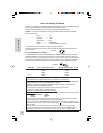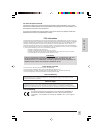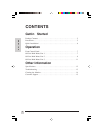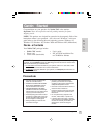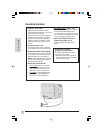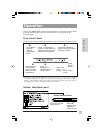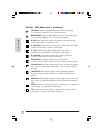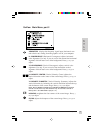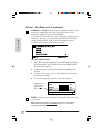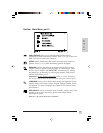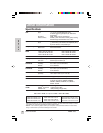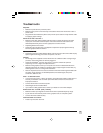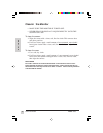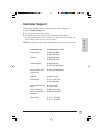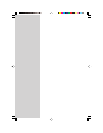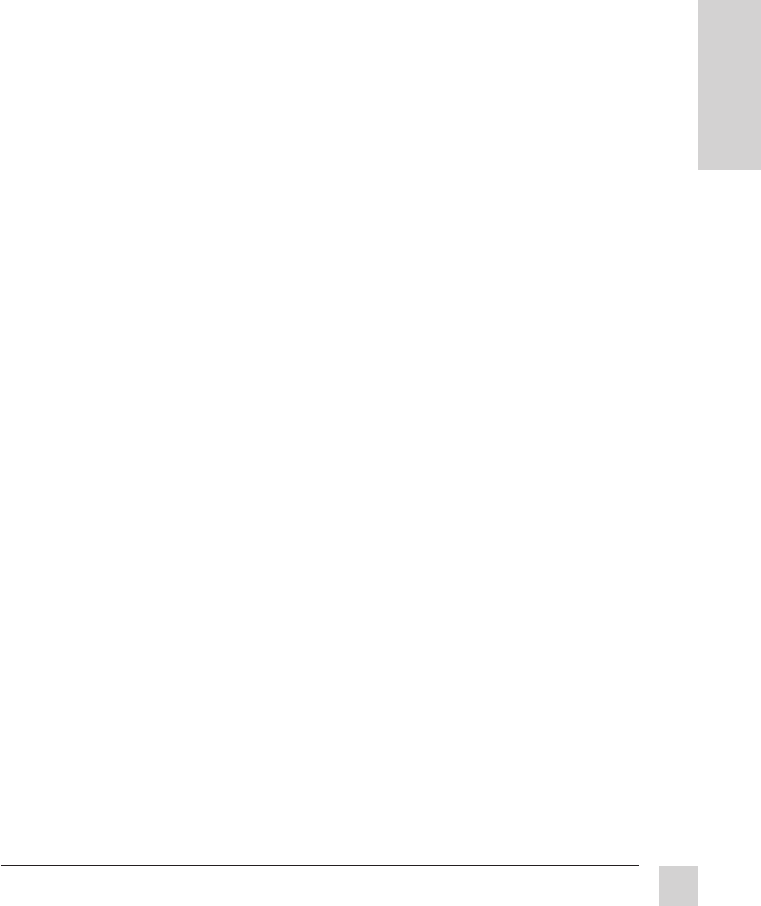
13
E
N
G
L
I
S
H
Other Information
Nokia 730C
Troubleshooting
No power
• Make sure power button (or switch) is ON.
• Make sure A/C power cord is securely connected to the back of the monitor and to a
power outlet.
• Plug another electrical device (like a radio) into the power outlet to verify that the outlet
is supplying proper voltage.
Power on but no screen image
• Make sure the video cable supplied with the monitor is tightly secured to the video
output port on the back of the computer. If the other end of the video cable is not
attached permanently to the monitor, tightly secure it to the monitor.
• Adjust brightness and contrast.
• Check this user's guide to see if an adapter is required for proper signal continuity
between graphics card and monitor.
FF
FF
F
aint horizontal linesaint horizontal lines
aint horizontal linesaint horizontal lines
aint horizontal lines
• Caused by steel wires called Damper Wires.This is normal for all monitors that employ
aperture grille technology,the source of superior,rich color.
Flickering
• Not enough power supplied.Connect the monitor toa different outlet.If using a surge
protector, reduce thenumber of devices plugged in.
• Check the ViewMeter
®
from the main menu to verify the refresh rate (vertical
frequency) is 75 Hz orhigher.See Specifications.
• Make sure thegraphics card in your computer can use non-interlaced mode at the
desired frequencies.To enable your graphics card to support higher refresh rates, try
selecting fewercolors or running lower resolutions.
• Remove any devices from the area around the monitor that emits magneticfields such
as radios, surge protectors,unshielded speakers, fluorescent lights,AC power
converters, desk fans, etc.
Wrong or abnormal colors
• If any colors (red, green, or blue) are missing, check the video cable to make sure it is
securely connected.Loose or broken pins in the cable connector could cause an
improper connection.
• Connect the monitorto another computer.
• Select Degauss fromthe Main Menu.
• If you have an older graphics card, contact your dealer for a non-DDC adapter.
Entire screen image scrolls (rolls) vertically
• Makesure video input signals are within themonitor's specified frequency range.
• Try the monitor with another power source, graphics card, or computer system.
• Connect the video cable securely.
Control buttons do not work
• Press only one button at a time.