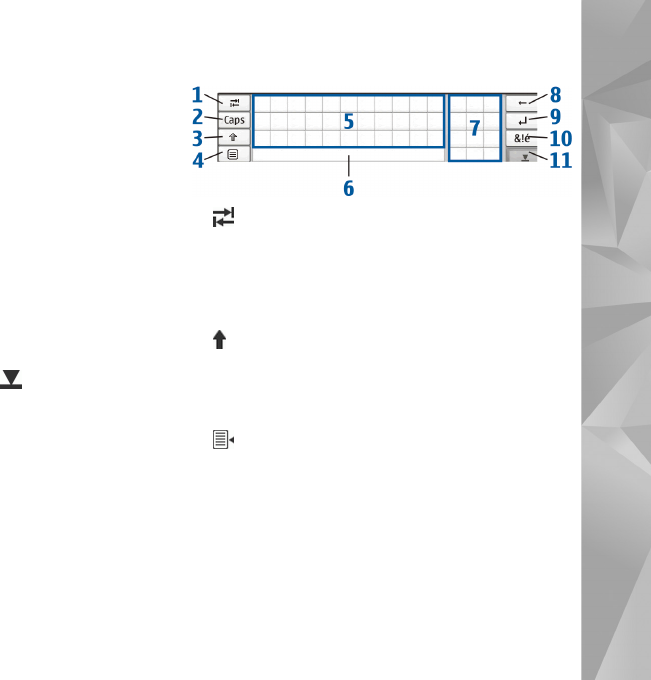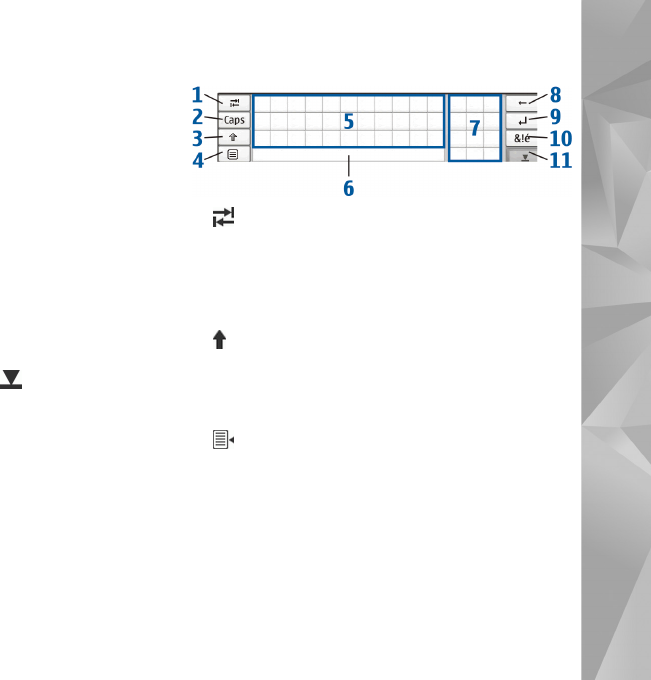
Your device
12
[Ctrl]+[C]; and to close the currently open application,
press [Ctrl]+[Q]. For more shortcuts, see the device help
for text input methods and integrated keyboard.
Full-screen finger keyboard
To begin text input with the finger keyboard, tap the text
input field with your fingers. The finger keyboard opens in
the full screen mode.
When using the finger keyboard, use only clean hands and
regularly clean the touch screen by wiping the screen
gently with a dry, soft cloth.
The finger keyboard displays buttons and functions similar
to the other text input methods; however, not all of the
special characters are available.
To close the finger keyboard, tap in the upper right
corner of the keyboard.
On-screen keyboard
1 —Adds a tabulator space or moves the cursor to the
next available text input field.
2 [Caps]—Locks the uppercase characters of the
keyboard. In the handwriting recognition mode,
switches between the normal and special character
recognition modes.
3 —Allows you to enter an uppercase character in the
on-screen keyboard mode when you write in lowercase.
When you tap this key in the handwriting recognition
mode, the last lowercase character switches to
uppercase, and vice versa.
4 —Opens the text input menu, which includes
commands such as Copy, Cut, and Paste. You can also
access the text input settings from the text input menu.
5 On-screen keyboard.
6 Space bar—Inserts a space. This area also shows word
completion.
7 Numeric keyboard—When you press the shift key, the
most common special characters are displayed in this
area.