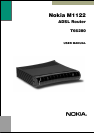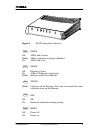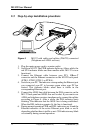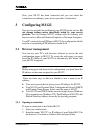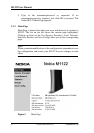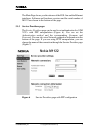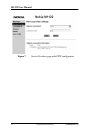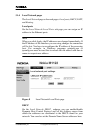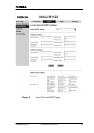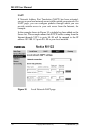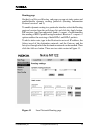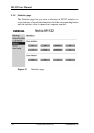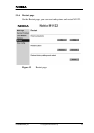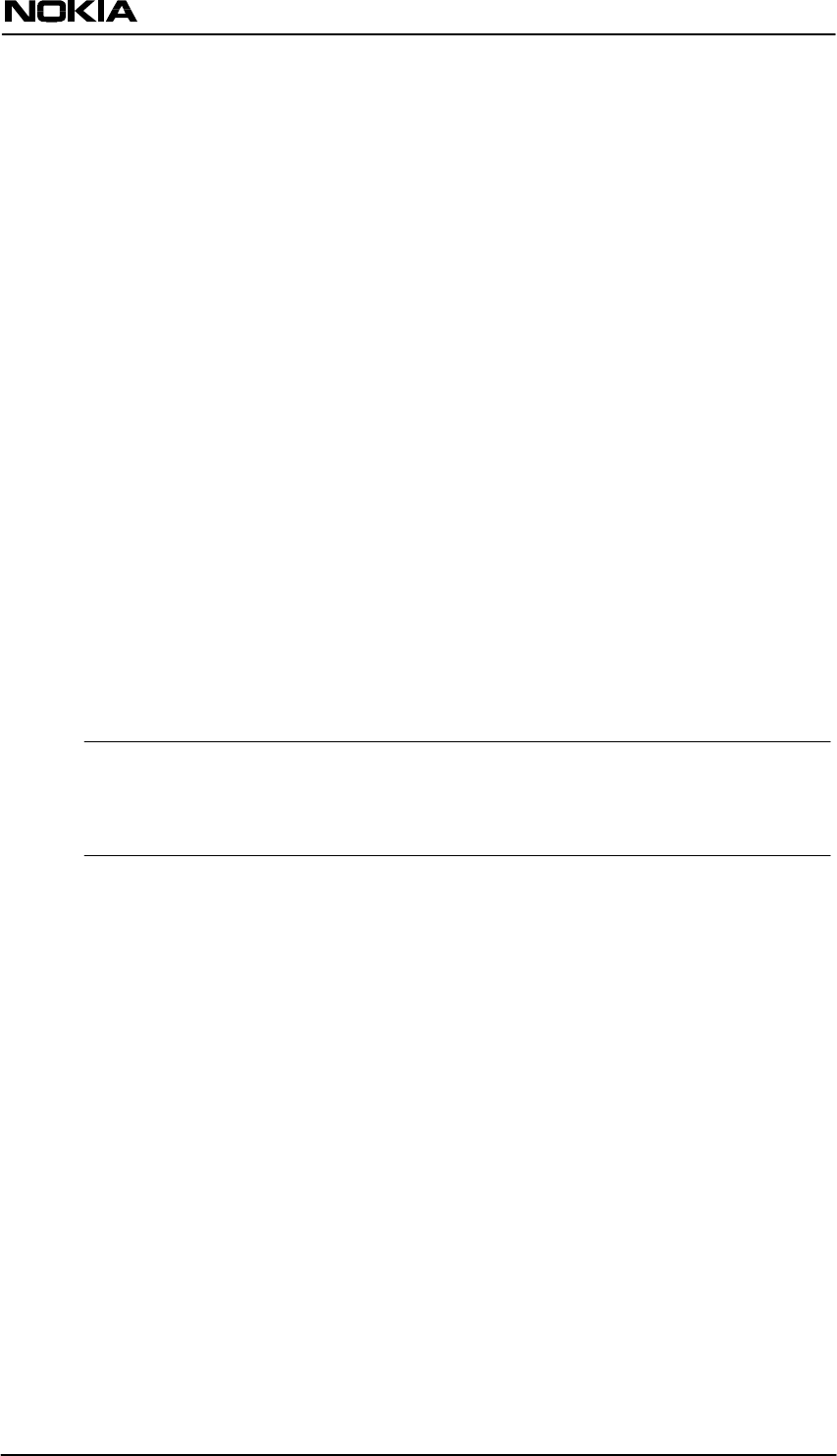
E Copyright Nokia Networks Oy
C33906002SE_00
5
Now, your M1122 has been connected and you can check the
connections according to your service provider’s instructions.
3 Configuring M1122
Your service provider has configured your M1122 for the service. Do
not change settings unless specifically asked by your service
provider. You can change M1122 settings with an ordinary web
browser such as Microsoft Internet Explorer or Netscape Navigator.
Use a PC connected to an ETH port of M1122 for configuration. In this
case the corresponding ETH indicator should be lit.
3.1 Browser management
You can use your PC’s web browser software to access the web
configuration pages in M1122. To access the web pages you must
know the IP address of your M1122 or, alternatively, the “name” that
your M1122 recognises.
Note
Before using your web browser for configuration, you must know the
IP address or the name assigned to your M1122.
There are three ways to find out whether to use a name or an IP
address:
D Your service provider has given you an IP address for M1122.
D Your M1122 uses Dynamic Host Configuration Protocol (DHCP)
and Domain Name Server. In this case the name is M1122.
D Your M1122 uses DHCP. In this case run winipcfg.exe (Windows
95) or ipconfig.exe (Windows NT). The IP address of M1122 is the
Default Gateway address shown by the ipconfig program.
3.1.1 Opening a connection
To open a connection to the Nokia M1122:
1. Start your web browser.
2. Enter the name (’M1122’) or IP address of your Nokia M1122 in
the browser’s Location or Address field and press Enter.