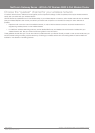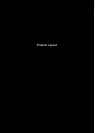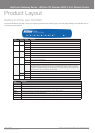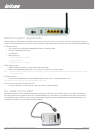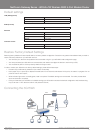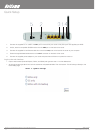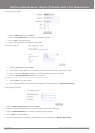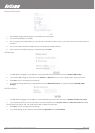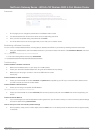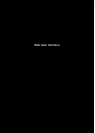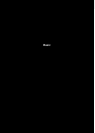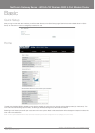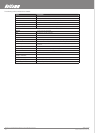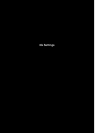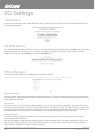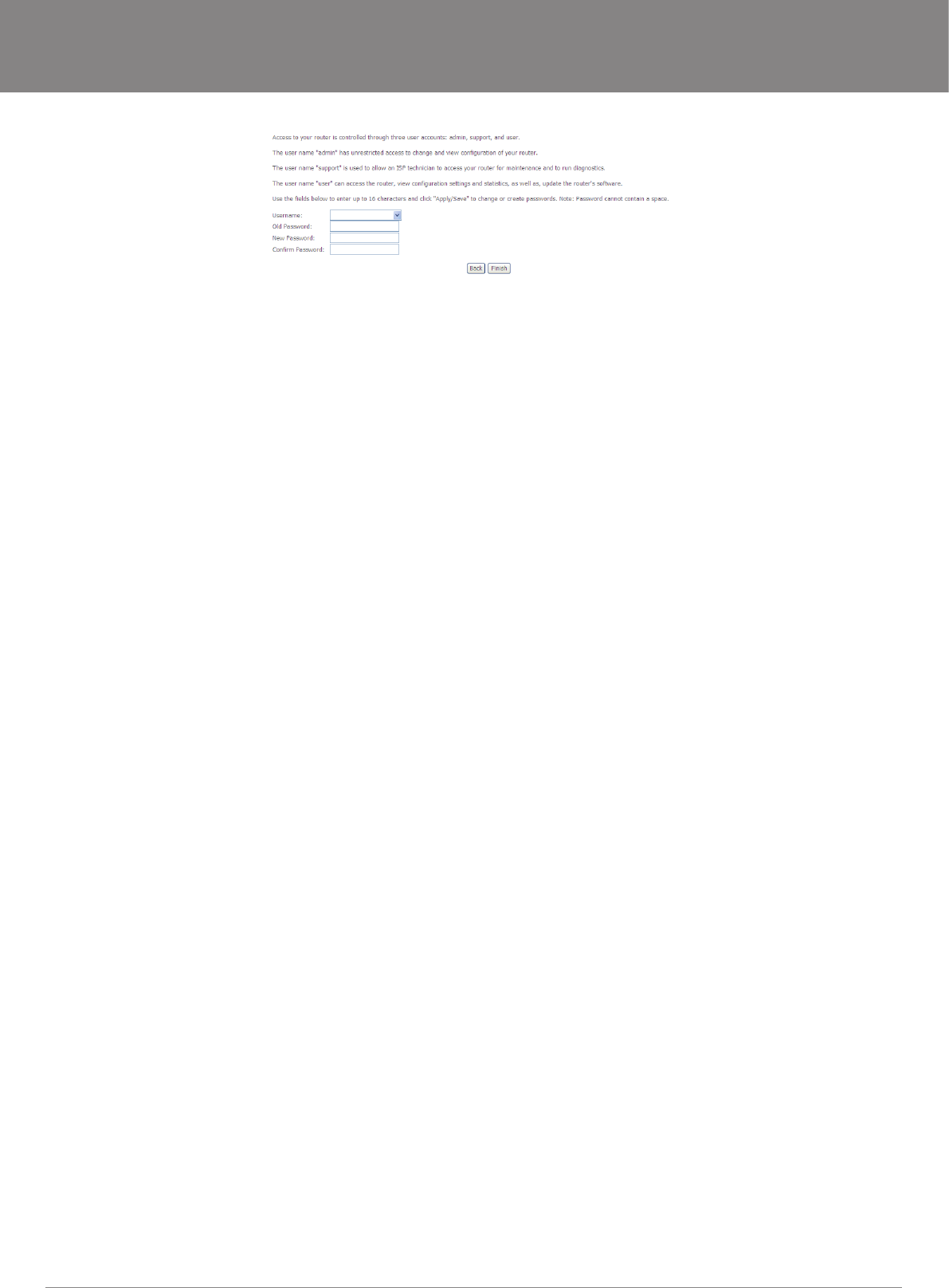
YML15WN ADSL2+/3G Wireless N300 4-Port Modem Router
www.netcomm.com.au 17
NetComm Gateway Series - ADSL2+/3G Wireless N300 4-Port Modem Router
Passwords
1. On this page you can change the passwords for the different levels of users
2. The default password for all users is the same as the corresponding username
3. Once you have completed setting the passwords click Finish
4. You will be taken back to the home page where you can view your connection status
Establishing a Wireless Connection
You can connect multiple wireless devices, including laptops, desktops and PDA’s to your device by following these two basic steps.
1. Using your wireless device, scan the wireless networks in your area and select the network called NetComm Wireless, then click
connect.
Note: If you changed the SSID in the wireless quick setup, then your network name will be different
2. Enter the following default security key: a1b2c3d4e5
Note: To ensure wireless security, we recommend that you change the default settings through the web Interface.
If you changed the wireless password in the wireless quick setup, then your security key will be different
Troubleshooting
Cannot establish a wireless connection
• Make sure the wireless switch on your laptop is in the on position
• Ensure your device and wireless adapter are using the same wireless security settings
• Make sure you are trying to connect to the correct SSID with the correct
security key
Cannot establish an ADSL connection
• Ensure you have entered the correct username and password as supplied by your ISP. If you cannot nd them please contact
your ISP to ensure you have the correct details.
Cannot establish a 3G Connection
• Ensure you are using a compatible 3G USB Modem
Note: See NetComm Website for a list of compatible modems - www.netcomm.com.au
• Ensure you have entered the correct 3G Prole (ISP name and pre/post paid) and that the APN is the same as supplied by your
3G ISP
Cannot access the Web UI
• If you have changed your username/password and forgotten them you will need to reset your router to the factory default settings
and use the default settings admin/admin
How to reset your router to the factory default settings
• With a paperclip, sharp pencil or similar object press the reset button on the back panel of the device and hold for approximately
10 seconds.