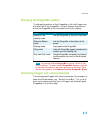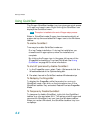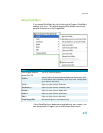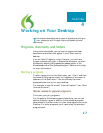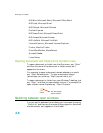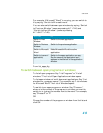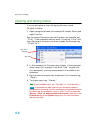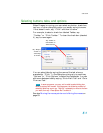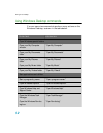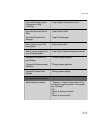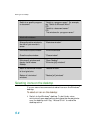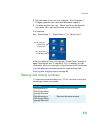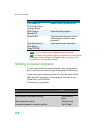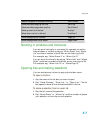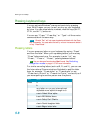User Guide
51
Selecting buttons, tabs, and options
When Dragon is running, you can select any button, check box,
text box, or other dialog box option you see by saying its name.
If that doesn’t work, say “Click” and then its name.
For example, to select a check box labeled Toolbar, say
“Toolbar” or “Click Toolbar.” To clear the check box (deselect
it), say its name again.
You can select tabs by saying the name of the tab, alone or
preceded by “Click.” In the dialog box pictured, you could say
“Options” or “Click Options” to select the Options tab. You can
also move between tabs by saying “Go to Next Tab” and “Go to
Previous Tab.”
In some programs, you may not be able to select dialog box
items by saying their names. If this happens, the following method of
selecting items may work: say “Tab Key” repeatedly to move to the item
you want, then say “Press Space Bar” to select it.
See also Moving the mouse pointer and clicking the mouse on
page 63.
Say “Wrap to
window” or
“Click Wrap
to window”
Say “Toolbar” or
“Click Toolbar” to
select check box.
NOTE: