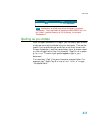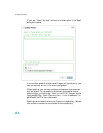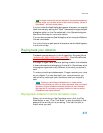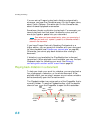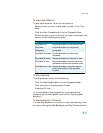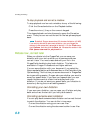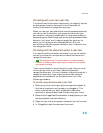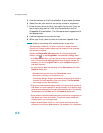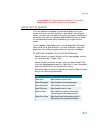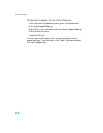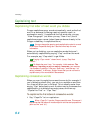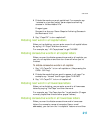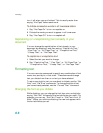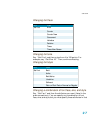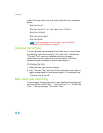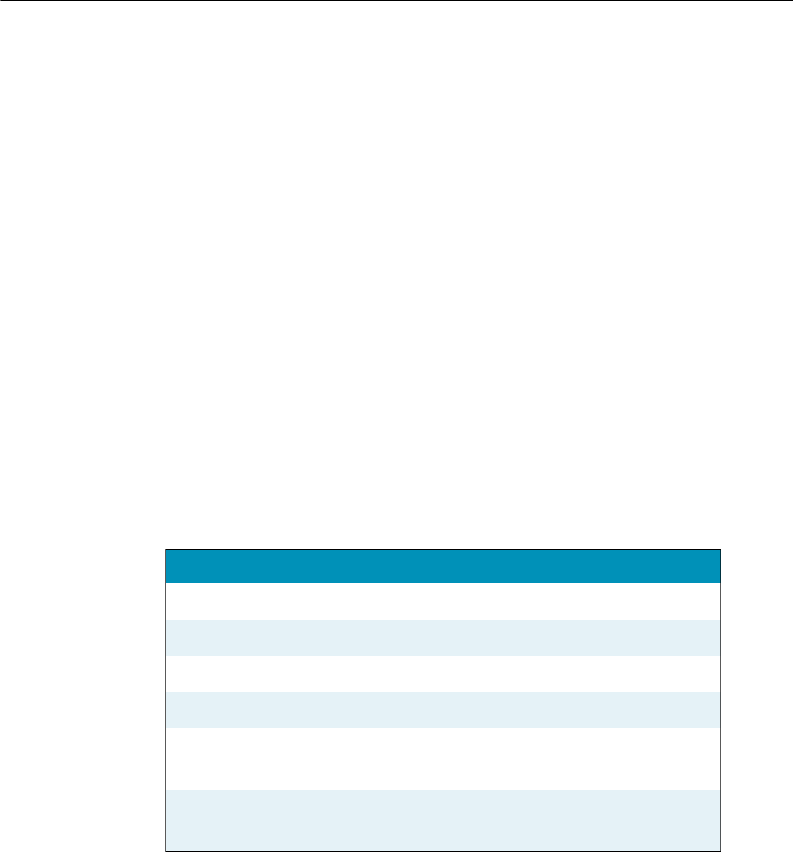
User Guide
91
called MyDoc.rtf, Dragon saves your dictation in a file called
MyDoc.dra in the same directory as your document.
Using text-to-speech
You can use text-to-speech to have text displaying on your
screen (not your current dictation) read aloud in a computer
voice. You can use this feature to have the product read back a
document that you (or someone else) dictated while you listen
for mistakes and make note of sections you might want to
revise.
Text-to-speech is available only in the DragonPad, Microsoft
Word, and Corel WordPerfect. You can, however, copy and
paste text from other programs and then use text-to-speech.
To start text-to-speech, do one of the following:
n Select the text you want to hear (a line, a paragraph, and so
on), and then say “Read That.”
n Select the text you want to hear, and then select Read That
from the Advanced submenu (or right-click in your document
and click Read That from the shortcut menu).
n Move the insertion point to the text you want to hear and say
any of the following commands:
SAY TO
Read Line Read back the current line.
Read Paragraph Read back the current paragraph.
Read Document Read back the whole document.
Read Window Read back the text in view.
Read to Here Read back from the top of the docu-
ment window to the insertion point.
Read from Here Read back from the insertion point to
the bottom of the document window.