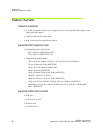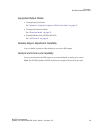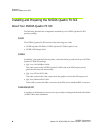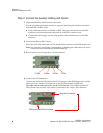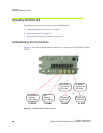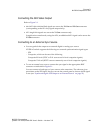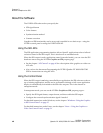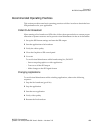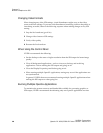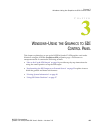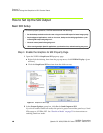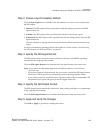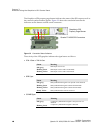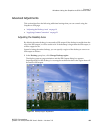NVIDIA Corporation
12 Quadro FX 4500/5500 SDI User’s Guide– Version 2.0
C
HAPTER 2
NVIDIA Graphics-to-SDI
About the Software
The NVIDIA SDI software lets you specify the
•SDI signal format
• Color formats
• Synchronization method
• Gamma correction
Graphics-to-SDI functionality can be set up and controlled in two basic ways—using the
NVIDIA control panel or using the NVIDIA SDI API.
Using the SDI APIs
The SDI application programming interface allows OpenGL applications to have full and
exclusive control of the SDI output. This is also known as extended mode.
When the SDI output is under application control (extended mode), you can view the SDI
hardware status using the NVIDIA Graphics to SDI property page.
• See the chapter “API Control” on page 43 for a description of the graphics-to-video-out
API calls.
• Also, refer to the document
Programming the NVIDIA Quadro FX 4000/4500/5500
SDI
for instructions on using the APIs.
Using the Control Panel
When the SDI output is not being controlled by an application, the SDI software works on
top of existing applications, and the active workstation desktop or full screen application
display is automatically forwarded to the SDI video outputs. This is also known as
transparent mode.
In transparent mode, you can use the NVIDIA Graphics to SDI property page to
• Specify the SDI signal format, output format, and then enable the SDI output.
• Configure the external synchronization signal if needed.
For detailed instructions under Windows, see the chapter “Windows–Using the Graphics
to SDI Control Panel” on page 15.
For detailed instructions under Linux, see the chapter “Linux—Using the Graphics to
Video Out Control Panel” on page 31.