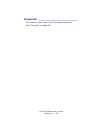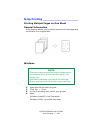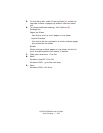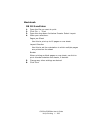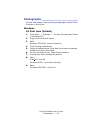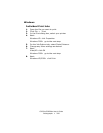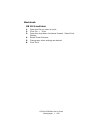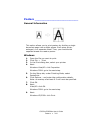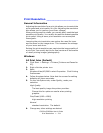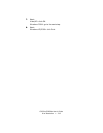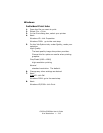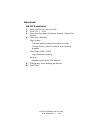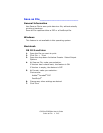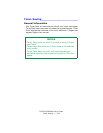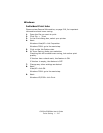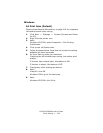C5650n/C5650dn User’s Guide
Print Resolution • 211
Print Resolution ___________________
General Information
Adjusting the resolution for a print job allows you to control the
print speed and print quality of a job. Adjusting the resolution
also allows you to improve your toner mileage.
When printing proofs or drafts, you usually don’t need the best
possible print quality. You usually do need the fastest possible
print speed. Using a lower print resolution can accomplish
these goals.
Lowering the print resolution can reduce the need for toner
and the wear on the image drum. This increases the mileage
of your toner and drum.
Raising the print resolution can maximize the image quality of
a print job. You usually do this for final versions of documents
or when printing images (photographs).
Windows
All Print Jobs (Default)
1. Click Start → Settings → Printers [Printers and Faxes for
XP].
2. Right click the printer icon.
3. Next:
Windows Vista/XP/2000: select Properties. Click Printing
Preferences.
4. Follow the steps below. Note that the screen for setting
defaults will have more tabs.
5. On the Job Options tab, under Quality, make your
selection.
High Quality
The best quality image the printer provides.
Choose this for optimum results when printing
graphics.
Fine/Detail (600 x 1200)
high resolution printing
Normal
standard resolution. The default.
6. Change any other settings as desired.