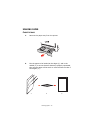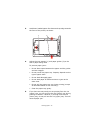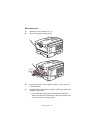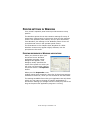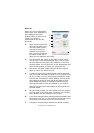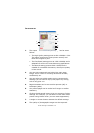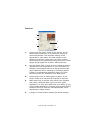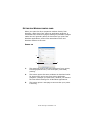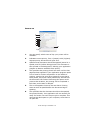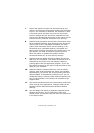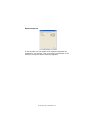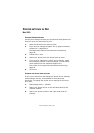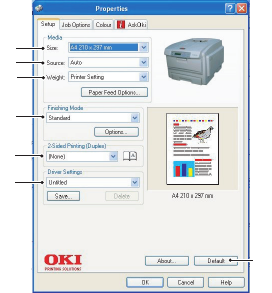
Printer settings in Windows> 21
S
ETUP
TAB
When you click the Properties
button from your application’s
Print dialogue, the driver
window opens to allow you to
specify your printing
preferences for the current
document.
1. Paper size should be the
same as the page size of
your document (unless
you wish to scale the
printout to fit another
size), and should also be
the same as the size of
paper you will feed into the printer.
2. You can choose the source of the paper to feed, which
may be Tray 1 (the standard paper tray), Tray 2 (if you
have the optional 2nd paper tray installed) or the multi
purpose feeder. You can also click on the appropriate part
of the screen graphic to select your preferred tray.
3. The setting for paper weight should match the type of
paper on which you intend to print.
4. A variety of document finishing options can be selected,
such as normal one page per sheet, or N-up (where N can
be any number up to 16) for printing scaled down pages
at more than one page per sheet. Booklet printing prints
two pages per sheet on each side of the paper so that
when folded they make up a booklet. Booklet printing
requires the duplex unit to be installed in your printer.
Poster printing will print large pages as tiles spread over
multiple sheets.
5. For two-sided printing, you can choose to flip the page by
the long edge or the short edge. Of course, this requires
that a duplex unit be installed in your printer.
6. If you have changed some printing preferences before and
saved them as a set, you can recall them to avoid having
to set them individually each time you need them.
7. A single on-screen button restores the default settings.
1
2
3
4
5
6
7