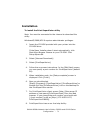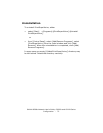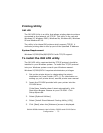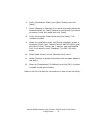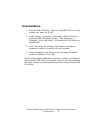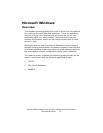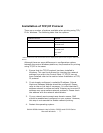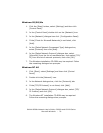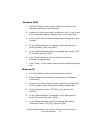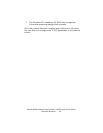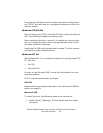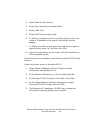OkiLAN 8300e Network User’s Guide, C6000n and C6100 Series
Microsoft Windows - 78
Windows 95/98/Me
1. Click the [Start] button, select [Settings] and then click
[Control Panel].
2. In the [Control Panel] double-click on the [Network] icon.
3. In the [Network] dialogue box click [Configuration Panel].
4. If the [Client for Microsoft Networks] is not listed, click
[Add].
5. In the [Select Network Component Type] dialogue box,
select [Protocol] then click [Add].
6. In the [Select Network Protocol] dialogue box, select
[Microsoft] from the list of manufacturers, then select [TCP/
IP] from the list of network protocols, then click [OK].
7. The Windows installation CD-ROM may be required. Follow
the remaining dialogue box prompts.
Windows NT 4.0
1. Click [Start], select [Settings] and then click [Control
Panel].
2. Double-click the [Network] icon.
3. In the Network dialogue box, click the [Protocols] tab.
4. If the [TCP/IP Protocol] is not listed, click [Add].
5. In the [Select Network Protocol] dialogue box, select [TCP/
IP Protocol] and click [OK].
6. The Windows NT installation CD-ROM may be required.
Follow the remaining dialogue box prompts.