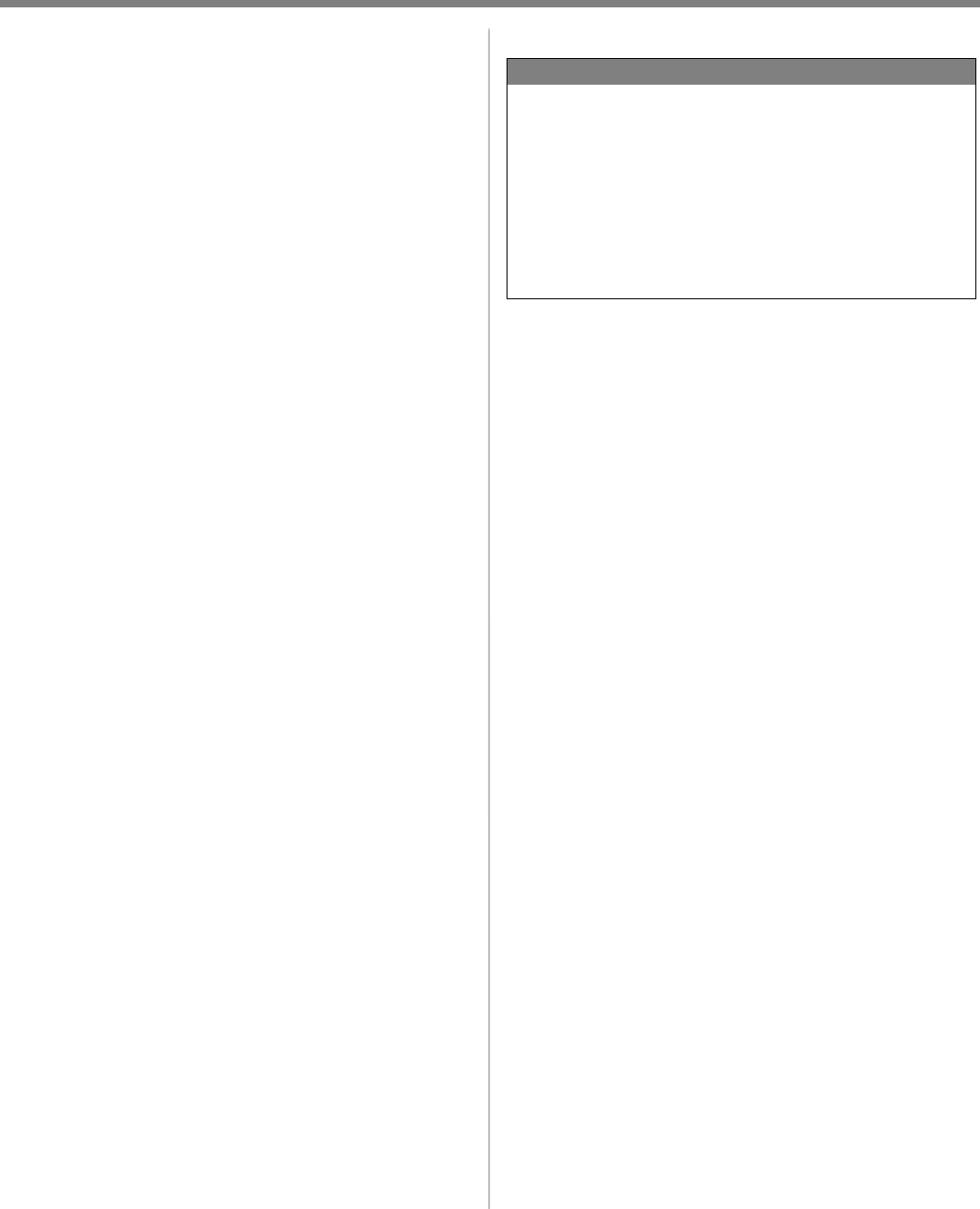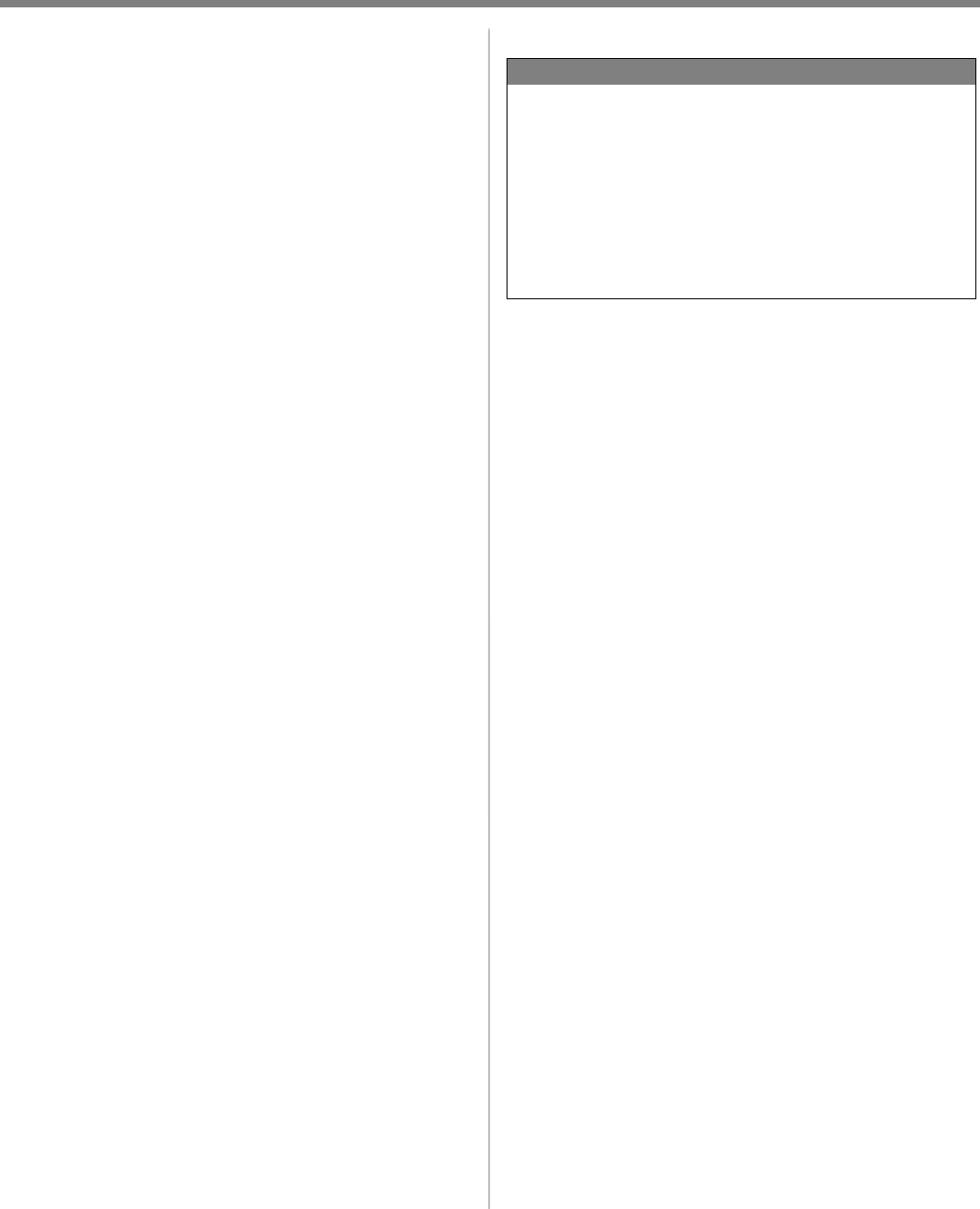
4
Windows TCP/IP
Network Installation (cont’d)
2 Install the Fiery PostScript Printer
Driver
1. Insert the printer driver CD (CD1) into your
CD-ROM drive. The CD will autorun.
If it doesn’t autorun, click Start
→
Run
→
Browse. Browse to your CD-ROM drive.
Double-click Install.exe. Click OK.
2. Select your language.
3. Click Next to accept the License Agreement.
4. Select Custom Install to install the printer
driver and the software utilities.
To install only the printer driver, select
Minimal Install and skip the next step.
5. Click the Printer Driver Installer button.
6. Select Network Printer. Click Next.
7. Select Directly to the Network using TCP/
IP.
8. The TCP/IP Connection screen displays. Select
Search Address. Click Next.
9. Highlight your printer model. Click Next.
10. Select Printer Emulation. Click Next.
11. Follow the on-screen instructions to complete
the installation.
Discover the MFP
The LPR Utility is automatically installed with the
network printer driver. To discover the printer, do
the following:
1. Click Start → Programs → Oki
Data → Oki Data LPR Utility.
2. Click Remote Print. Then, click Add Printer.
3. Select your printer model from the drop-down
list, then either enter the IP Address manually,
or click Discover and wait for the printer to be
discovered. Click OK.
3 Install Printer Utilities
Select Custom Install in the Menu Installer on the
driver CD (CD1). Choose from these software
tools:
• Network Software
Click Installation/Config to select utilities for
network printing, installation, and
configuration.
Click Administration Tools to select network
management tools.
• Productivity Software
Select Windows printer software.
Follow the on-screen instructions to install the
utilities.
NOTE
In order to send documents to the MFP, the LPR
utility must be installed. LPR installs
automatically when the drivers are installed
using the Menu Installer as instructed here. If
drivers are installed using Windows Add Printer
Wizard, you must manually load the LPR Utility
from the Menu Installer on CD1. To do this, click
Custom Install /Network Software/
InstallationConfig/OKI LPR.