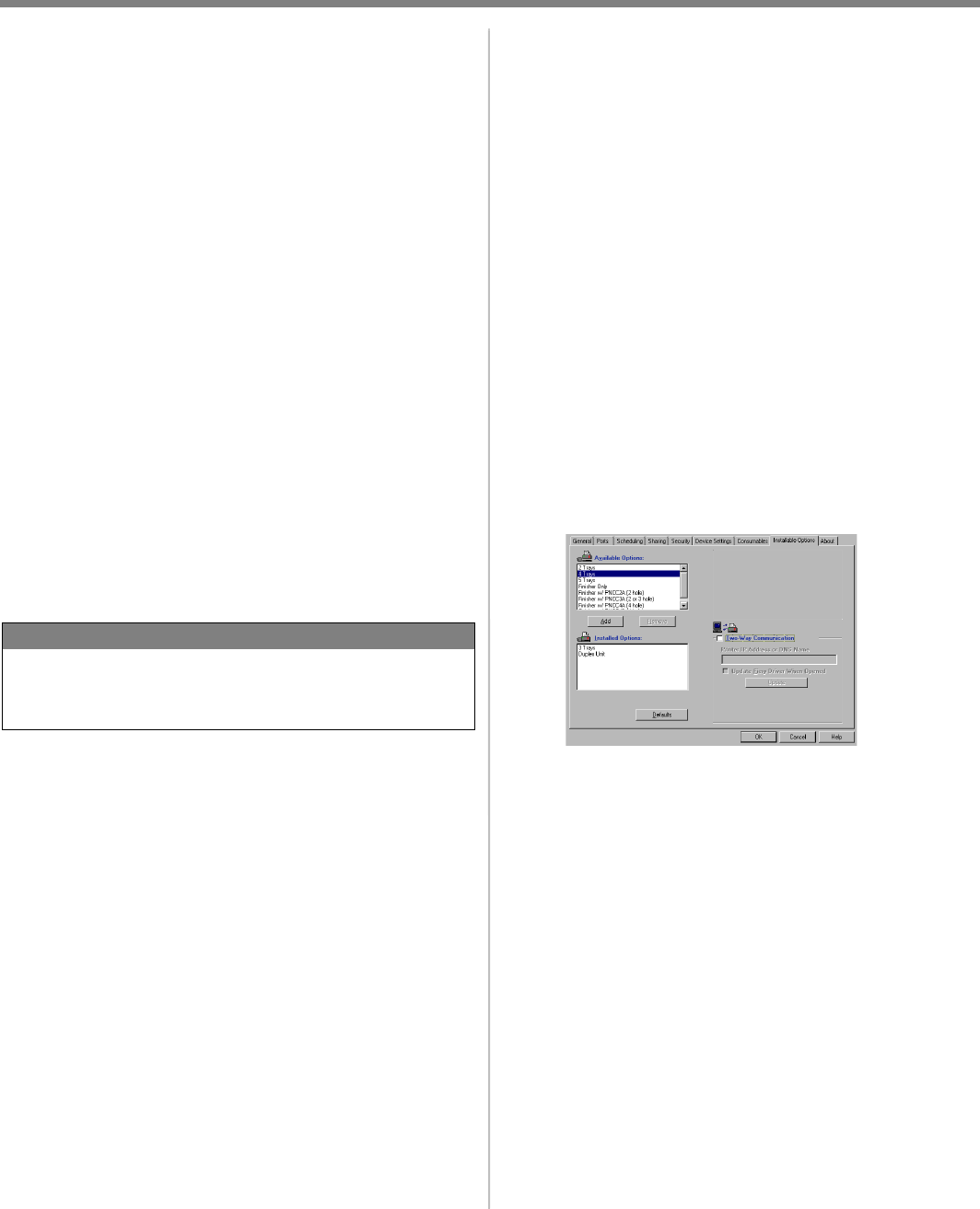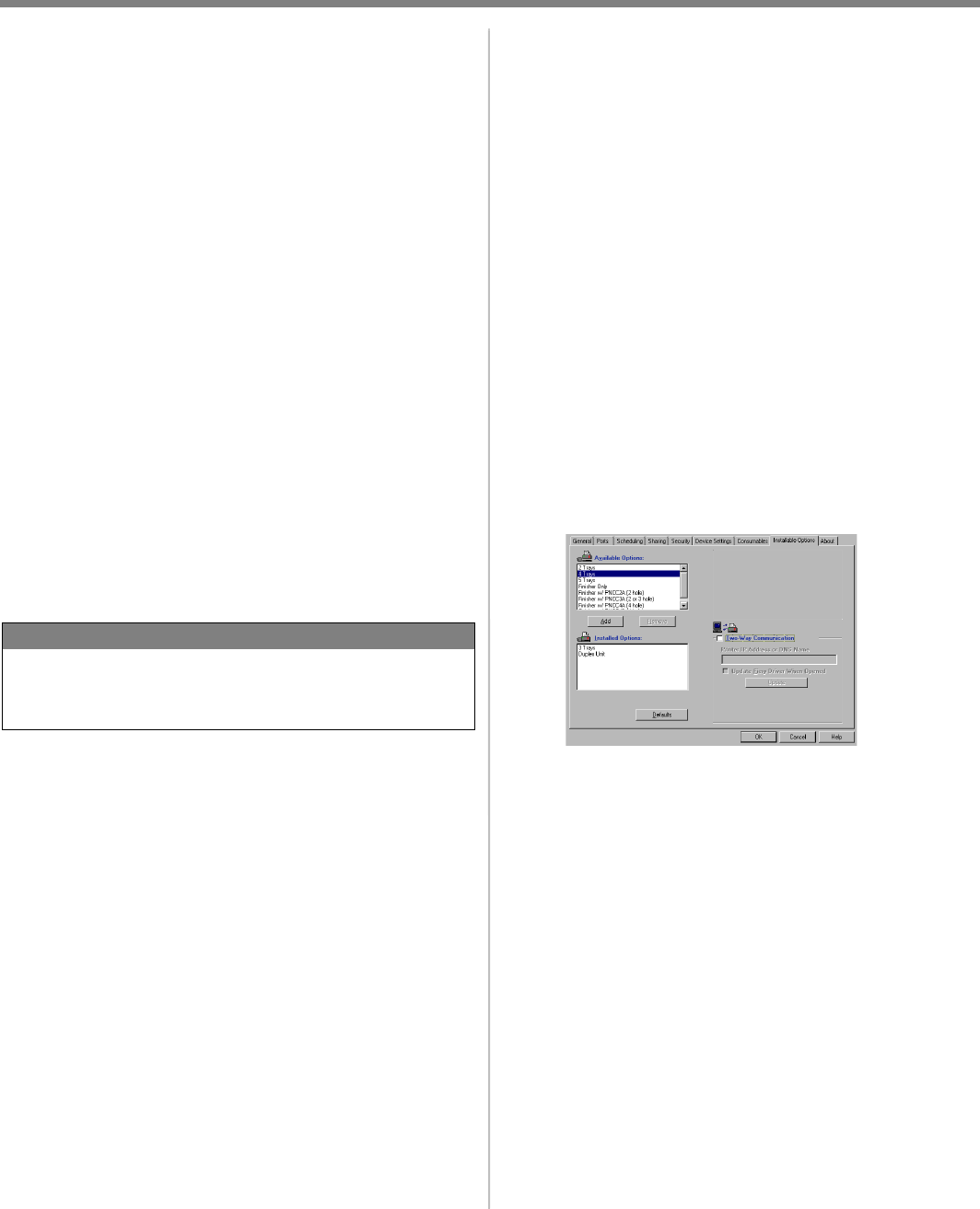
5
Windows TCP/IP
Network Installation (cont’d)
4 Install the EFI Fiery Utilities
1. Insert the EFI Utilities CD (CD2) into your
CD-ROM drive.
2. Select your language.
3. Click Next to accept the License Agreement.
4. Select your printer model. Click Next.
5. Select Quick Install to install only Command
WorkStation, or, select Custom Install to
install your choice of these EFI tools:
> Command WorkStation
> Fiery Mail Port
> Fiery Printer Delete
>Fiery Downloader
> Fiery ColorWise Pro Tools
>Fiery Remote Scan
5 Activating Options
After you have completed the printer driver
installation, you must configure the MFP for the
installed options. You can configure the options
manually or, for TCP/IP network connections, you
can use the Two-Way Communication feature to
configure the options automatically.
To Configure Options Manually
1. Click Start → Settings → Printers.
2. Right-click the OKI ES3640e MFP EFI Fiery
icon.
3. Click Properties.
4. Click the Installable Options tab.
In PCL emulation, click the Device Options tab
and specify the options installed on your
printer.
5. Select an installed option from the Available
Options list.
6. Click Add to move the option to the Installed
Options list.
7. Click Apply. Click OK.
To Configure Options Automatically
If you have a TCP/IP-enabled network, you can
automatically update your printer driver to reflect
the options currently installed on the printer.
1. Click Start → Settings → Printers.
2. Right-click the OKI ES3640e MFP EFI Fiery
icon.
NOTE
If the computer will not be used by an ES3640e
MFP administrator, Command WorkStation may
not be required.