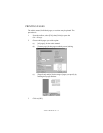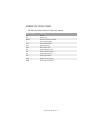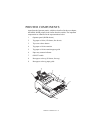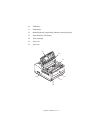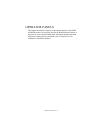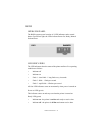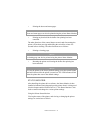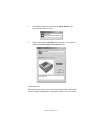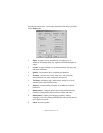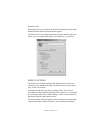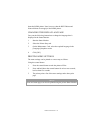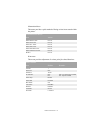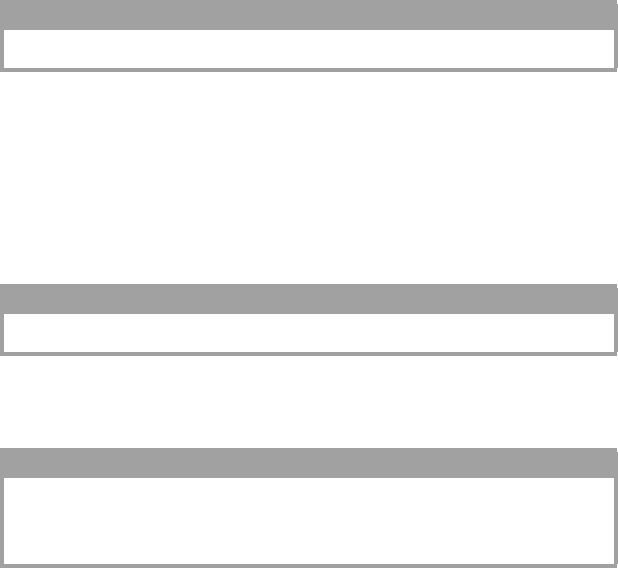
OPERATOR PANELS > 18
> Printing the demo and menu pages.
> Printing any data held in the buffer after printing has been
cancelled.
The other functions of the control button are activated after turning the
printer off line then pressing and holding the switch for at least five
seconds before releasing. The other functions are as follows:
> Printing a cleaning page.
> Resetting the printer and clearing the buffer after printing has
been cancelled.
STATUS MONITOR
After installing the printer driver software, the Status Monitor is then
installed to indicate what is happening to the printer when it is being used.
(See the chapter entitled “Printer Drivers.”) This Status Monitor is also
used to control and change the various printer settings.
Using the Printer Status Monitor
Viewing the status of the printer, and viewing or changing the printer
settings are carried out as follows:
NOTE
Demo and menu pages can also be printed using the printer Status Monitor.
NOTE
A cleaning page can also be printed using the printer Status Monitor.
NOTE
To reset the printer to the factory default settings, press the control button
and hold it down while the printer is turned on. The LED indicators blink
when the printer has reset to the default settings.