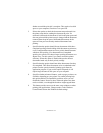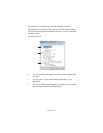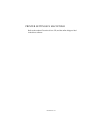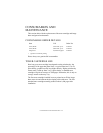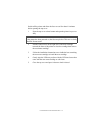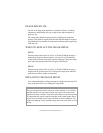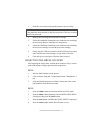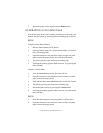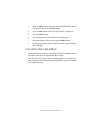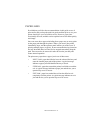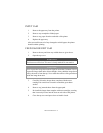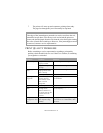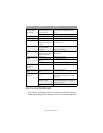CONSUMABLES AND MAINTENANCE > 72
1. Press the cover release and open the printer’s top cover fully.
2. Remove the used image drum and toner cartridge.
3. Follow the installation instructions on or inside the box containing
the new image drum to install the new image drum.
4. Follow the installation instructions on or inside the box containing
the new toner cartridge to install the new toner cartridge.
5. Gently wipe the LED array surface with the LED lens cleaner that
came with the new toner cartridge, or wipe with a soft tissue.
6. Close the top cover and press it down to latch it closed.
RESETTING THE DRUM COUNTER
After replacing the image drum, reset the drum counter to keep a correct
count of the number of pages printed on the image drum.
B4200
1. Start the Status Monitor for the printer.
2. Click on Printer Setup tab - Printer Menu button - Maintenance 1
tab.
3. Click the [Reset] button next to Drum Counter, then click on the
[OK] button to reset the drum counter.
B4300
1. Press the Online button to return the printer to off-line status.
2. Press the Menu button repeatedly until MAINTENANCE MENU
is displayed, then press the Select button.
3. Press the Item button until DRUM COUNT RESET is displayed.
4. Press the Select button and the Drum Counter is reset.
WARNING!
If the printer has been powered on, the fuser may be hot. This area is clearly
labeled. Do not touch.