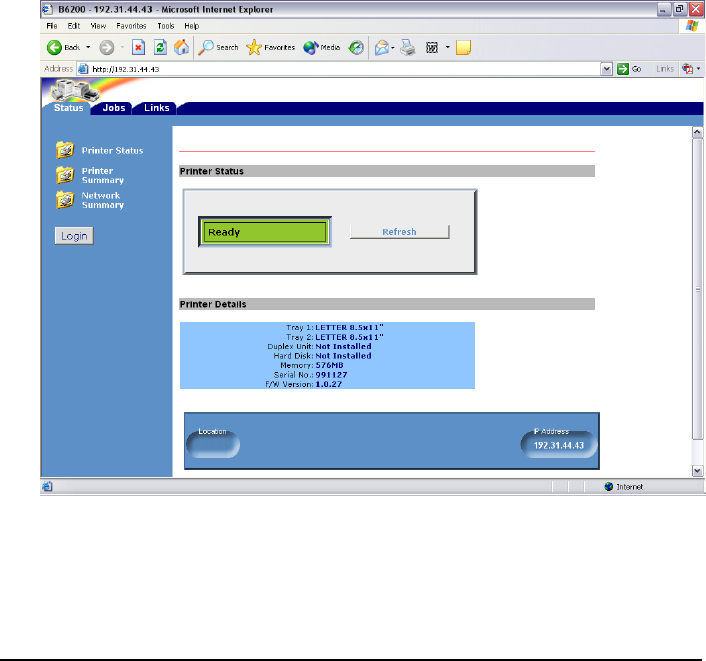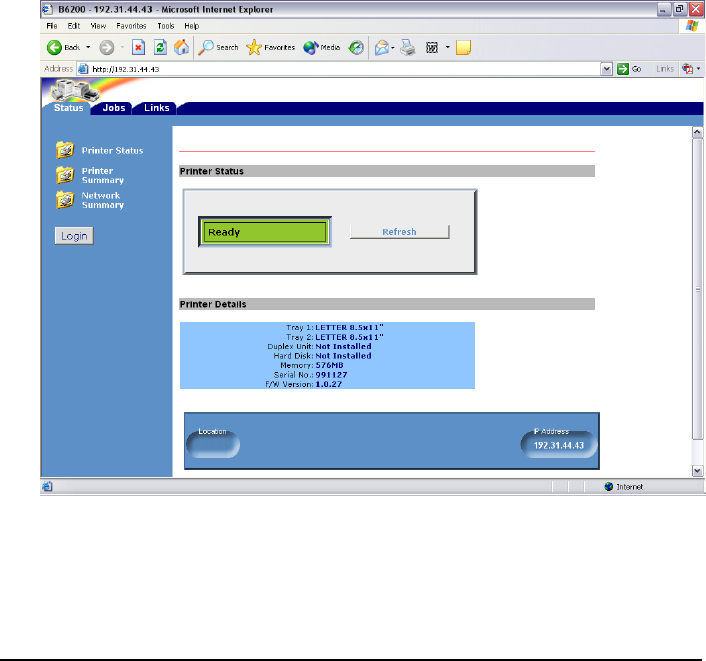
21
Downloading Fonts and Forms
OkiWebRemote
Note:
Use of the CompactFlash with OkiWebRemote requires a web browser
such as Microsoft Internet Explorer
®
version 5.5 and higher, or
Netscape
®
version 6.2 and higher.
The OkiWebRemote web page is built into your printer. Use it for
• downloading fonts and forms (macros/overlays) to the CompactFlash
• deleting fonts and forms (macros/overlays) from the CompactFlash
• changing printer settings
• resetting the printer, etc.
Accessing OkiWebRemote
1. Open your web browser.
2. Under Address, type in the printer’s IP address (e.g., http://
192.11.11.11), then press
Enter
.
OkiWebRemote opens with the Status tab displayed
.
Note:
You will need the Mac address to log in. If you do not already have
it, click [Network Summary] in the left column and record the last
six digits, minus the colons.
okiweb_01.bmp