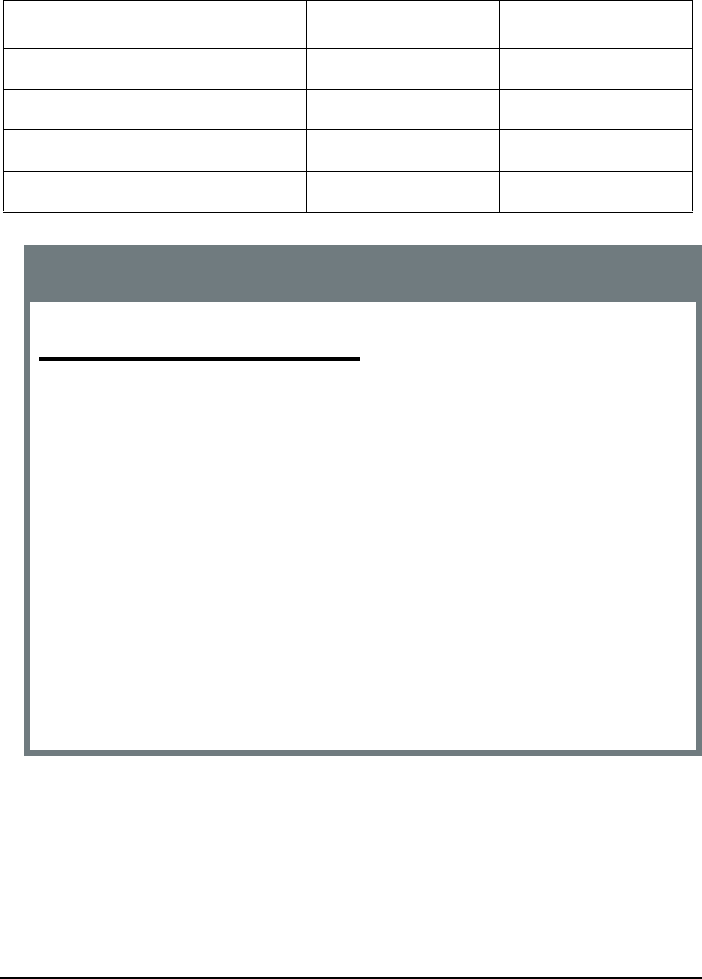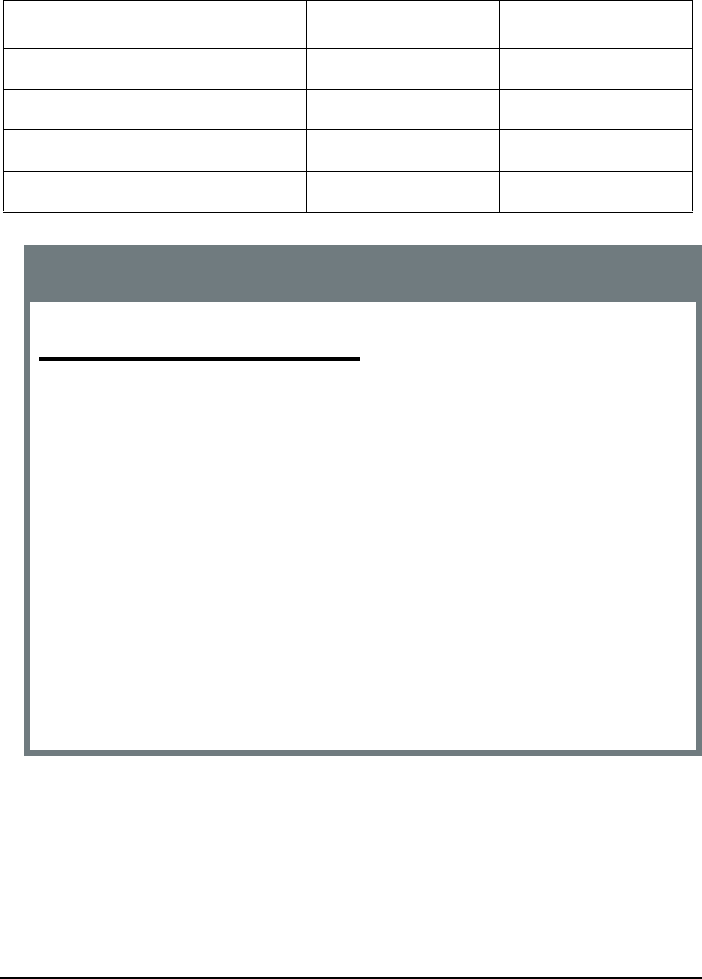
28
Printing Using Fonts and Forms
Set the Font as the Primary Font Each Time You Switch
If you prefer, you can set the font you wish to use as the Primary font each
time you call it up in the program.
Commands used:
Command ASCII Hexadecimal
Assign FontID <ESC> * c # D 1B 2A 63 # 44
Assign FontID to FontFile in storage <ESC> & n # W [01] 1B 26 6E # 57 [01]
Select primary font by FontID <ESC> ( # X 1B 28 # 58
Select secondary font by FontID <ESC> ) # X 1B 29 # 58
Example
To switch between the resident font CG Times and the downloaded font
Download1.bin:
<ESC>%-12345X@PJL ENTERLANGUAGE=PCL<0D><0A>
<ESC>*c1000D<ESC>&n12W<01>
Download1.bin
/ * assign Font ID 1000 to Download1.bin */
<1B>(8U<1B>(s1p8.0v0s0b5T
/ * Set CG Times as Primary font */
[D
ATA
S
TRING
].<0D><0A>
<ESC>(1000X / * Set Downloaded font as Primary font */
[D
ATA
S
TRING
].<0D><0A>
<1B>(8U<1B>(s1p8.0v0s0b5T
/ * Set CG Times as Primary font */
[D
ATA
S
TRING
].<0D><0A>
<ESC>(1000X / * Set Downloaded font as Primary font */
[D
ATA
S
TRING
].<0D><0A>
<0C>
<ESC>%-12345X