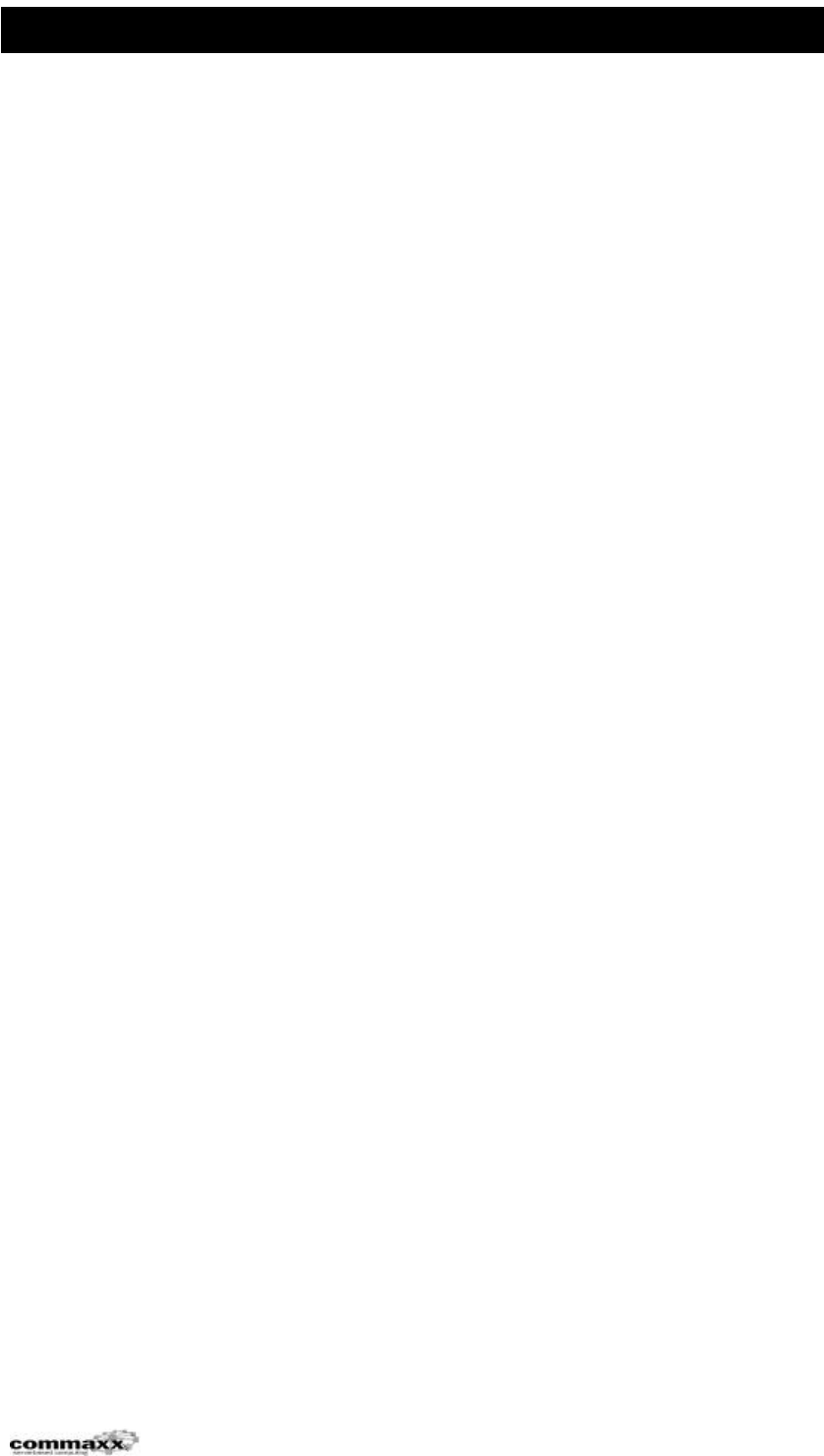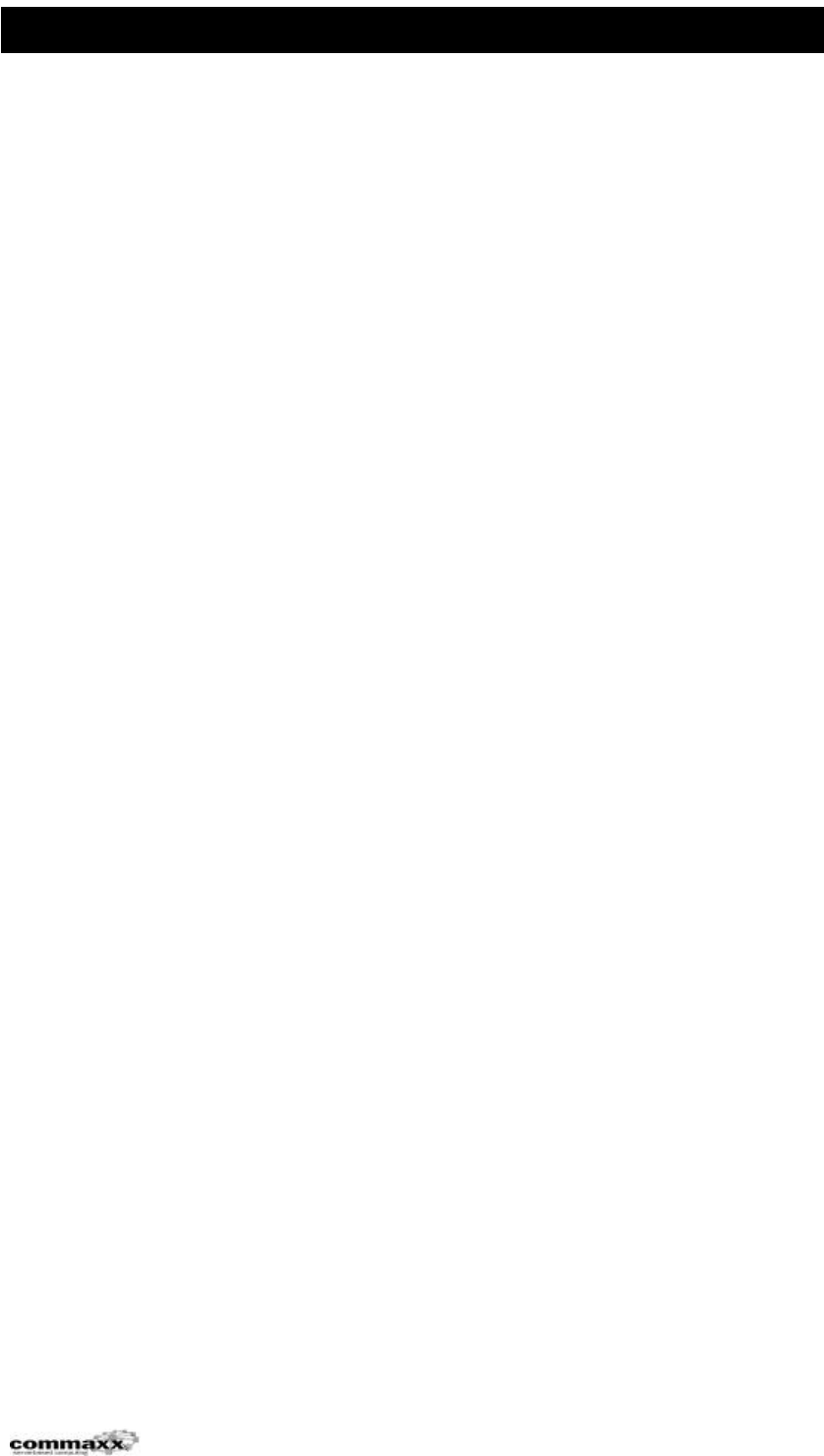
OKI Printers in a Terminal Server environment
Last edited 13/02/01 page 4
2. Installation of OKI printers
2.1. General information of printer drivers on Terminal Server
On “standard” NT4 network configuration containing NT4 Workstation and NT4
Servers, the administrator configures a print queue on the NT4 print server and adds
the printer driver to this print quere. When the users connects to this print queue,
the NT4 Workstation downloads the print driver from the print server and uses this
downloaded printer driver locally. In a Terminal Server environment this has been a
problem, see section 1.1.
In Service Pack 5 for Terminal Server, Microsoft added a feature that disables this
functionallity of printer driver distribution. See article Q238070 on Microsoft TechNet
for more information regarding this fix.
We strongly recommend the installation of Service Pack 5 (or newer) on Terminal
Servers. The reason for this is the functionallity described that will provide the
adminstrator a way to control wich printer drivers that is installed to the Terminal
Server Environment.
2.2. Installation of OKI printers on Terminal Server
The installation of the printer server and print queue are not described in this
document, the configuration of these components do not differ from a “standard”
NT4 Workstation/NT4 Server installation.
As described in article Q238070 on Microsoft Technet, there are 2 ways to install
printer drivers on a terminal server with SP5 installed:
Solution1:
Log on to the Terminal Server as an administrator, install the printer driver on a local
port and delete the printer afterwards. This will copy the required files to the correct
places on the Terminal Server and also update Registry to contain the newly added
printer driver.
Solution 2:
Log on to the Terminal Server and disable the functionality of printer driver security
as described in Q238070 and restart the server. Log on to the Terminal Server and
connect to the qrint queue that is configured with the desired driver, the Terminal
Server will download the driver and update the Registry for this new printer driver.
Open Registry again and set the values described in Q238070 back to its orginal
values to enable the printer driver security and then reboot the server again.
We reccomend solution 1, this is the easiest and most secure way to add new
printer drivers to a Terminal Server. This solution does not require changes in
registry or reboots. The administrator are in control of wich drivers that are added to
the server.
In solution 2, every user are able to connect to a print queue and download a driver,
this is not good.