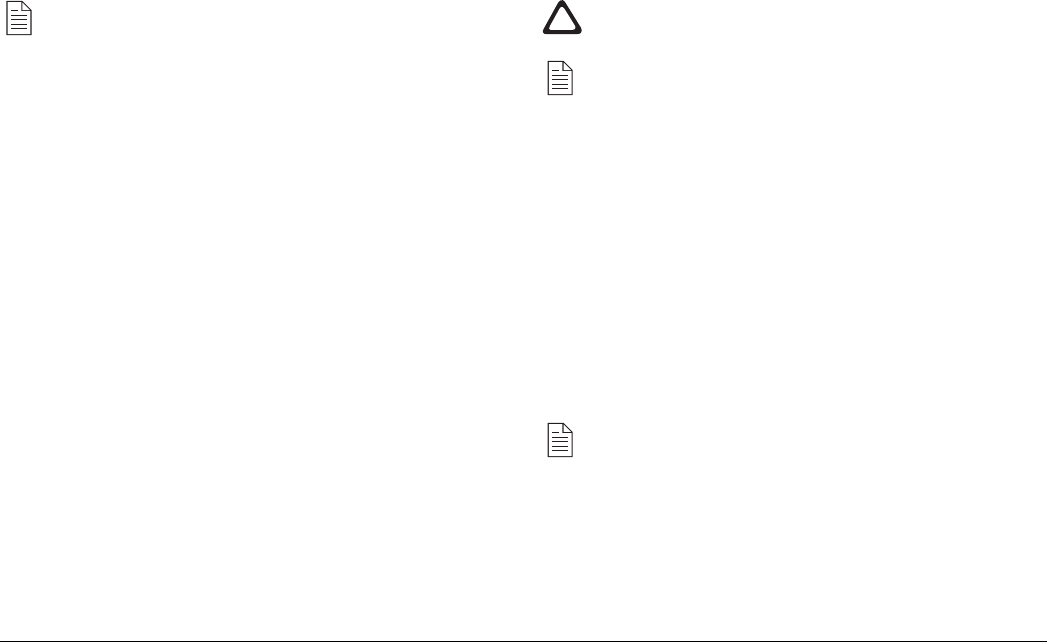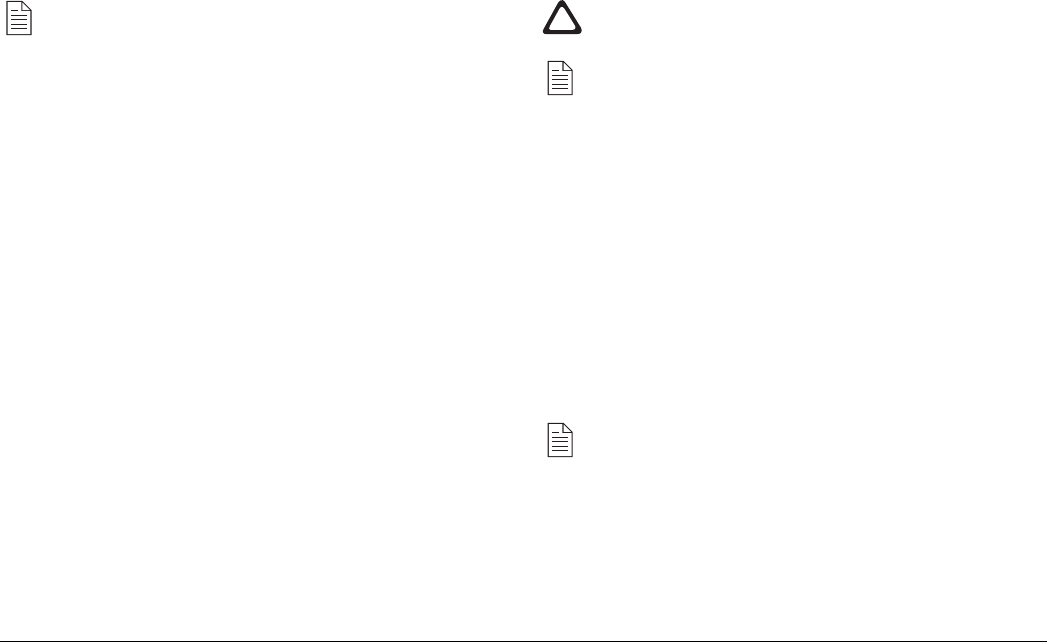
16
OKIPAGE 8p Plus
Windows 95/98 and Windows NT4
Your CD-ROM drive is assumed to be drive D. If this is
not the case, substitute the correct drive letter for your
system.
1 Ensure that all documents are saved and all Windows
applications are closed.
2 On the
Start
menu, choose
Run…
3 When prompted for the file, enter
D:\SETUP.EXE
and click
OK
.
4 Follow the on-screen instructions to add the driver for your
printer to your system.
When installation is complete, the new printer will be available
from within your Windows applications.
Installing the USB printer driver
The USB port capability can only be used with Windows
98.
Your CD-ROM drive is assumed to be drive D. If this is
not the case, substitute the correct drive letter for your
system.
1 Connect the printer and USB cable (see ‘Connecting the
USB cable’) to your computer.
2 Windows will report that it has detected New Hardware
(Unknown Device).
When prompted for a driver, insert the CD-ROM which
came with the printer.
3 Click Next, then select the CD-ROM drive to search for the
printer driver and click Next again.
4 The printer setup program will now start automatically.
If you do not run the setup program at this stage, you
can launch it later by selecting
Run…
on the
Start
menu
and when prompted for the file entering
D:\SETUP.EXE and clicking
OK
.
5 During the installation process, you will be prompted to
choose a port to use with the printer. Select the USB port
that the printer is connected to, for example “OP1USB1”.