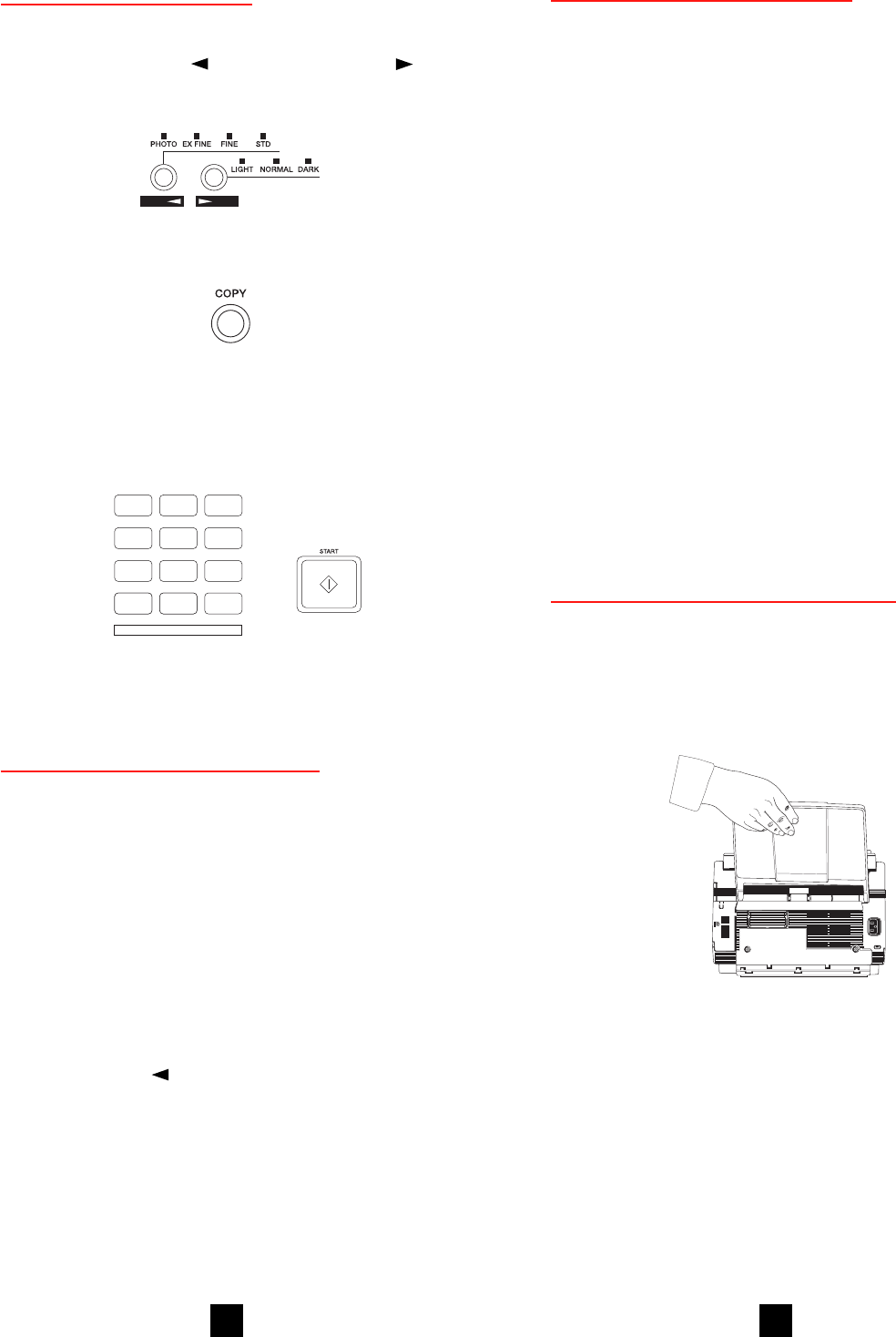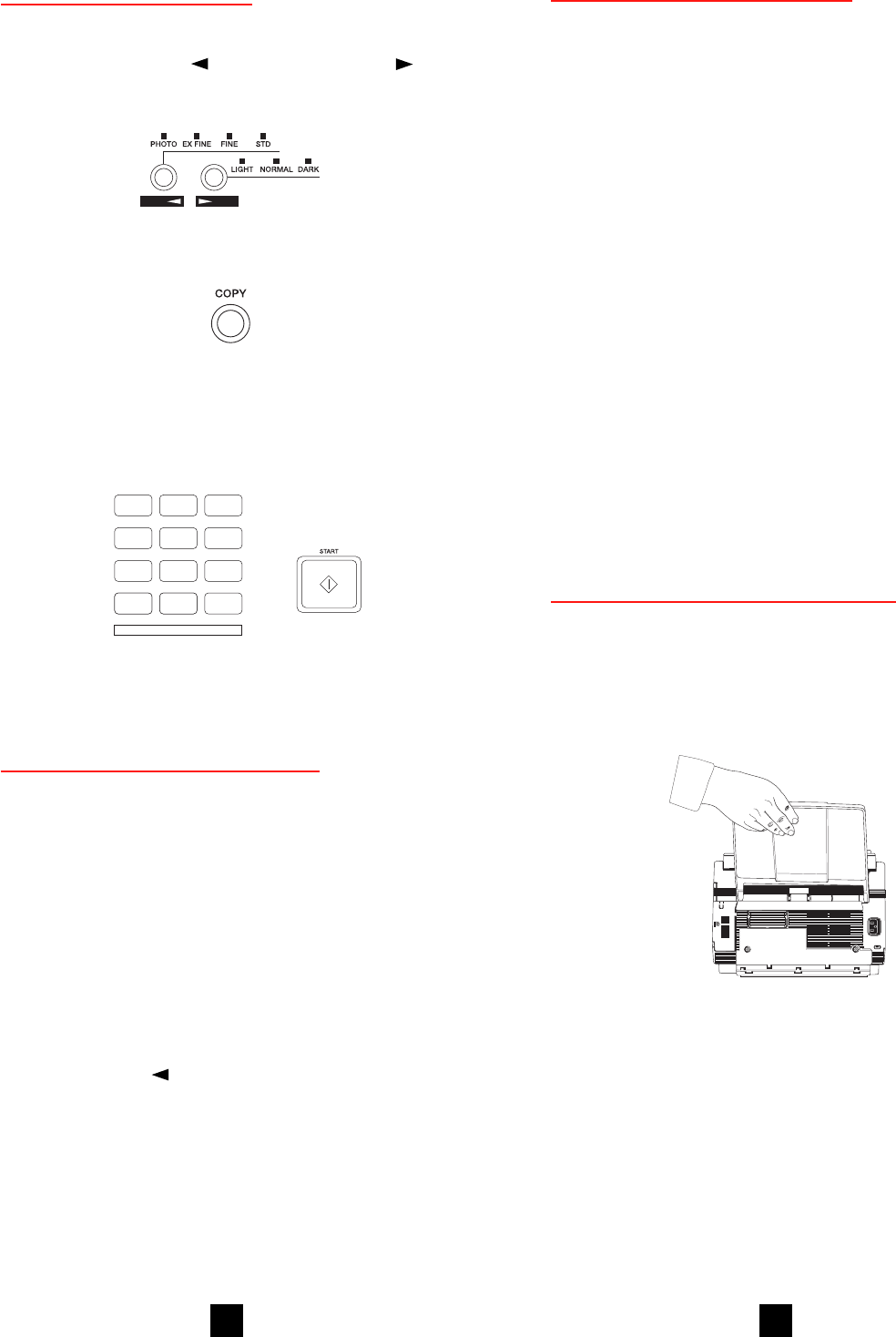
9
2
Need Support or Service?
If you have any questions or need support for your
OKIFAX, there are several ways you can get help:
• Call 1-800-OKIDATA (1-800-654-3282). Both
automated support and support personnel are
available 24 hours a day, 7 days a week for your
convenience.
• Visit our internet web site at http://
www.okidata.com for online information,
documentation, and printer drivers.
• Use the Okidata Faxable Facts automated
document retrieval system by calling
1-800-654-6651, 24 hours a day, 7 days a week.
Request a catalog or document, and enter your
fax number. Your request is faxed in minutes.
• Contact your local Authorized OKIFAX Dealer.
To locate one in your area, please call
1-800-OKIDATA 24 hours a day, 7 days a week.
Setting up Your Fax Machine
See your Handbook for more information.
Install the Document Stacker
1 Slip the document stacker indents over the tabs on
the rear of the unit so that they click into place.
Printing a Cleaning Page
If you notice repeating marks or imperfections on your
printouts, try printing a cleaning page.
The cleaning page process:
• Removes residual impurities from printing surfaces.
• Reduces problems such as repeating marks, blotch-
ing, and shading.
To print a cleaning page:
1. Make sure there are no messages in memory.
2. Press the Select Function key.
3. Press the 10/Message Print from Memory key.
4. Press the Yes
button. The cleaning page prints.
If this does not solve your problem, see the Prob-
lem Checklist in your handbook for other posssible
solutions.
Copying a Document
After loading the document:
Adjust resolution (YES key) and contrast (NO key)
if needed.
Press Copy.
Enter number of copies on the numerical keypad. Then
press Start. If you wait more than 3 seconds, copying
starts automatically.
1
DEF
3
ABC
2
MNO
6
JKL
5
GHI
4
PQRS
7
0
*
#
OPER
WXYZ
9
TUV
8
0
*
+