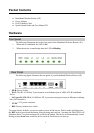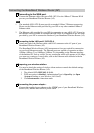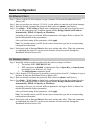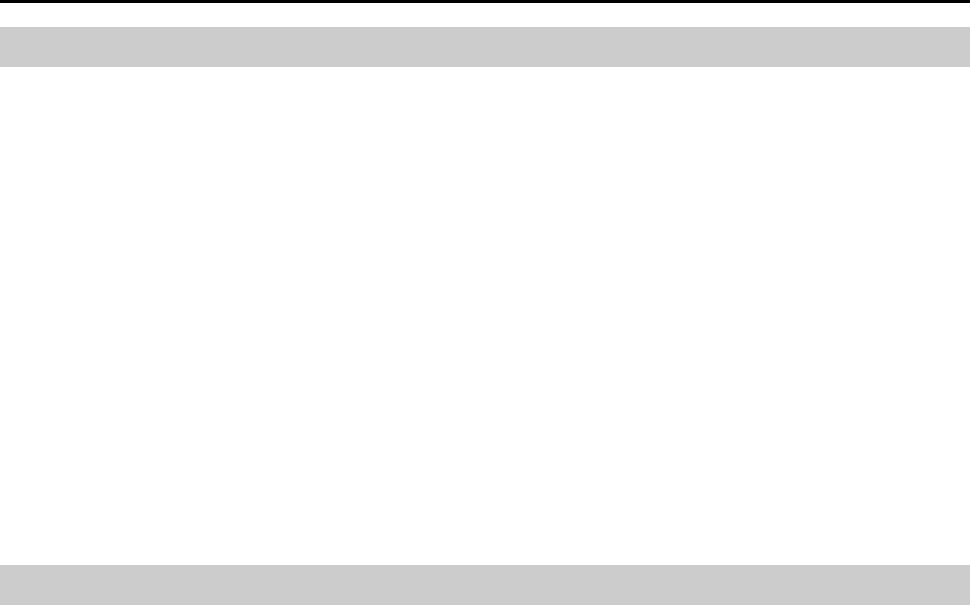
Basic Configuration
On Ethernet Client
Step 1 Choose a client PC and configure it to get a dynamic IP from the Broadband Wireless
Router (AP).
Step 2 Start up your browser and type 192.168.0.1 as the address to enter the web-based manager.
Step 3 Enter the default username and password. Both values are admin (small letters).
Step 4 Go to Basic > WAN Setting to finish basic configuration. From the drop-down list select
your WAN connection type. Available options include: Bridge, Obtain an IP address
automatically, PPPoE and Specify an IP address.
According to the type you selected, different parameters will appear. Refer to Manual for
detailed information on these parameters.
After you finish setting all the parameters, click Apply.
Note: You should contact your ISP for the correct connection type and its corresponding
configuration information.
Step 5 Perform the task of Save and Reset to have new settings take effect. When the connection
is established, the client PCs can access the Internet or remote network through the
Broadband Wireless Router (AP).
On Wireless Client
Step 1 Install the wireless card driver and verify the wireless setting is as below:
1. The default SSID: IEEE 802.11 LAN.
2. WEP encryption is disabled. Authentication Type is Open Key (or Open System
according to your Wireless LAN Card) .
3. Use Infrastructure connection mode.
Step 2 Check that the TCP/IP protocol is installed on your wireless client PC. Configure it to get a
dynamic IP from the Broadband Wireless Router (AP).
Step 3 Enter the default username and password. Both values are admin (small letters).
Step 4 Go to Basic > WAN Setting to finish basic configuration. From the drop-down list select
your WAN connection type. Available options include: Bridge, Obtain an IP address
automatically, PPPoE and Specify an IP address.
According to the type you selected, different parameters will appear. Refer to Manual for
detailed information on these parameters.
After you finish setting all the parameters, click Apply.
Note: You should contact your ISP for the correct connection type and its corresponding
configuration information.
Step 5 Perform the task of Save and Reset to have new settings take effect. When the connection
is established, the client PCs can access the Internet or remote network through the
Broadband Wireless Router (AP).
4