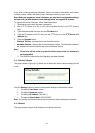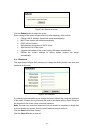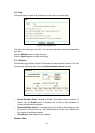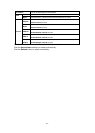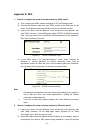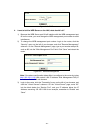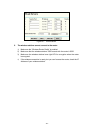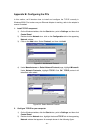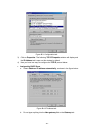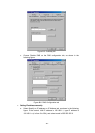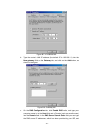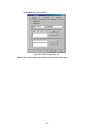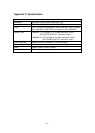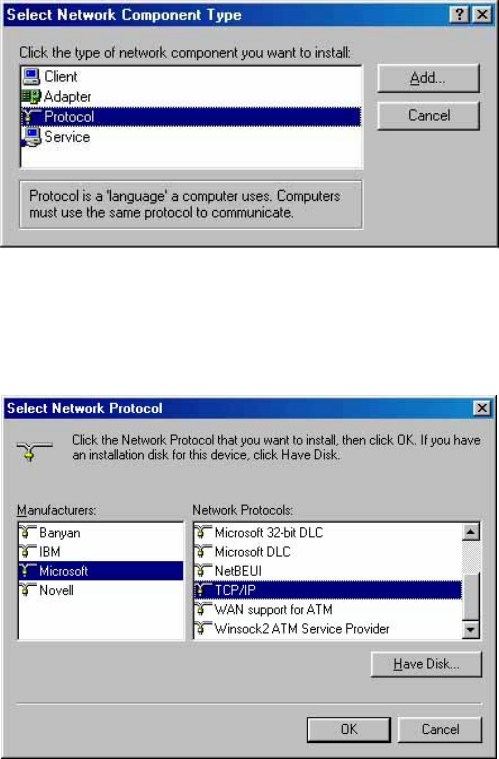
Appendix B: Configuring the PCs
In this section, we’ll introduce how to install and configure the TCP/IP correctly in
Windows 95/98. First make sure your Ethernet Adapter is working, refer to the adapter’s
manual if needed.
1. Install TCP/IP component
1) On the Windows taskbar, click the Start button, point to Settings, and then click
Control Panel.
2) Double-click the Network icon, click on the Configuration tab in the appearing
Network window.
3) Click on the Add button. Select Protocol, and then click Add.
Figure B-1: Add Network Protocol
4) Under Manufacturers on Select Network Protocol page, highlight Microsoft.
Under Network Protocols, highlight TCP/IP. Click OK. TCP/IP protocol will
take effect after reboot.
Figure B-2: Select Network Protocol
2. Configure TCP/IP for your computer
1) On the Windows taskbar, click the Start button, point to Settings, and then click
Control Panel.
2) Double-click the Network icon, highlight the bound TCP/IP tab in the appearing
Network window that appears. An example shown in the following figure:
- 54 -