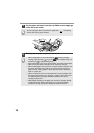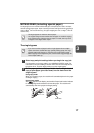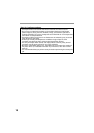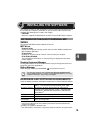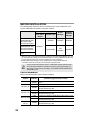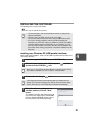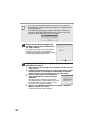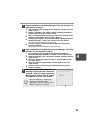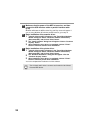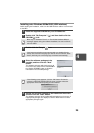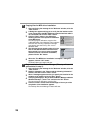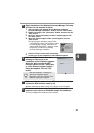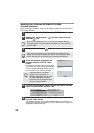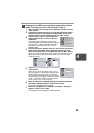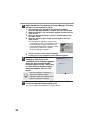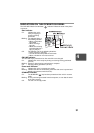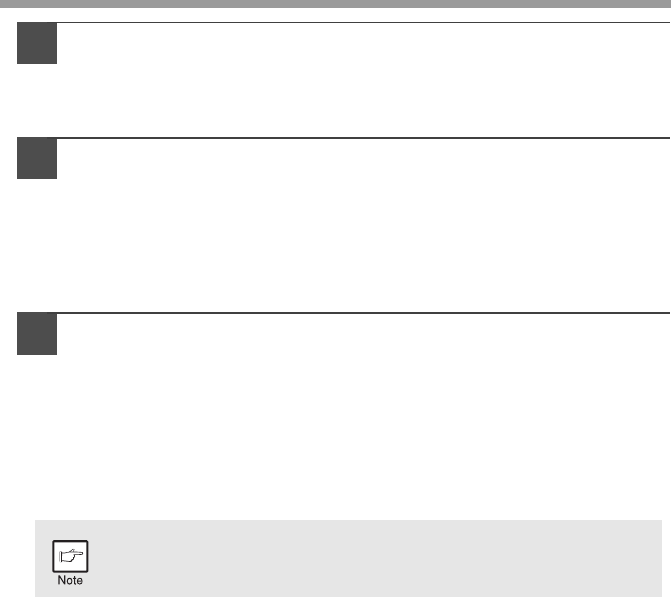
24
10
Make sure that the power of the MFP is turned on, and then
connect the USB interface cable or parallel interface cable.
(p.45)
Windows will detect the MFP and the Plug and Play screen will appear. If
you are using Windows XP with the parallel interface, go to step 12.
11
Begin installation of the scanner driver.
1
"Olivetti d-Copia 150D" will appear in the "Found New Hardware
Wizard" dialog box. Select "Install the software automatically
(Recommended)" and click the "Next" button.
2
The "Install hardware" dialog box will appear. Click the "Continue
Anyway" button.
3
When installation of the driver is completed, click the "Finish"
button to finish the scanner driver installation.
12
Begin installation of the printer driver.
1
"Olivetti d-Copia 150D" will appear in the "Found New Hardware
Wizard" dialog box. Select "Install the software automatically
(Recommended)" and click the "Next" button.
2
The "Hardware Installation" dialog box will appear. Click the
"Continue Anyway" button.
3
When installation of the driver is completed, click the "Finish"
button to finish the printer driver installation.
You have completed the installation of all the software.
The "d-Copia 150D" driver is common to all models of the Olivetti
Personal MFP Series.