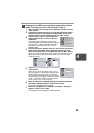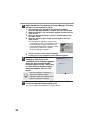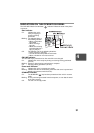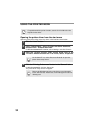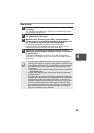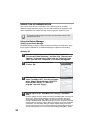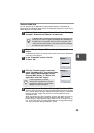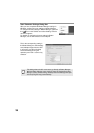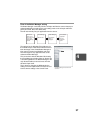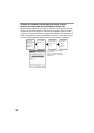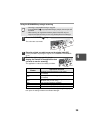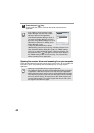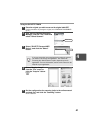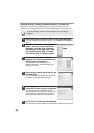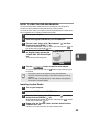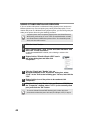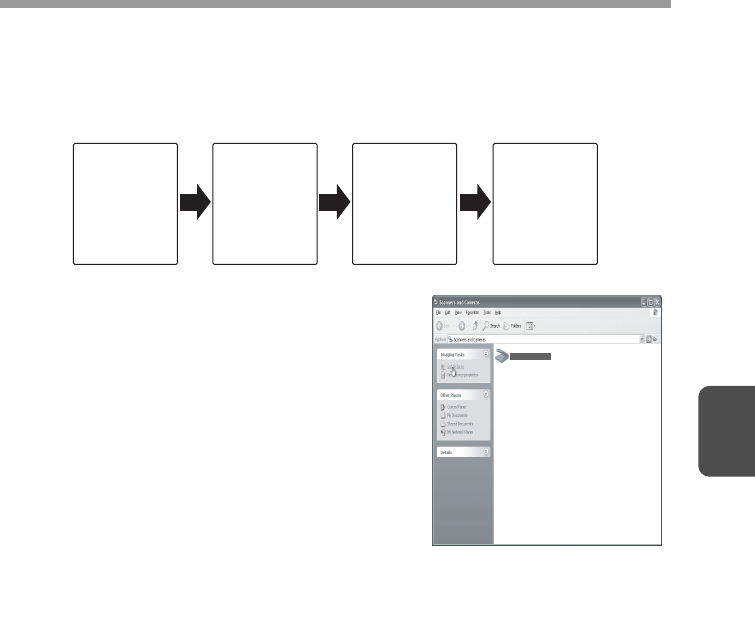
37
4
Flow of the Button Manager setting
The Button Manager can directly handle a d-Copia 150D device event and start your
selected application according to the scan setting made on the d-Copia 150D front
panel (SC1, SC2, SC3, SC4, SC5, SC6).
This will scan directly into your application from the device.
The settings for the Windows Event Manager for
the Olivetti d-Copia 150D device allow the user to
take advantage of the Olivetti Button Manager to
take control of events from Windows and send
scanned images to any application that can be
selected in Button Manager.
This can be done with the Windows OS showing
the Event Manager selection dialog or directly into
a selected application if the Button Manager is the
only allowed handler for device events from the
Olivetti d-Copia 150D.
This is done by changing the Windows device
settings for the d-Copia 150D in the Scanner and
Camera device settings in the Control Panel.
Scanner xxx
(where xxx is
the model name
of your unit)
SCANNER key
pressed.
Event Manager
Windows OS
Button Manager
No Selection
dialog is
displayed.
User selected
application
The user
application
opens.
This is the Control Panel
Properties dialog for "Scanners and
Cameras".
SHARP AL-1555
SHARP SN-XXXX
Olivetti d-Copia 150D