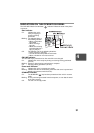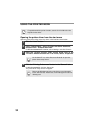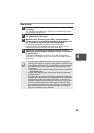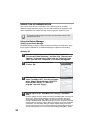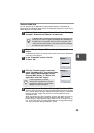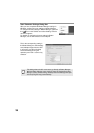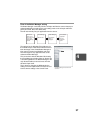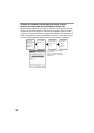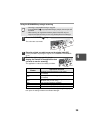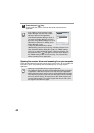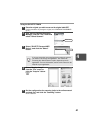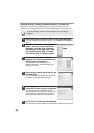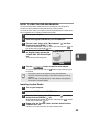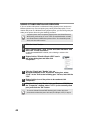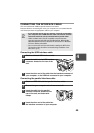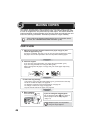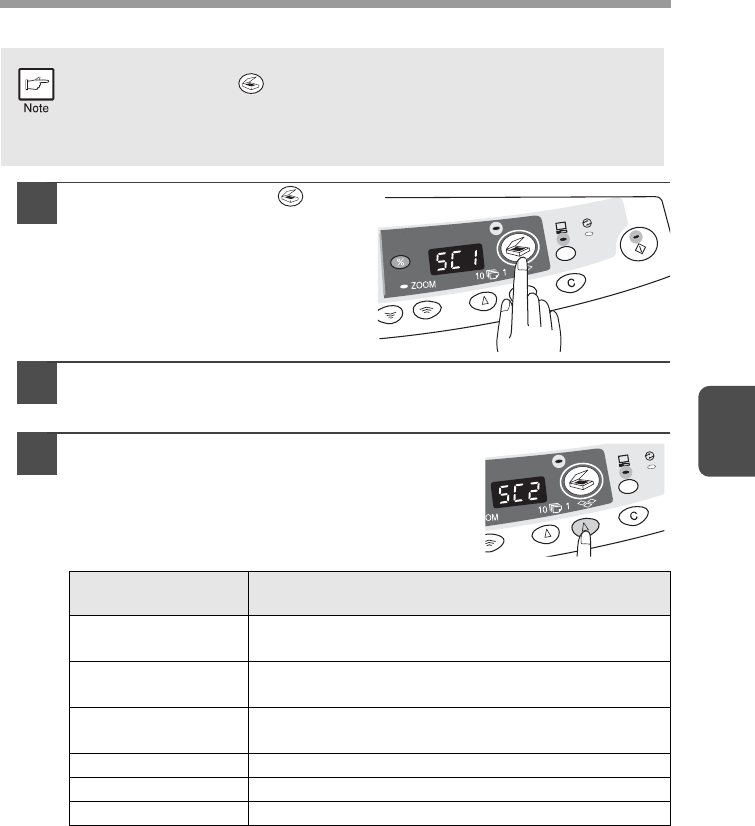
39
4
Using the SCANNER key to begin scanning
1
Press the SCANNER ( ) key.
The unit enters scan mode.
2
Place the original you wish to scan on the original table/SPF.
For the procedure for placing the original, see "ORIGINAL PLACEMENT"
(p.47).
3
Press the right copy quantity key to
display the number of the application that
you wish to use for scanning.
The application numbers are initially as follows.
To check the settings, see "Scan Parameter Setting Dialog Box" (p.36) and
then open the settings window of the Button Manager.
•
Scanning is not possible during a copy job.
•
If the SCANNER
( ) key is pressed during a print job, the scan job will
be stored.
•
When scanning an original that has been placed in the SPF, only one
original can be placed unless you are using Desktop Document Manager.
Application
number
Application launched
SC1
Desktop Document Manager (Full colour)
(if installed)
SC2
Desktop Document Manager (Monochrome)
(if installed)
SC3
E-mail (your standard e-mail program in the
Windows OS you are using)
SC4 Fax (if a fax program is installed)
SC5 OCR (if an OCR program is installed)
SC6 Microsoft Word (if installed)