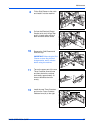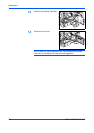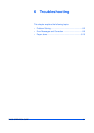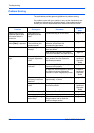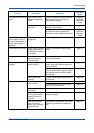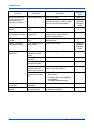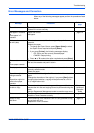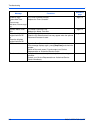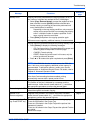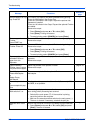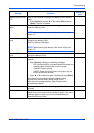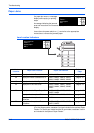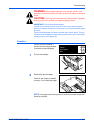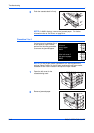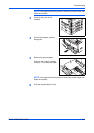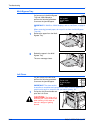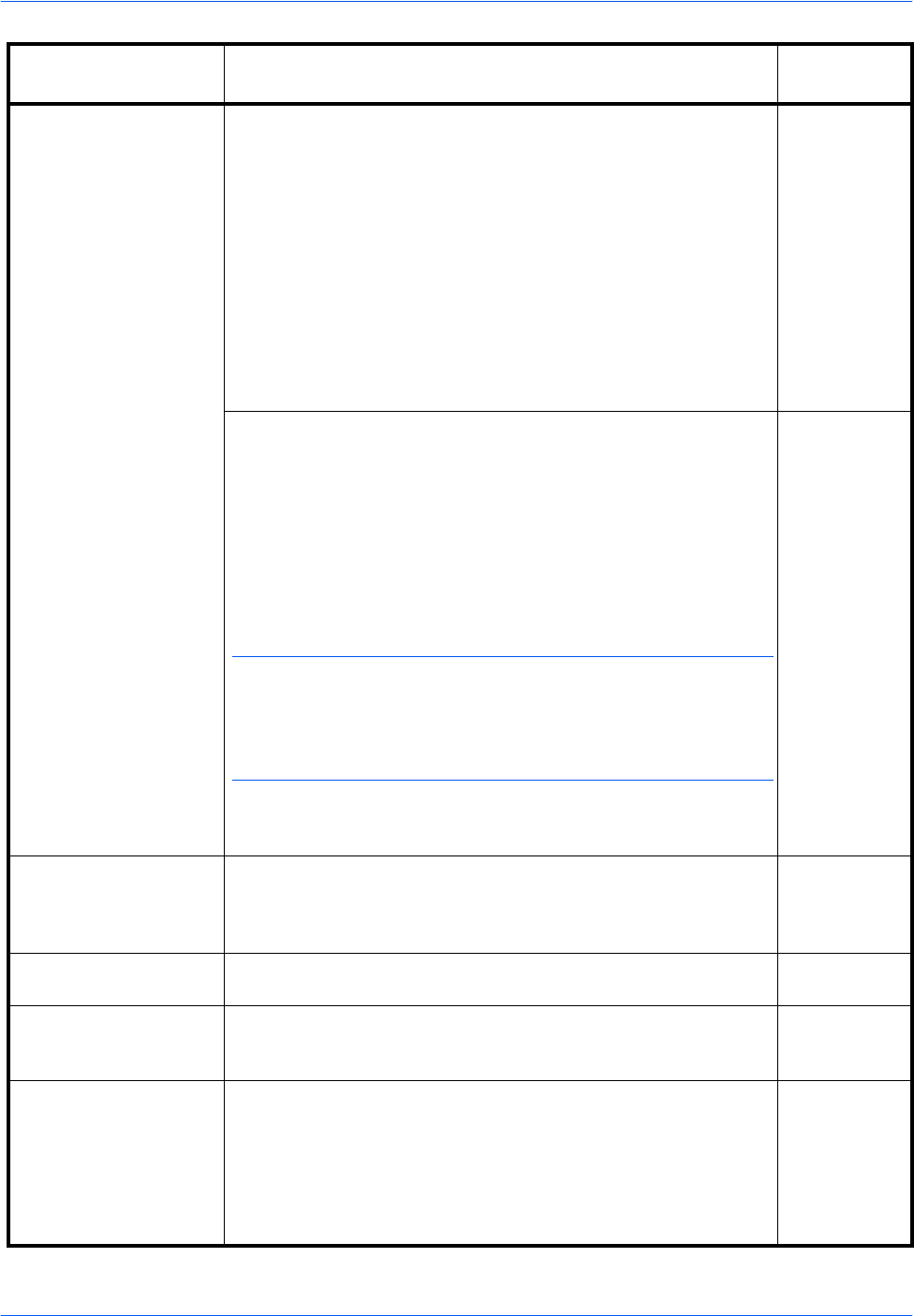
Troubleshooting
BASIC OPERATION GUIDE 6-7
Memory is full. Copying cannot be processed as the copying memory is full, or
the number of originals has reached the limit of 999 pages.
•Select [Copy Scanned Image] to output the pages that have
been scanned or select [Cancel] to delete scanned data.
Another copying or scanning job cannot be performed until
one of these options is selected.
Depending on the copy setting conditions, only one set of
copies may be output and this error message may display
even if a multiple number of copies is specified. In this
case, copying cannot be continued.
• Press [Enter] and perform the copying operation again.
If this error occurs regularly, additional memory is recommended.
—
Printing cannot be processed because the printing memory is full.
• Press [Printer] to display the following messages.
- GO: Continues printing. Processed data will be output and
remaining data will be printed on the next page.
- CANCEL: Cancels printing.
- RESET: Resets the printer board. In this case, only the
printer functions will be reset.
• Press S or T to select the option required and press [Enter].
NOTE: If the RAM disk function is used, reduce the RAM disk
size. If this error occurs regularly, additional printer memory is
recommended. To add printer memory, contact your Service
Representative or Authorized Service Center. For details, refer to
Chapter 2, Advanced Operation Guide.
If the Auto Continue setting has been enabled, printing
automatically resumes after a preset period of time.
—
Paper misfeed. A paper jam has occurred.
The location of the jam is indicated by a message, and the
machine stops. Leave the main power switch on ( | ) and follow
the appropriate procedure to remove the jammed paper.
page 6-10
Reset all original in DP. Remove the originals from the optional Document Processor,
reload the originals and restart copying.
—
Misfeed in DP.
Remove original(s).
Originals have jammed in the optional Document Processor.
Leave the main power switch on ( | ) and follow the appropriate
procedure to remove the jammed originals.
page 6-17
Remove paper from Top
tray. Press START key.
The Output Tray capacity has been exceeded during copying.
There are 250 sheets in the Output Tray.
There are 150 sheets in the Output Tray and the optional Job
Separator is installed.
There are 100 sheets in the Output Tray and the optional Finisher
is installed.
Remove the output.
—
Message Procedure
Reference
page