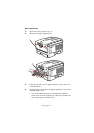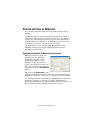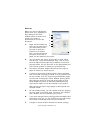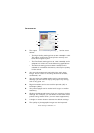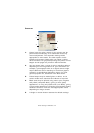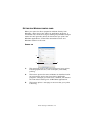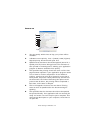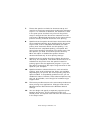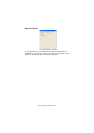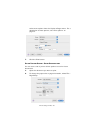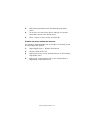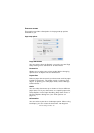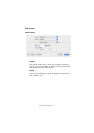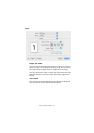Printer settings in Windows> 25
7. Directs the spooler to check the document setup and
match it to the printer setup before sending the document
to print. If a mismatch is detected, the document is held
in the print queue and does not print until the printer
setup is changed and the document restarted from the
print queue. Mismatched documents in the queue will not
prevent correctly matched documents from printing.
8. Specifies that the spooler should favour documents which
have completed spooling when deciding which document
to print next, even if completed documents are lower
priority than documents which are still spooling. If no
documents have completed spooling, the spooler will
favour larger spooling documents over shorter ones. Use
this option if you want to maximise printer efficiency.
When this option is disabled the spooler chooses
documents based only on their priority settings.
9. Specifies that the spooler should not delete documents
after they are completed. This allows documents to be re
submitted to the printer from the spooler instead of
printing again from the application program. If you use
this option frequently it will require large amounts of disk
space on your computer.
10. Specifies whether advanced features, such as booklet
printing, page order and pages per sheet, are available,
depending on your printer. For normal printing keep this
option enabled. If compatibility problems occur you can
disable the feature. However, these advanced options may
then not be available, even though the hardware might
support them.
11. This button provides access to the same setup windows as
when printing from applications. Changes made via the
Windows Control Panel become the Windows default
settings.
12. You can design and specify a separator page that prints
between documents. This is particularly useful on a
shared printer to help each user find their own documents
in the output stack.