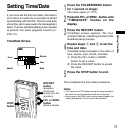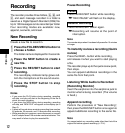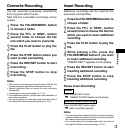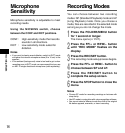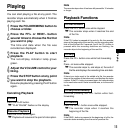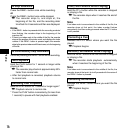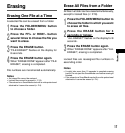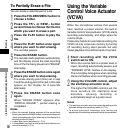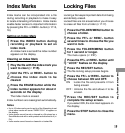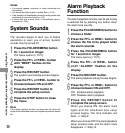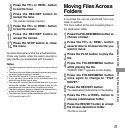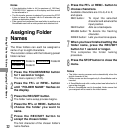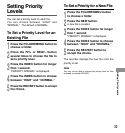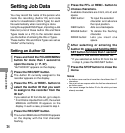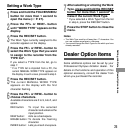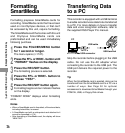19
Index Marks/Locking Files
Locking Files
1
Press the FOLDER/MENU button to
choose a folder.
2
Press the FF/+ or REW/– button
several times to choose the file you
want to lock.
3
Press the FOLDER/MENU button
for 1 second or longer.
The menu opens (☞ P.27).
4
Press the FF/+ or REW/– button until
“LOCK” flashes on the display.
5
Press the REC/SET button.
The file locking setup process begins.
6
Press the FF/+ or REW/– button to
choose between ON and OFF.
ON : Locks the file and prevents it from
being erased.
OFF : Unlocks the file and allows it to be
erased.
7
Press the REC/SET button to
complete the setup screen.
If you select ON, the lock mark appears on
the display.
8
Press the STOP button to close the
menu.
Locking a file keeps important data from being
accidentally erased.
Locked files are not erased when you choose
to erase all files from a folder (☞ P.17).
Index Marks
Setting an Index Mark
1
Press the INDEX button during
recording or playback to set an
index mark.
An index mark is set and the index number
appears on the display.
Clearing an Index Mark
1
Play the file with the index mark you
want to clear (☞ P.15).
2
Hold the FF/+ or REW/– button to
choose the index mark to be
cleared.
3
Press the ERASE button while the
index number appears for about 2
seconds on the display.
The index mark is erased.
Index numbers are reassigned automatically.
Notes
• Up to 16 index marks can be set in a file. Attempting to set
more index marks will cause “INDEX FULL” to appear on
the display.
• Index marks cannot be set or cleared in a file stored on a
SmartMedia card with a write-protect seal attached to it (☞
P.4 ).
• Index marks cannot be set or cleared in a locked file.
Index marks can be incorporated into a file
during recording or playback to make it easy
to locate interesting information. Index marks
enable faster access to important information
by pressing the FF/+ or REW/– button (☞ P.15,
16).