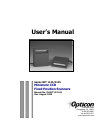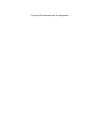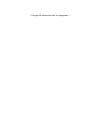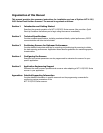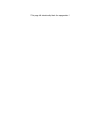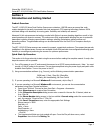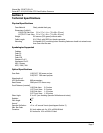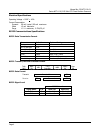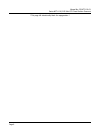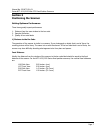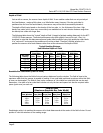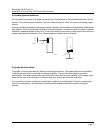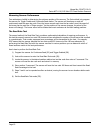Manual No. 25-NFT1121-01
Series NFT-1121/2135 Mini CCD Fixed Position Scanners
♦ In the Properties Settings dialog screen:
Select Terminal keys for the Function, arrow and control key
Select ANSI for Emulation,
The Backscroll buffer line can remain at the default 500
♦ Click on the ASCII Setup button
In the ASCII Setup screen, select Echo typed locally so that any keyboard commands you input will
appear on your screen. Click OK. This returns you to the Properties Setting. Click OK.
Your PC and the scanner should now communicate. Skip to Step 6.
5) In a Microsoft Windows 3.1 environment, set the communication parameters using the Terminal
function of Windows.
♦ From Windows Program Manager Main Menu, select Terminal
♦ From the Terminal menu, select Settings
♦ From the Settings menu, select Terminal Emulation
♦ Set the emulation to TTY (generic)
♦ From the Settings menu, select Terminal Preferences and select the following:
Terminal Modes: Line Wrap, Local Echo, Sound
CR /LF: Inbound, Outbound
Columns: 80
♦ From the Settings menu, select Communications
♦ Select the COM port and set communication parameters as shown in Step 2, including no flow control
6) To verify that the scanner and the PC are communicating properly, send the following command from
your PC keyboard to activate the scanners buzzer.
Send the command: <Escape> V5 <Carriage Return>
Note: Be sure to use capital letters, e.g. V5, not v5.
The buzzer should sound, indicating that good communications have been established.
7) A red scanning light should be visible. If it is not visible, the scanner may be in a mode that requires a
Trigger Command from the PC to activate it. You can exit that mode by sending the following command
from your PC keyboard:
<Escape> S7 <Carriage Return>
In this Trigger Disabled mode, the red scanner light is always illuminated. You are now ready to scan
bar codes.
8) Position the red light of the scanner over the bar code symbol to be read. When the bar code symbol is
decoded, the scanner will beep and transmit the data to the screen of your PC. You may have to move
the scanner closer or farther away from the bar code symbol in order to locate the best reading distance.
This Quick Start-Up procedure will get you started. However, in order to best understand the full capabilities
of this scanner, you should read the complete manual.
Page 2