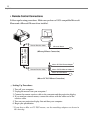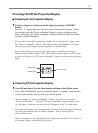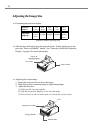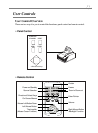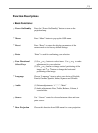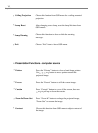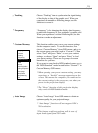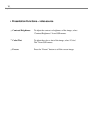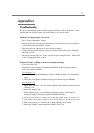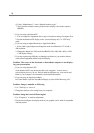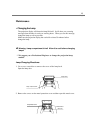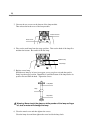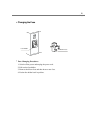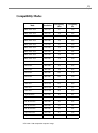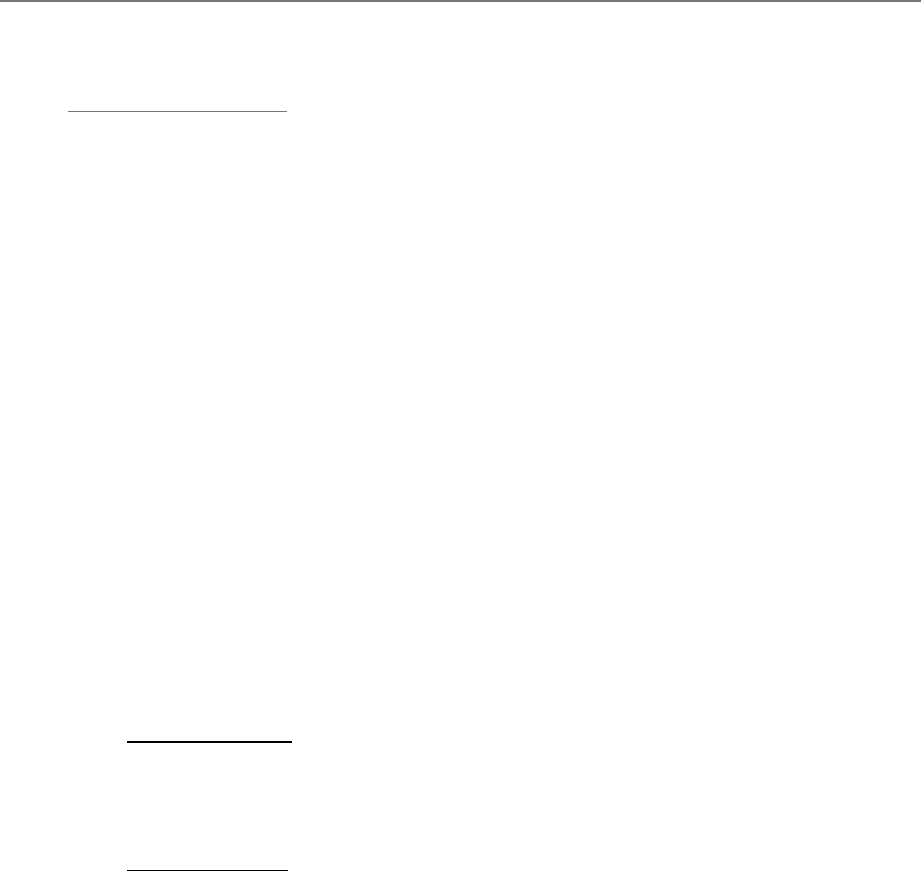
English
17
Troubleshooting
If you are experiencing trouble with the projection display, refer to the follows. If the
problem persists, please contact your local dealer or our service center.
Problem: No image appears on screen.
4
Press “Power on/Standby” button.
4
Ensure all the cables and power connections are correctly and securely connected
as described in the “Installation” section.
4
Ensure the pins of connectors are not crooked or broken.
4
Check if the projection lamp has securely installed. Please refer to the “Changing
the lamp” section.
4
Ensure the cooling fan is on. If not, you may need to change the fuse. Please refer
to the “Changing the fuse” section.
Problem: Partial, scrolling or incorrectly displayed image.
4
If you are using a PC:
Resolution of your computer is higher than 800x600. Follow the steps outlined
below to reset the resolution.
For Windows 3.x:
1. In the Windows Program Manager, click the “Windows Setup” icon in the Main
group.
2. Verify that your Display resolution setting is less than or equal to 800x600.
For Windows 95:
1. Open “My Computer” icon, the “Control Panel” folder, and then double click the
“Display” icon.
2. Select the “Setting” tab.
3. In the “Desktop Area” you will find the resolution setting. Verify that the
resolution setting is less than or equal to 800x600 resolution.
If the projection display is still not projecting the whole image, you will need
to also change the monitor display you are using. Refer to the following steps.
4. Follow above steps 1~2. Click on the “Change Display Type” button.
5. Select the “Change” button under the “Monitor Type” box.
Appendices