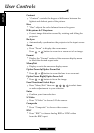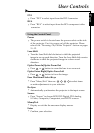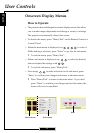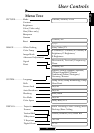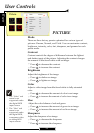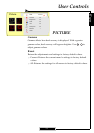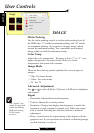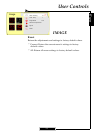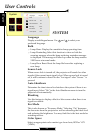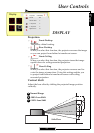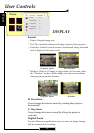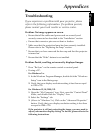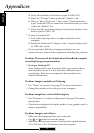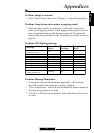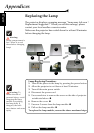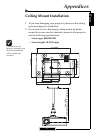English
27
Problem: No image appears on screen.
4
Ensure that all the cables and power cord are correctly and
securely connected as described in the “Installation” section.
4
Ensure that connector pins are not bent or broken.
4
Make sure that the projection lamp has been securely installed.
Please refer to the “Replacing the lamp” section.
4
Ensure that you have removed the lens cap and that the projector
is turned on.
4
Ensure that the “Hide” feature is not enabled.
Problem: Partial, scrolling, or incorrectly displayed images.
4
Press “Re-Sync” on the remote control or control panel.
4
If using a PC:
For Windows 3.x:
1. In the Windows Program Manager, double click the “Windows
Setup” icon in the Main group.
2. Verify that your display resolution setting is less than or equal
to 1280 x 720.
For Windows 95, 98, 2000, XP:
1. Open the “My Computer” icon. Next, open the “Control Panel”
folder, and double click the “Display” icon.
2. Select the “Settings” tab.
3. (Above in “Windows 3.x). Click on the “Advanced Properties”
button. Verify that your display resolution setting is less than
or equal to 1280 x 720.
If the projector is still not projecting the image, you may need to
adjust your monitor display setting. To do this, please refer to the
following instructions.
Troubleshooting
If you experience a problem with your projector, please
refer to the following information. If a problem persists,
please contact your local reseller or service center.
Appendices