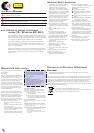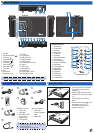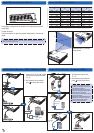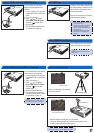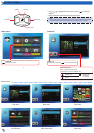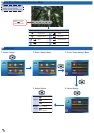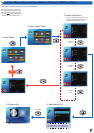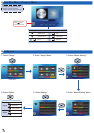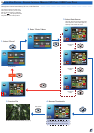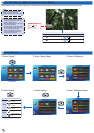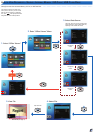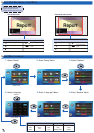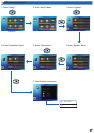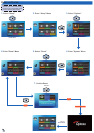44
2
1
1. Connect the VGA / S-Video / HDMI
device using an appropriate cable.
(
~
)
2. After powering on the projector,
press
to switch input source.
TM
2
1
2
1
TM
aD j u S t pr o j e c t e D Im a g e he I g h t aD j u S t t h e pr o j e c t e D Im a g e
The projector is equipped with an elevator foot for adjusting the projected
image height.
To adjust the height:
Turn the elevator foot to adjust the projected image position to the desired
height.
Projection Distance
(A)
Screen Size - Width
(B)
Screen Size - Height
(C)
Screen Diagonal
(D)
Meter inch (mm) (inch) (mm) (inch) (mm) (inch)
0.5 20.18 366.2 14.4 228.9 9 432 17
0.9 35.62 646.2 25.4 403.9 15.9 762 30
1.5 59.36 1077 42.4 673.1 26.5 1270 50
1.8 71.23 1292.3 50.9 807.7 31.8 1524 60
2.4 94.98 1723.1 67.8 1077 42.4 2032 80
3.0 118.72 2153.9 84.8 1346.2 53 2540 100
3.6 142.46 2584.7 101.8 1615.4 63.6 3048 120
4.5 178.08 3230.9 127.2 2019.3 79.5 3810 150
5.4 213.7 3877 152.6 2423.2 95.4 4572 180
1
Adjust the focus (
) until the
image is clear.
co n n e c t In p u t So u r c e - vga / S-vI D e o /hDmI
<Note>
After a few seconds, if there is no changes, the projector will automatically adjust the image
display via Auto Keystone function.
1. Connect the AV input source.
(
~
)
2. After powering on the projector,
press
to switch input source.
<Note>
1. All other brand and product names are
trademarks or registered trademarks of
their respective companies.
2. The cables connecting the video output
devices are not supplied, please contact
the device vendor or Optoma.
3. iPod nano/iPod touch/iPhone/iPod classic
(version 5 and above)
4. Designed for iPod/iPhone/Mobile phone/
PMP with TV out functions. Using with
devices with audio signal voltage >
0.3Vrms is not recommended.
2
1
1
2
1
2
or
Audio input
only
For video and
audio input
or
HDMI
2
1
Apple Digital AV
Adapter
IPad
IPhone 4
or
co n n e c t In p u t So u r c e - co m p o S I t e av In
TM
2
1
or