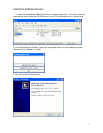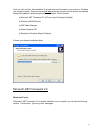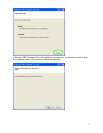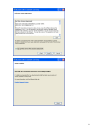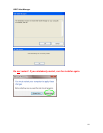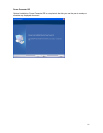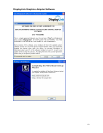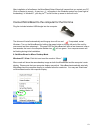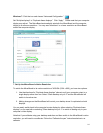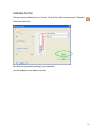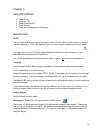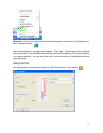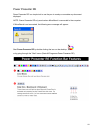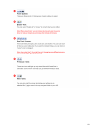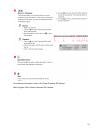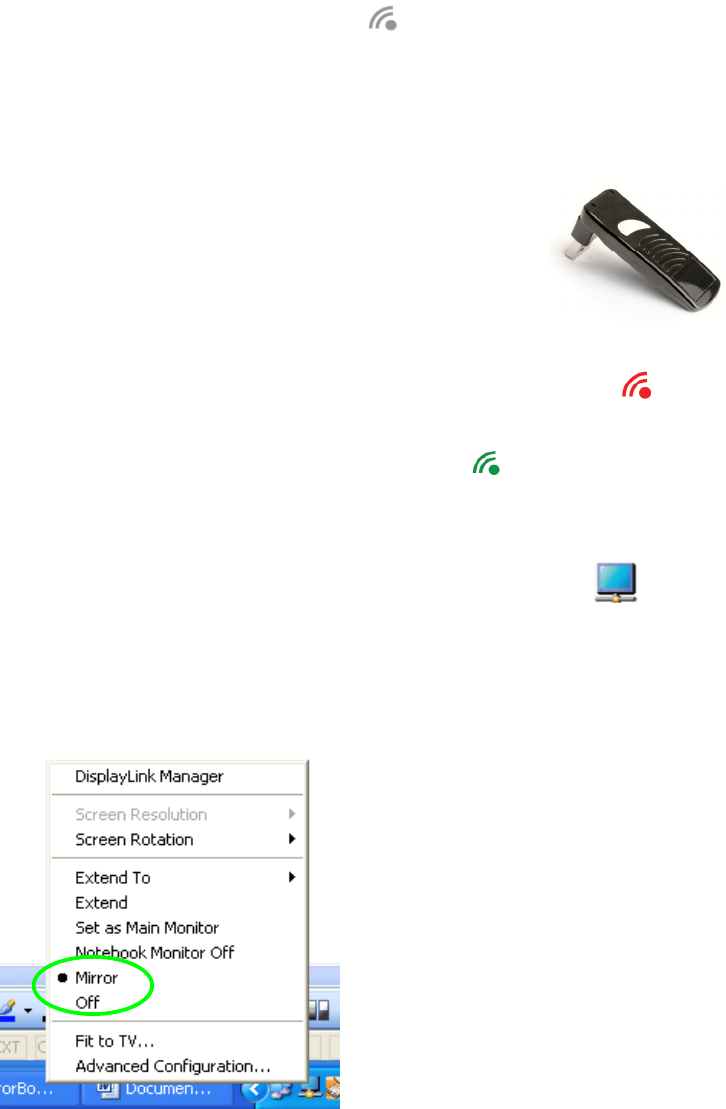
13
After installation of all software, the MirrorBoard Setup Wizard will request that you restart your PC.
Click on Restart to comply. A gray icon will appear in the Windows system tray (lower right of
the desktop). In Windows 7, you may have to click on the up arrow to show all icons.
Connect MirrorBoard to the computer for the first time
Plug the included wireless USB dongle into the computer.
The drivers will install automatically and the gray icon will turn red. If requested, restart
Windows. Turn on the MirrorBoard by holding the green button on the top left end of the unit for
one second and then releasing it. The green LED on MirrorBoard will blink a few times and, after a
few seconds, the icon in the computer taskbar icon will turn green. Your computer screen will
be flashing during initial installation.
6. Set MirrorBoard to Mirror Desktop Mode
Windows XP / Vista: Click this icon to set the mode to “Mirror”.
Mirror mode will show the same desktop image on both the MirrorBoard and the computer’s main
display. Please note that your computer display may adjust. MirrorBoard automatically sets both
MirrorBoard and the computer display to a shared common resolution. You may see “black bars”
on MirrorBoard and/or the computer display.