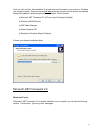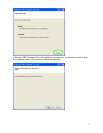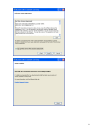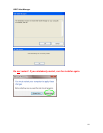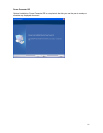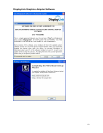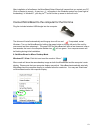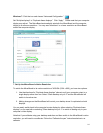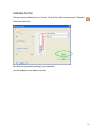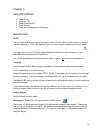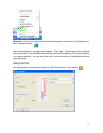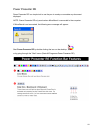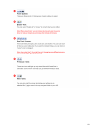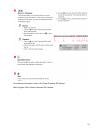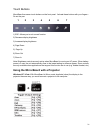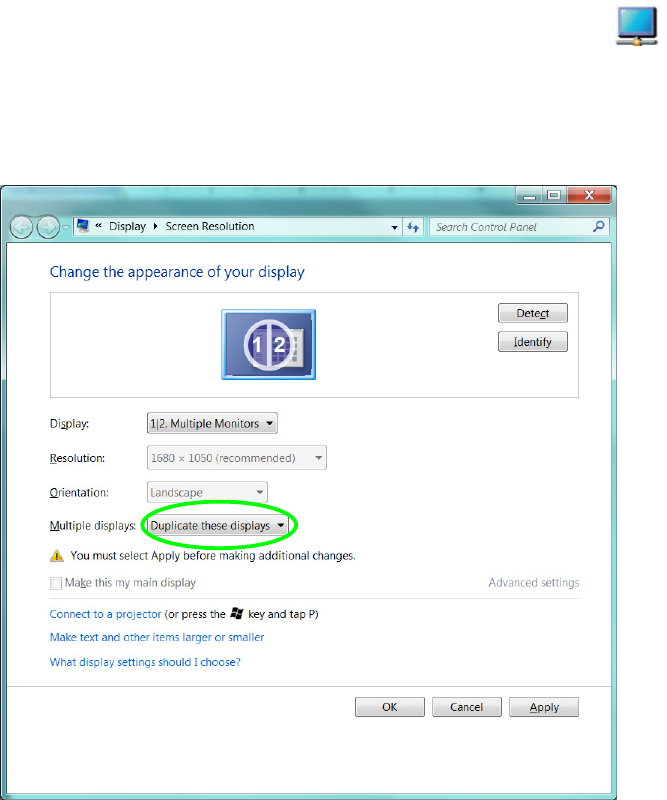
14
Windows 7: Click the icon and choose “Advanced Configuration.”
Set “Multiple displays” to “Duplicate these displays.” Click “Apply.” Please note that your computer
display may adjust. The MirrorBoard automatically sets both the MirrorBoard and the computer
display to a common resolution. You may see “black bars” or a lower resolution on MirrorBoard
and/or the computer display.
7. Set Up the MirrorBoard’s Native Resolution
To switch the MirrorBoard to its native resolution of WSVGA (1024 x 600), you have two options:
1. Use the directions for “Duplicate these displays” above to split your computer output to a
single display rather than two. Select “Show desktop only on 2” and the MirrorBoard will
switch to its native size.
2. Making changes on the MirrorBoard will control your desktop since it’s replicated on both
displays.
You can easily switch back to the computer’s main display by either selecting “Duplicate these
displays” so you see both or selecting “Show desktop only on 1” to switch to seeing only to your
computer’s main display.
Note that if you calibrate using your desktop resolution and then switch to the MirrorBoard’s native
resolution, you will need to re-calibrate. Follow the “Calibrate the pen” instructions below to re-
calibrate.