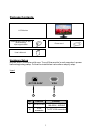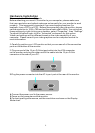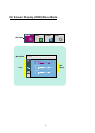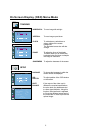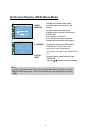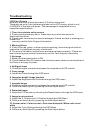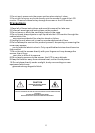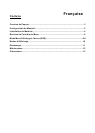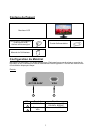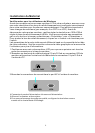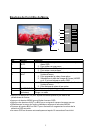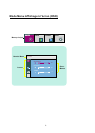Troubleshooting
LCD Pixel Criteria
Normally, a Monitor display has nearly 3.8 million sub-pixels.
There may be up to 8 non-performing pixels on the LCD screen, which is only
0.000002% of the total sub-pixels. This percentage is acceptable for any
inspection specifications.
1. There is no picture on the screen
A. Power saving mode may be on. Press any key or move the mouse to
deactivate this mode.
B. Signal cable connector pins may be damaged. If there are bent or missing pins
consult the
warranty card for Tech Support information.
2. Missing Colors
A. If any of the red, green, or blue colors are missing, check the signal cable to
make sure it is tightened securely at both ends.
B. The pins in the cable could be loose and cause a bad connection. If there are
bent or missing pins consult the warranty card for Tech Support information.
3. No image
A. Make sure the power button is ON.
B. Check whether the LCD monitor and computer power cords are connected and
that there is a supply of power.
4. No Signal Input
A. Check the signal connection between the computer and LCD monitor.
5. Fuzzy image
A. Adjust the Phase through the OSD menu.
6. Image too bright / Image too dark
A. Adjust the Brightness and Contrast through the OSD menu.
7. Irregular image
A. Check the signal connection between the computer and LCD monitor.
B. Perform an Auto Adjust by pressing the Auto Adjust button.
8. Distorted image
A. Reset the LCD monitor by choosing the Reset function through the OSD menu.
9. Image is not centered
A. Adjust the H. Position and V. Position through the OSD Menu.
B. Perform an Auto Adjust by pressing the Auto Adjust button.
10. Uneven color / Color too dark / Dark area distorted / White color is not
white
A. Adjust the Color Settings through the OSD Menu.
B. Perform an Auto Adjust by pressing the Auto Adjust button.
11