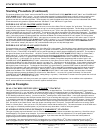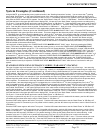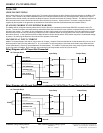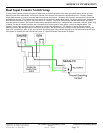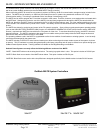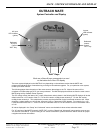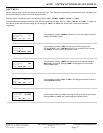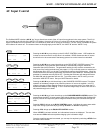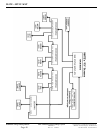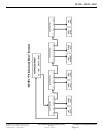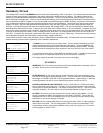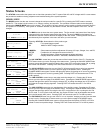Installation & Programming Manual FX & VFX Series Inverter/Charger System Copyright 2003 OutBack Power Systems, Inc.
900-0027-1 19009 62
nd
Ave NE, Arlington WA 98223 USA
Page 36 Rev 7.2 08/26/05 Tel 360 435 6030 Fax 360 435 6019
MATE – SYSTEM CONTROLLER AND DISPLAY
This section of the manual will cover how to use the buttons on the MATE to navigate the menus.
NOTE: The menu system displayed on the MATE will vary depending on the software version that the MATE was
programmed with at the time of manufacturing or during its last software upgrade.
MENU STRUCTURE
The OutBack MATE uses a branching menu structure to display various
OutBack products operation modes and status. The menus are divided by
product type and are categorized by type of setting or by information being
displayed.
An example of the menu structure is shown to the right. All the screens that
show AC meters are grouped together in one menu tree allowing the user to
find the required meter with a minimum of button presses.
The top line of the MATE display will show the ‘path’ to the current menu; in
this example it is STATUS/FX/METERS.
MATE BUTTONS
The MATE uses a six button user interface to navigate the menus and to change set points of various OutBack products.
Two buttons are dedicated to the FX and are labeled AC IN and INV. These buttons are special in that they can be pressed at any time
anywhere in the MATE menu structure, and they take you to the same screens. For this reason they are referred to as ‘Hot’ keys. Many
common functions that need to be accessed often are found under the AC IN and INV button.
The four lower buttons under the LCD are called ‘soft’ keys and are used for navigating around the menus and changing values. Each
‘soft’ key has various functions dependent on the label directly above it on the lower line of the LCD.
The 1
st
line on the MATE usually displays the path or location of where you are in the menu system. The 2
nd
and 3
rd
lines of the MATE
usually give you a description of what meter is being displayed or what parameter is currently set in the MATE. The words to the left of
the 2
nd
and 3
rd
lines should be read together while ignoring the “Menu Item Value” to the right. For instance, the parameter on the
above MATE screen should be read “ac transfer control” whose value is GEN. The 4
th
line on the MATE is almost exclusively used
for labels to the four soft keys below. Each button below the 4
th
line of the MATE’s display corresponds to the word directly above it.
This manual will denote soft key button presses as <BUTTON>, where BUTTON corresponds with the label displayed on the screen
directly above the soft key.
NOTE: Pressing the left two buttons simultaneously from anywhere
in the menu will return you to the MAIN menu screen.
MAIN MENU
FX
MX
METERS
OUTPUT
VOLTAGE
INPUT
VOLTAGE
INVERTER
CURRENT
BATTERY
SETUP
STATUS
STATUS/FX/METERS---------
output 120 vac
voltage
DOWN UP TOP PORT
SETUP/FX/INPUT---P00
ac transfer GEN
control
DOWN GRID GEN PORT
Menu Path = 1
st
Line
Menu Item = 2
nd
Line
&
3
rd
Line
Menu Choices = 4
th
Line
Port Designation
Menu Item Value