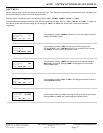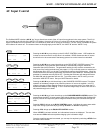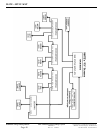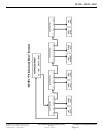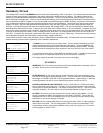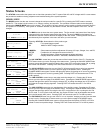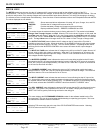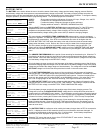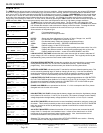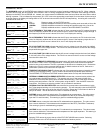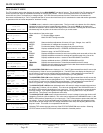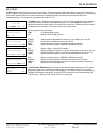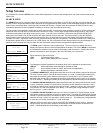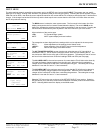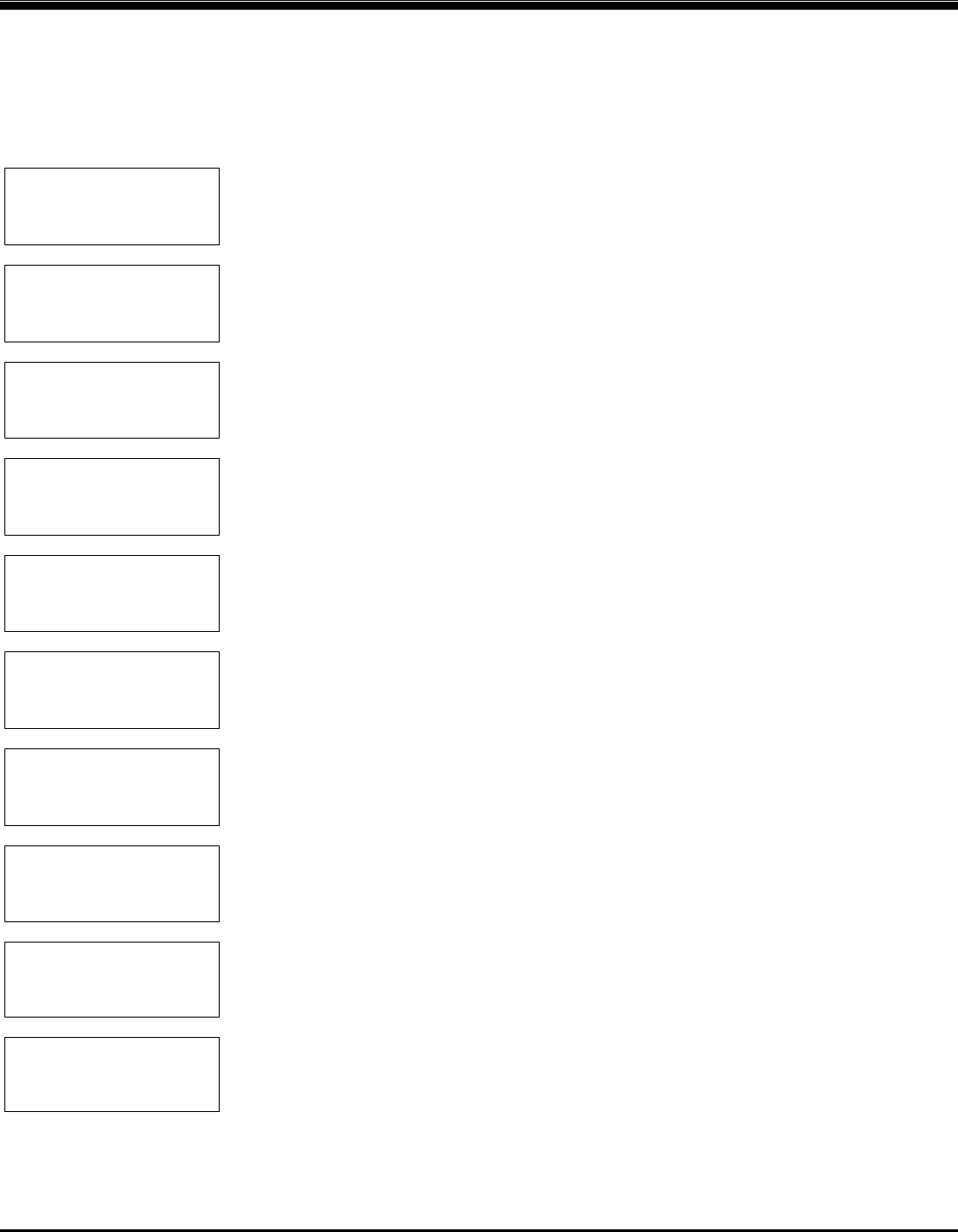
Installation & Programming Manual FX & VFX Series Inverter/Charger System Copyright 2003 OutBack Power Systems, Inc.
900-0027-1 19009 62
nd
Ave NE, Arlington WA 98223 USA
Page 44 Rev 7.2 08/26/05 Tel 360 435 6030 Fax 360 435 6019
MATE SCREENS
METER MENU
The METER section lets the user view the AC voltage and AC current meters as well as the software revision of the FX’s
microprocessor. The user can view the input and output AC voltages, as well as the input, inverter, charger and sell currents. This can
be used to verify that the FX is sensing voltages and currents and also helps discern what the FX is doing (like charging or inverting).
The software revision is helpful when troubleshooting. Some functions of certain software revisions are incompatible with older MATEs.
The values displayed are not defaults.
STATUS/FX/PAGE1-----
choose category:
MODES METER BATT PG2
↓
Invert P00
inv 0.0kw zer 0.0kw
chg 0.0kw buy 0.0kw
DOWN STATUS PORT
↓
STATUS/FX/METER—-P00
output 120 vac
voltage
DOWN UP TOP PORT
↓
STATUS/FX/METER—-P00
input 120 vac
voltage
DOWN UP TOP PORT
↓
STATUS/FX/METER—-P00
inverter 0.0 aac
current
DOWN UP TOP PORT
↓
STATUS/FX/METER--P00
charger 0.0 aac
current
DOWN UP TOP PORT
↓
STATUS/FX/METER--P00
input 0.0 aac
current
DOWN UP TOP PORT
↓
STATUS/FX/METER—-P00
sell 0.0 aac
current
DOWN UP TOP PORT
↓
STATUS/FX/METER—-P00
FX firmware 75
revision
DOWN UP TOP PORT
↓
STATUS/FX/METER—----
end of meter menu
UP TOP STATUS
MODES Shows status and allows adjustment of Inverter, AC input, Charger, Aux, and EQ
<METER> Provides the AC voltages and currents of the FX
BATT Provides the battery voltage and charger set points and timers
PG2 Displays additional sections – ERRORS, WARNINGS and PG3
This screen shows the mode and where power is flowing within the FX. The modes include
Invert,
Charge
, Pass Through, Support, and Sell. When the FX is in the Invert, Support, or Sell mode, the
inv 0.0kw meter will change. When the FX is in the Charge mode, the chg 0.0kw meter will change.
Only for Grid-Tie FX’s, the
zer 0.0kw will change to sel 0.0kw and change when the FX is in the Sell
mode. The
buy 0.0kw meter will change when the FX is either in Pass Through or Charge mode.
The
OUTPUT VOLTAGE meter indicates the AC voltage on the AC output of the FX which is
available to power the AC loads. When the inverter is in the SEARCH mode, the AC output voltage
may not be the nominal output of 120 VAC. This is a normal condition – Increasing the AC load or
selecting ON from the INVERTER CONTROL menu screen will return the AC output voltage to
normal.
The
INPUT VOLTAGE meter indicates the AC voltage on the AC input of the FX system from an AC
source, such as utility grid or back-up generator. When the FX is connected to an AC source, the
input AC voltage will equal the output AC voltage. If the FX is not connected to the AC source the
two voltages can differ significantly.
The
INVERTER CURRENT meter indicates the amount of current being supplied to the AC loads
connected to the FX’s AC output terminals when the inverter is ON and no AC source is connected.
Each “aac” (amp AC) equals approximately 120 watts of load. When the FX system is connected to
an AC source, this meter will read 0.
The
CHARGER CURRENT meter indicates the amount of AC current being used by the battery
charger of the FX. Each “aac” (amp AC) equals approximately 120 watts of charge. This meter will
read zero when the FX is not connected to an AC source.
The
INPUT CURRENT meter indicates the total amount of current flowing into the AC input of the
FX. Some of this power may be used by the battery charger with the remainder flowing through the
AC transfer switch to the AC loads (Passing Thru). To estimate the amount of current being used by
the AC loads, subtract the CHARGER CURRENT value from the INPUT CURRENT value.
The
SELL CURRENT meter indicates the amount of AC current that the FX is pushing back into the
utility grid. This screen is only operational on “Grid-Tie” FX models. Multiply this number by the
INPUT VOLTAGE to get the power being sold back to the utility grid.
This menu displays the
FX FIRMWARE REVISION number for the software loaded into the FX’s
microcomputer. This may be required when troubleshooting or expanding your system. This is not
the same as the software version in the MATE.
Selecting TOP returns the user to the top of the STATUS/FX/METER menu section. Selecting
STATUS returns to the STATUS screen.