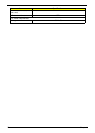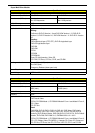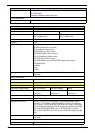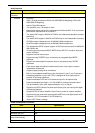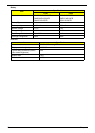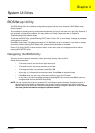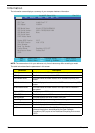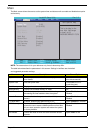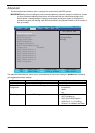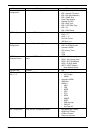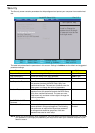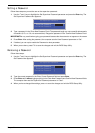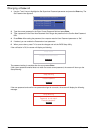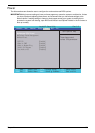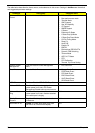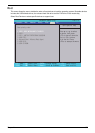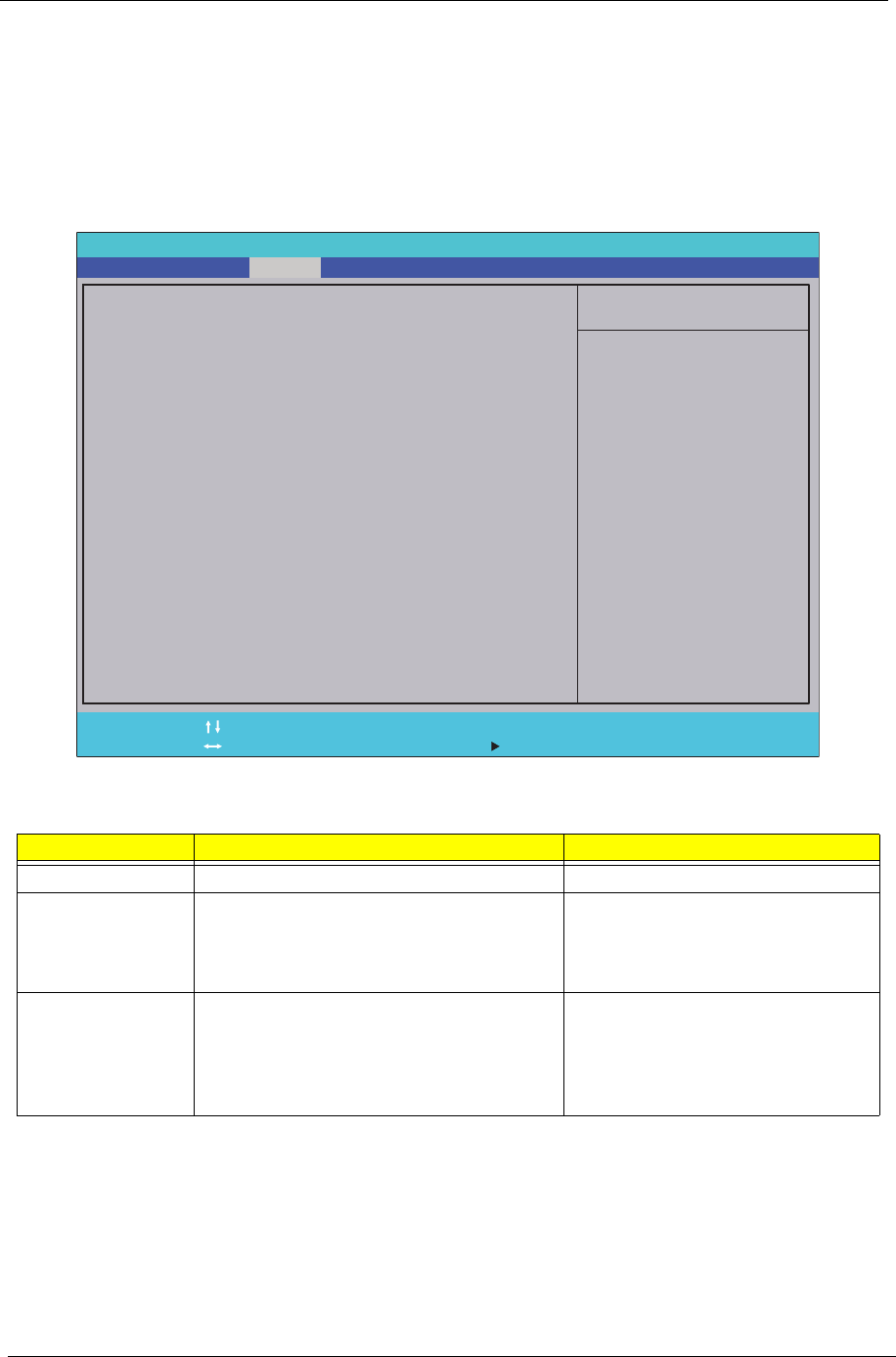
30 Chapter 2
Advanced
The Advanced screen allows the user to configure the various advanced BIOS options.
IMPORTANT:Making incorrect settings to items on these pages may cause the system to malfunction. Unless
you have experience adjusting these items, we recommend that you leave these settings at the
default values. If making settings to items on these pages causes your system to malfunction or
prevents the system from booting, open BIOS and choose Load Optimal Defaults in the Exit menu to
boot up normally.
The table below describes the items, menus, and submenus in this screen. Settings in boldface are the default
and suggested parameter settings.
Parameter Description Submenu Items
Boot Configuration Enter the Boot Configuration menu. • Numlock
Peripheral
Configuration
Enter the Peripheral Configuration menu. • Serial Port A
• Infrared Port
• Azalia
•Lan
IDE Configuration Enter the IDE Configuration menu. • IDE Controller
• HDC Configure as
• AHCI Option ROM Support
• SATA Port 0, 1, 4, 5 HotPlug
• Channel 1 to 4 Master and Slave
Item Specific Help
Configures Boot
Settings.
F1
ESC
Help
Exit
Select Item
Select Menu
Change Values
Select SubMenu
Enter
F9
F10
Setup Default
Save and Exit
[Disabled][Disabled]
X Boot Configuration
X Peripheral Configuration
X IDE Configuration
X Video Configuration
X USB Configuration
X Chipset Configuration
X ACPI Table/Features Control
Express Card
X PCI Express Root Port 1
X PCI Express Root Port 2
X PCI Express Root Port 3
X PCI Express Root Port 4
X PCI Express Root Port 5
X PCI Express Root Port 6
X ASF Configuration
X Boot Configuration
X Peripheral Configuration
X IDE Configuration
X Video Configuration
X USB Configuration
X Chipset Configuration
X ACPI Table/Features Control
Express Card
X PCI Express Root Port 1
X PCI Express Root Port 2
X PCI Express Root Port 3
X PCI Express Root Port 4
X PCI Express Root Port 5
X PCI Express Root Port 6
X ASF Configuration
F5/F6
InsydeH20 Setup Utility Rev. 3.5
Boot
Exit
SecurityInformation
Advanced PowerMain