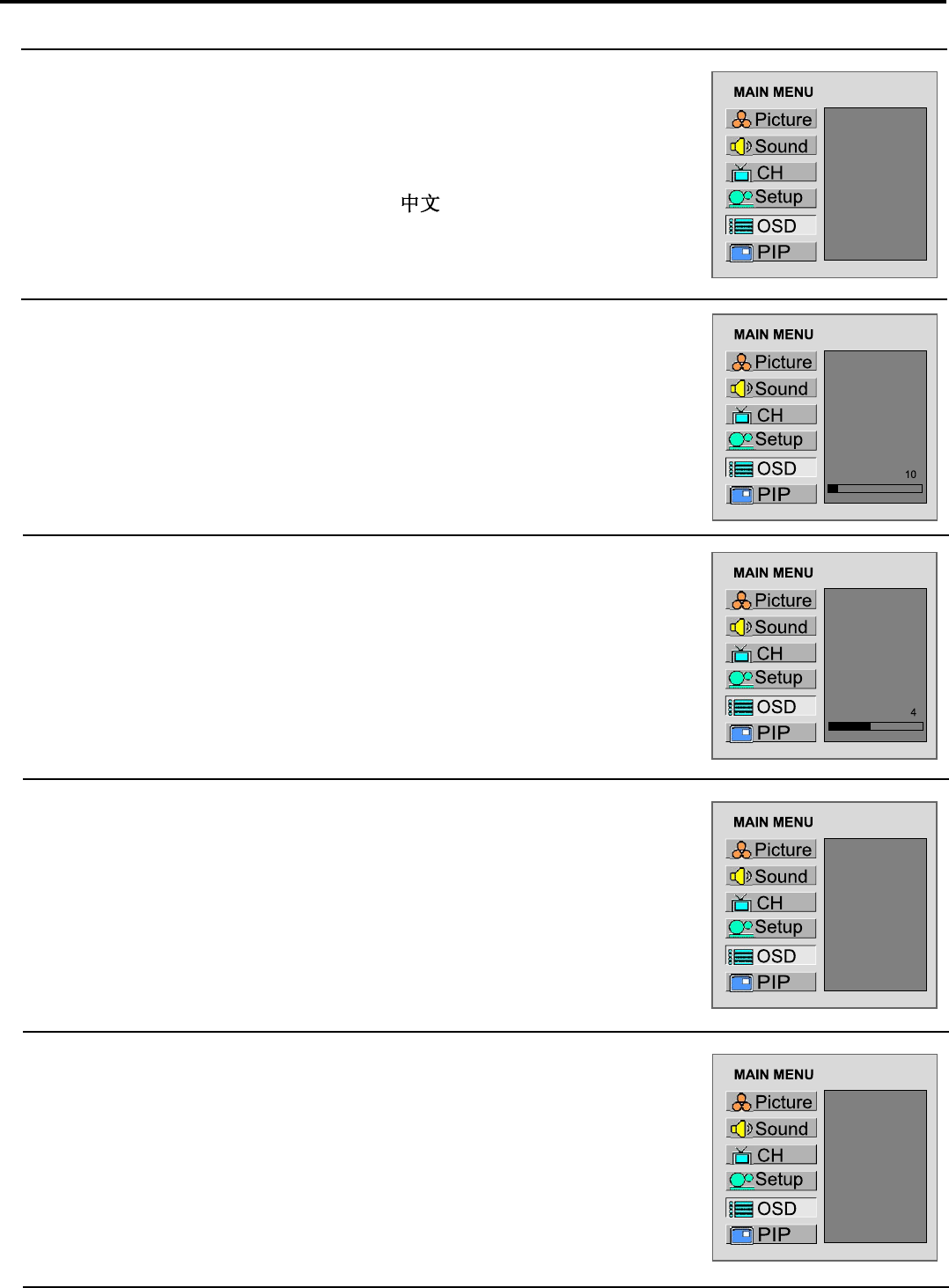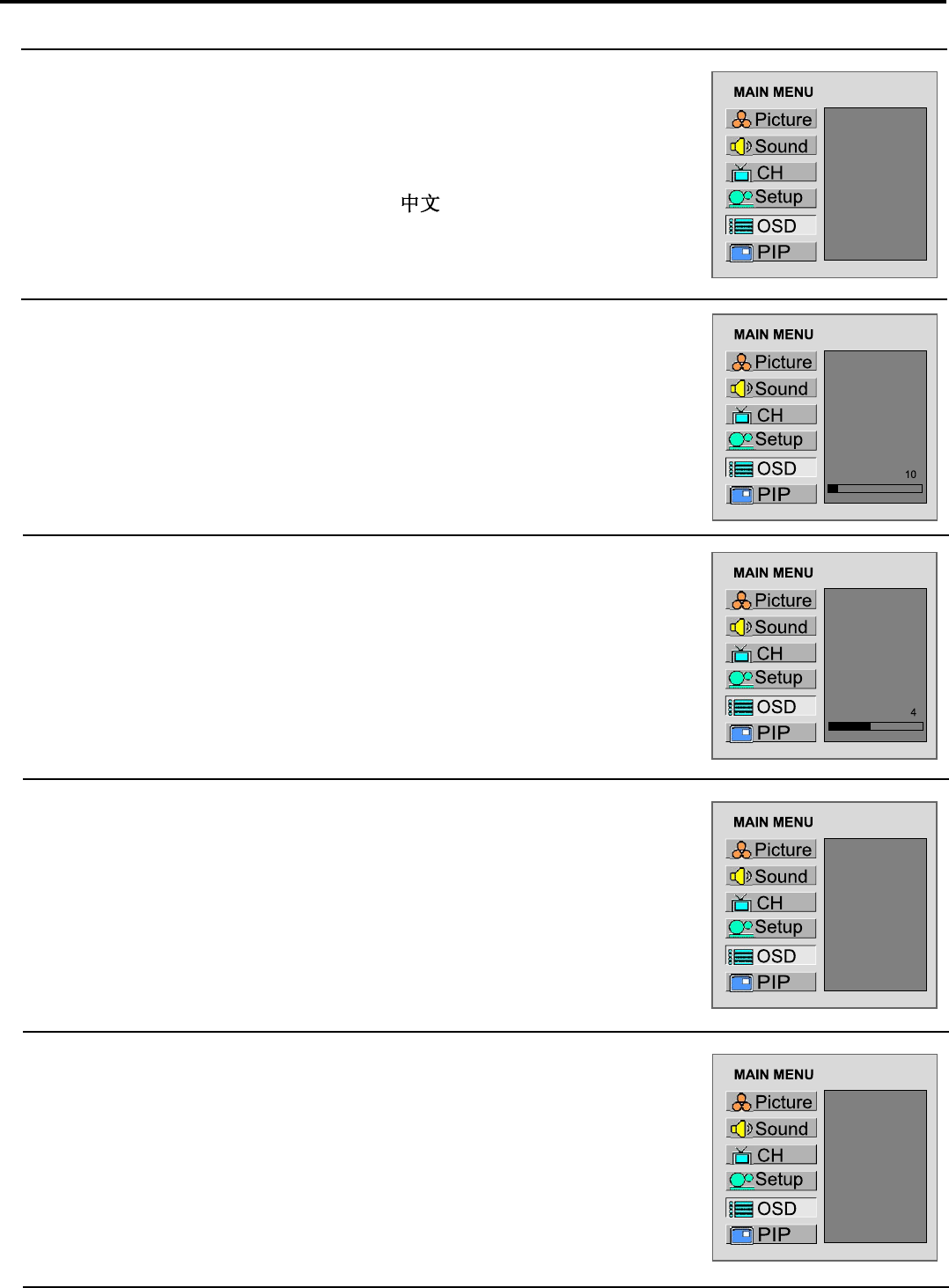
Adjusting the OSD
25
Press Menu to display the menu main page.
Press CH+ or CH- repeatedly to select OSD item.
Press Enter to access the submenu.
The Language item will be highlighted automatically.
Press Enter to toggle between English and .
Press Menu to exit.
Press Menu to display the menu main page.
Press CH+ or CH- repeatedly to select OSD item.
Press Enter to access the submenu.
Press CH+ or CH- repeatedly to select H Position or V Position item.
Press VOL+ or VOL- to adjust the OSD position.
Press Menu to display the menu main page.
Press CH+ or CH- repeatedly to select OSD item.
Press Enter to access the submenu.
Press CH+ or CH- repeatedly to select Halftone item.
Press VOL+ or VOL- to adjust the OSD transparence.
Press Menu to display the menu main page.
Press CH+ or CH- repeatedly to select OSD item.
Press Enter to access the submenu.
Press CH+ or CH- repeatedly to select Zoom item.
Press Enter repeatedly to select Normal or Zoom.
Note:
When you zoom in the OSD menu, the V position item is unadjustable.
Press Menu to display the menu main page.
Press CH+ or CH- repeatedly to select OSD item.
Press OK to access the submenu.
Press CH+ or CH- repeatedly to select OSD Off item.
Press Enter repeatedly to select a proper time.
You may select between 5 seconds, 10 seconds, 20 seconds, 50 seconds or
200 seconds.
You may quickly load default values by using the Default item.
Adjusting OSD Position
Selecting a Menu Language
Adjusting OSD Transparency
Zooming OSD Menu
Setting OSD Off Time
Loading Default Values
1
2
3
4
5
1
2
3
4
5
1
2
3
4
5
1
2
3
4
5
1
2
3
4
5
Language
H Position
V Position
Halftone
Zoom
OSD off
Default
English
Language
H Position
V Position
Halftone
Zoom
OSD off
Default
Language
H Position
V Position
Halftone
Zoom
OSD off
Default
Normal
Language
H Position
V Position
Halftone
Zoom
OSD off
Default
10 Seconds
Language
H Position
V Position
Halftone
Zoom
OSD off
Default