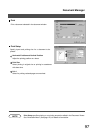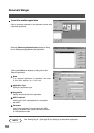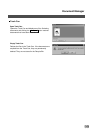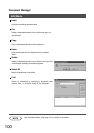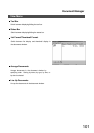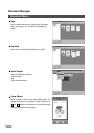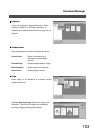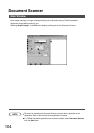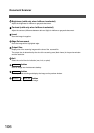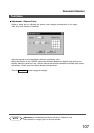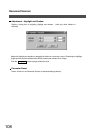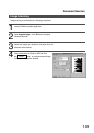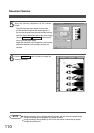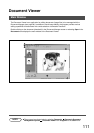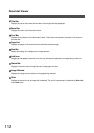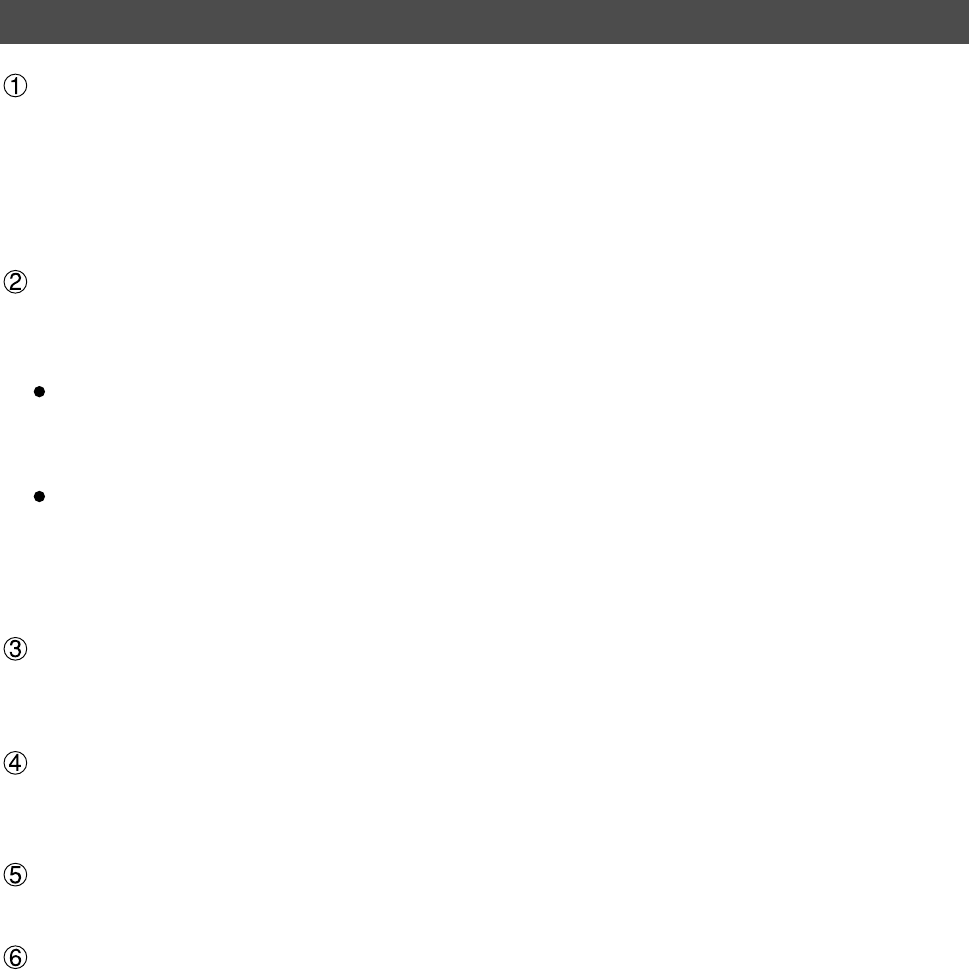
Document Scanner
105
Preview Window
Displays an image after preview-scanning. The scanning area (black frame) is specified on the
displayed image.
Dragging the mouse in the preview window allows specifying the scanning area (black frame),
changing the frame size, and moving the frame.
The black-frame area is displayed in values <Output Size>.
Image Type
Select the type of image to be scanned.
The following two types of image scanning are selectable:
Monochrome image (no halftone correction)
A method suitable for an image containing mainly text and drawings. Select this type when
halftone correction results in a blurred image.
Halftone image (error diffusion)
This method, using no uniform pattern in halftone, is suitable for natural images such as
photographs and produces smooth images. The method, although requiring somewhat large file
sizes, produces high-quality images in comparison to the dither method.
Resolution
Select the resolution for scanning.
Paper Size
Select the size of originals to be scanned. The size and orientation of the preview window
changes according to the selected document size.
Lock
Fixes the size of the scanning area (black border) in the preview window, disallowing changing the size.
Slice Level (valid only when monochrome is selected)
Specify the value of distinction between monochrome for monochrome document. Adjust the
value according to density of a manuscript to be scanned.