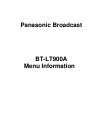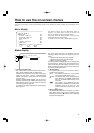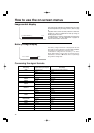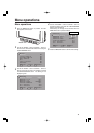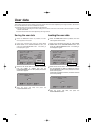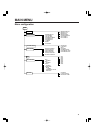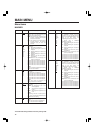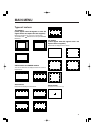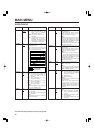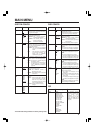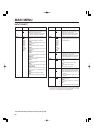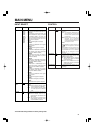14
User data
This monitor enables the menu settings and screen values which have been adjusted by the image controls to be saved in
five user data files which can then be loaded as required.
The following data can be saved and loaded as user data files:
≥ All menu settings (including the function settings of the buttons at the front of the monitor) with the exception of USER
MODE LOAD/SAVE
≥ Screen values which have been adjusted by the image controls
Saving the user data
Using menu operations (see page 13), select USER
MODE SAVE on the SYSTEM CONFIG screen, and
press the FUNCTION/ENTER button. The setting is
now displayed in green.
1
2
When the MENU/EXIT button is pressed, the main
menu appears on the screen.
4
Align the cursor with YES, and press the
FUNCTION/ENTER button.
[SYSTEM CONFIG]
BACK LIGHT 60
FUNCTION WFM
WFM FUNCTION
HD ZOOM FRONT
PEAKING PHASE PHASE
USER MODE LOAD FACTORY
USER MODE SAVE USER1
EXIT SEL SET
1
MENU
ENTER
XW
When the file whose data is to be saved is selected
from the USER1 to USER5 files and the
FUNCTION/ENTER button is then pressed, the screen
shown below appears.
3
[USER MODE SAVE]
USER1
YES
NO
EXIT SEL SET
1
MENU
ENTER
XW
Displayed in green.
Loading the user data
Using menu operations (see page 13), select USER
MODE LOAD on the SYSTEM CONFIG screen, and
press the FUNCTION/ENTER button. The setting is
now displayed in green.
1
2
When the MENU/EXIT button is pressed, the main
menu appears on the screen.
4
Align the cursor with YES, and press the
FUNCTION/ENTER button.
[SYSTEM CONFIG]
BACK LIGHT 60
FUNCTION WFM
WFM FUNCTION
HD ZOOM FRONT
PEAKING PHASE PHASE
USER MODE LOAD FACTORY
USER MODE SAVE USER1
EXIT SEL SET
1
MENU
ENTER
XW
When the file whose data is to be loaded is selected
from the FACTORY or USER1 to USER5 files and the
FUNCTION/ENTER button is then pressed, the screen
shown below appears.
If FACTORY is selected at this time, the data is restored
to the factory settings.
3
[USER MODE LOAD]
USER1
YES
NO
EXIT SEL SET
1
MENU
ENTER
XW
Displayed in green.