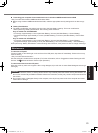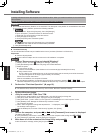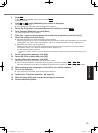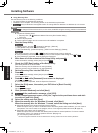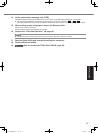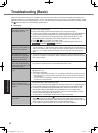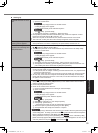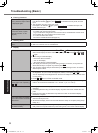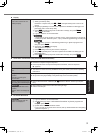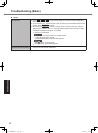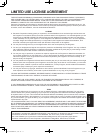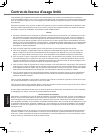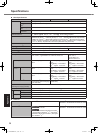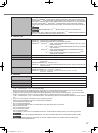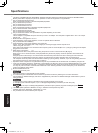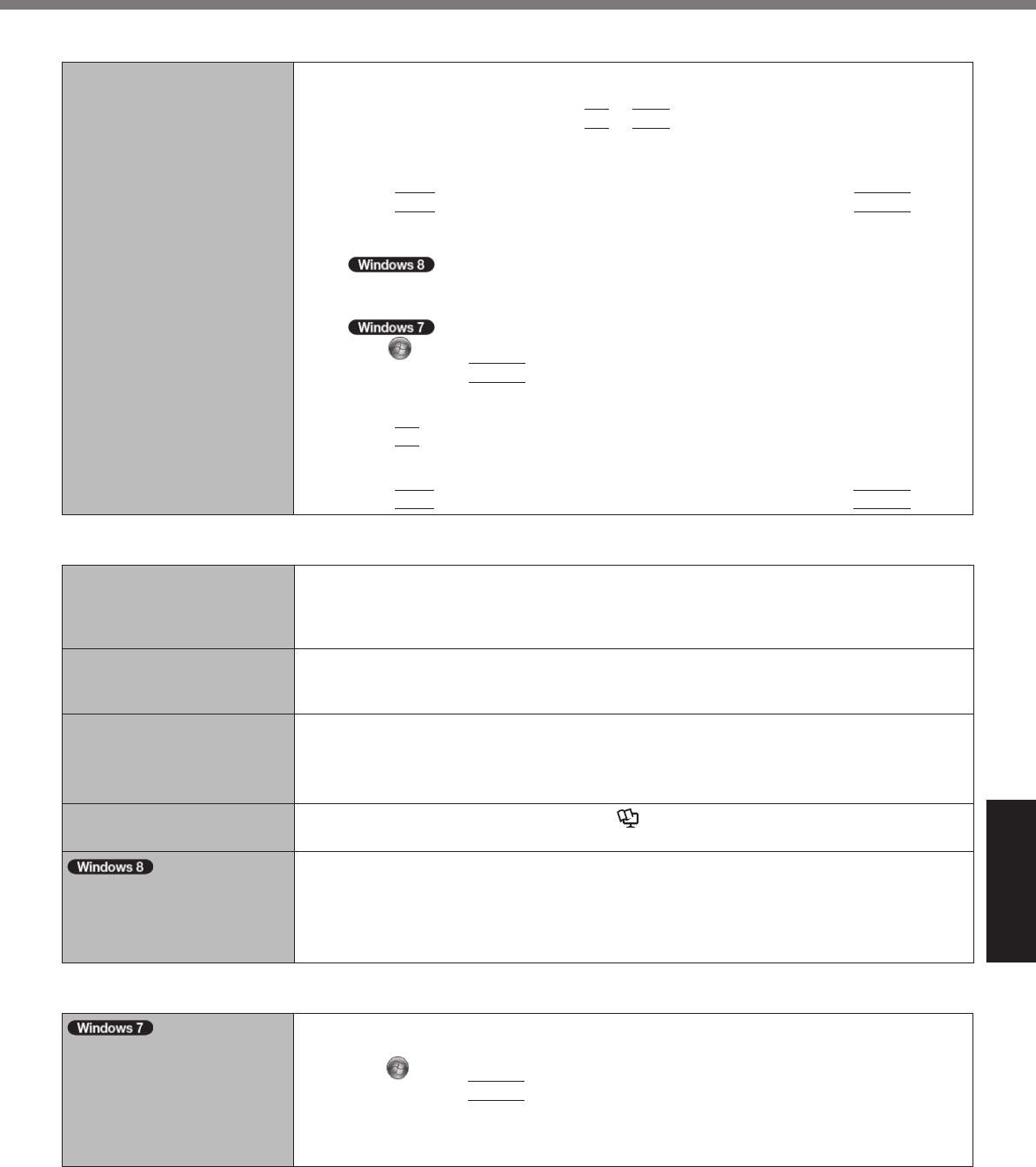
Troubleshooting
31
Display
<Only for model with GPS>
The cursor cannot be con-
trolled properly.
l
Operate the following steps.
A
Starting the Setrup Utility
Restart the computer and press
F2
or
Del
while [Panasonic] boot screen is dis-
played.
B
Set [GPS] to [Disable] in the sub-menu of [Serial and Parallel Port Settings] in the
[Advanced] menu of the Setup Utility.
C
Press
F10
and select [Yes] at the con rmation message, and press
Enter
.
The computer will restart.
D
Log on to Windows as an administrator.
E
1.
Right-click any empty location on the Start screen, and click [All apps] on the app bar.
2.
Click [Run] under “Windows System”, input [c:\util\drivers\gps\GPS.reg] and click [OK].
Click (Start) and input “c:\util\drivers\gps\GPS.reg” in [Search programs and
les], and
press
Enter
.
F
Click [Yes], click [Yes], and click [OK].
Then restart the computer.
G
Press
F2
while [Panasonic] boot screen is displayed.
H
Set [GPS] to [Enable] in the sub-menu of [Serial and Parallel Port Settings] in the
[Advanced] menu.
I
Press
F10
and select [Yes] at the con rmation message, and press
Enter
.
Touch Pad / Touchscreen (only for model with touchscreen)
The cursor does not work.
l
When using the external mouse, connect it correctly.
l
Restart the computer using the keyboard.
l
If the computer does not respond to keyboard commands, read “No response”
(
è
page 32).
Cannot input using the touch
pad.
l
Set [Touch Pad] to [Enabled] in the [Main] menu of the Setup Utility.
l
The drivers for some mice may disable the touch pad. Check your mouse’s operating
instructions.
<Only for model with touch
screen>
Cannot input using the
touchscreen.
l
Set [Touchscreen Mode] to [Auto] or [Tablet] in the [Main] menu of the Setup Utility.
l
Set [Touchscreen] to [Enabled] in the [Advanced] menu of the Setup Utility.
Cannot point the correct posi-
tion using the included stylus.
l
Perform the touchscreen calibration (
è
Reference Manual “Screen Input Opera-
tion”).
<Only for model with touch-
screen>
“Charm” does not always ap-
pear.
l
Flick toward the center of the screen from the right edge.
l
Use the included pen.
On-screen Document
The document of PDF for-
mat is not displayed.
l
Install Adobe Reader.
A
Log on to Windows as an administrator.
B
Click
(Start) and input “c:\util\reader\en\Pinstall.bat” in [Search programs and
les] then press
Enter
.
C
Update Adobe Reader to its latest version.
If your computer is connected to the internet, start up Adobe Reader and click [Help]
- [Check for Updates...].
CF-31mk4(DFQW5801YAT)_OI_US.indb 31 2013/06/12 12:48:25