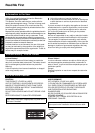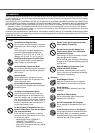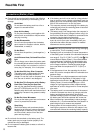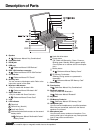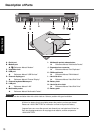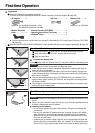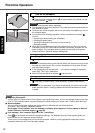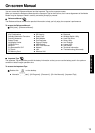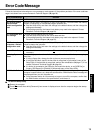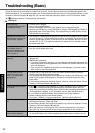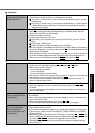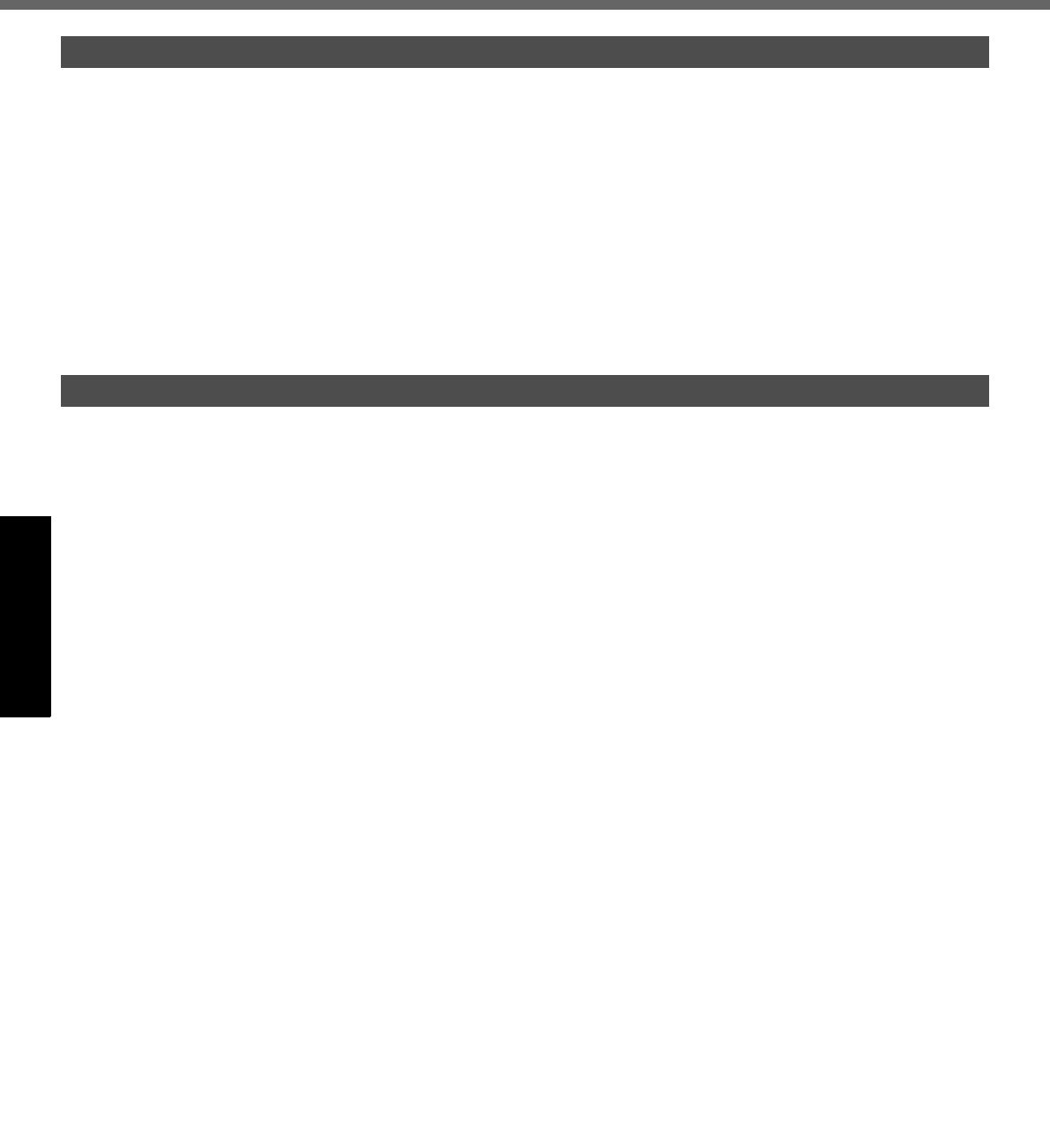
14
Getting StartedUseful InformationTroubleshootingAppendix
Handling and Maintenance
z Place the computer on a flat stable surface. Do not place the computer upright or turn it over. If the computer is
exposed to an extremely strong impact, it may become inoperable.
z Temperature: Operation : 5 °C to 35 °C {41 °F to 95 °F}
Storage : -20 °C to 60 °C {- 4 °F to 140 °F}
Humidity: Operation : 30% to 80% RH (No condensation)
Storage : 30% to 90% RH (No condensation)
Even within the above temperature/humidity ranges, using for a long time in an extreme environment will result in
the product deterioration and will shorten the product life.
z Do not place the computer in the following areas, otherwise the computer may be damaged.
• Near electronic equipment. Image distortion or noise may occur.
• In extremely high or low temperature.
z As the computer can become hot during operation, keep it away from items that are sensitive to heat.
This computer is designed to minimize shock to parts such as the LCD and the hard disk drive, but no warranty is pro-
vided against any trouble caused by shock. Be extremely careful when handling the computer.
z When carrying the computer:
• Turn off the computer.
• Remove all external devices, cables, PC Cards and other protruding things.
• Remove a disc in the CD/DVD drive.
• Do not drop or hit the computer against solid objects.
• Do not leave the display open.
• Do not grip the display part.
z Do not put anything (e.g., a piece of paper) between the display and keyboard.
z When you board an airplane, take the computer with you and never put it in your checked luggage. When using the
computer on airplane, follow the airline’s instructions.
z When carrying a spare battery, put it in a plastic bag to protect its terminals.
z The touch pad is designed to be used with a finger tip. Do not place any object on its surface and do not press down
strongly with sharp-pointed or hard objects that may leave marks (e.g., nails, pencils and ball point pens).
z Avoid any harmful substances such as oil from getting into the touch pad. The cursor may not work correctly.
When using peripheral devices
Follow these instructions and the Reference Manual to avoid any damage to the devices. Carefully read the instruction
manuals of the peripheral devices.
z Use the peripheral devices conforming to the computer’s specifications.
z Connect to the connectors in the correct direction.
z If it is hard to insert, do not try forcibly but check the connector’s shape, direction, alignment of pins, etc.
z If screws are included, fasten them securely.
z Remove the cables when you carry the computer. Do not pull the cables forcibly.
Preventing your computer from unauthorized use via wireless LAN
<Only for model with wireless LAN>
z Before using wireless LAN, make the appropriate security settings such as data encryption.
Operation Environment
Handling Cautions