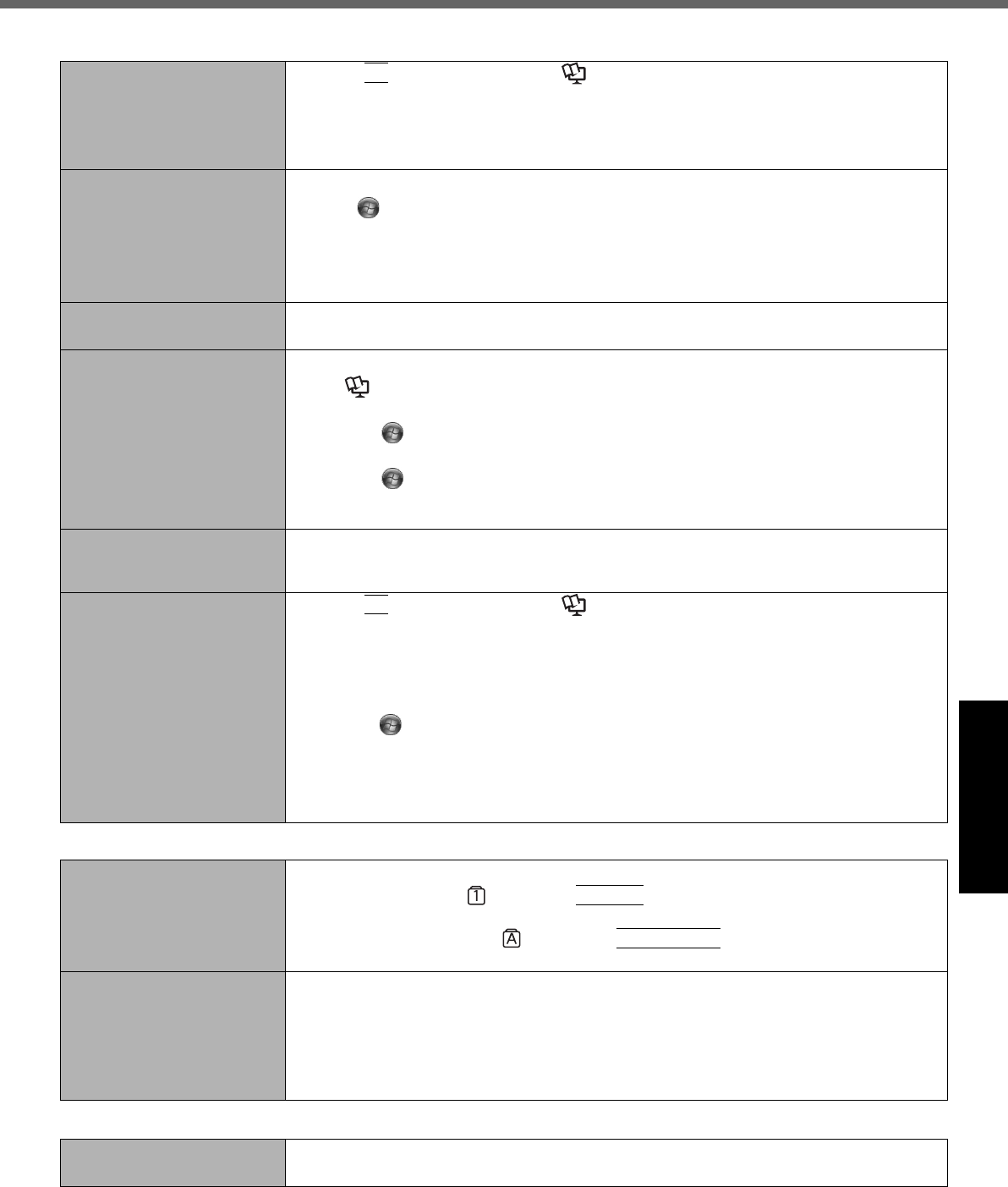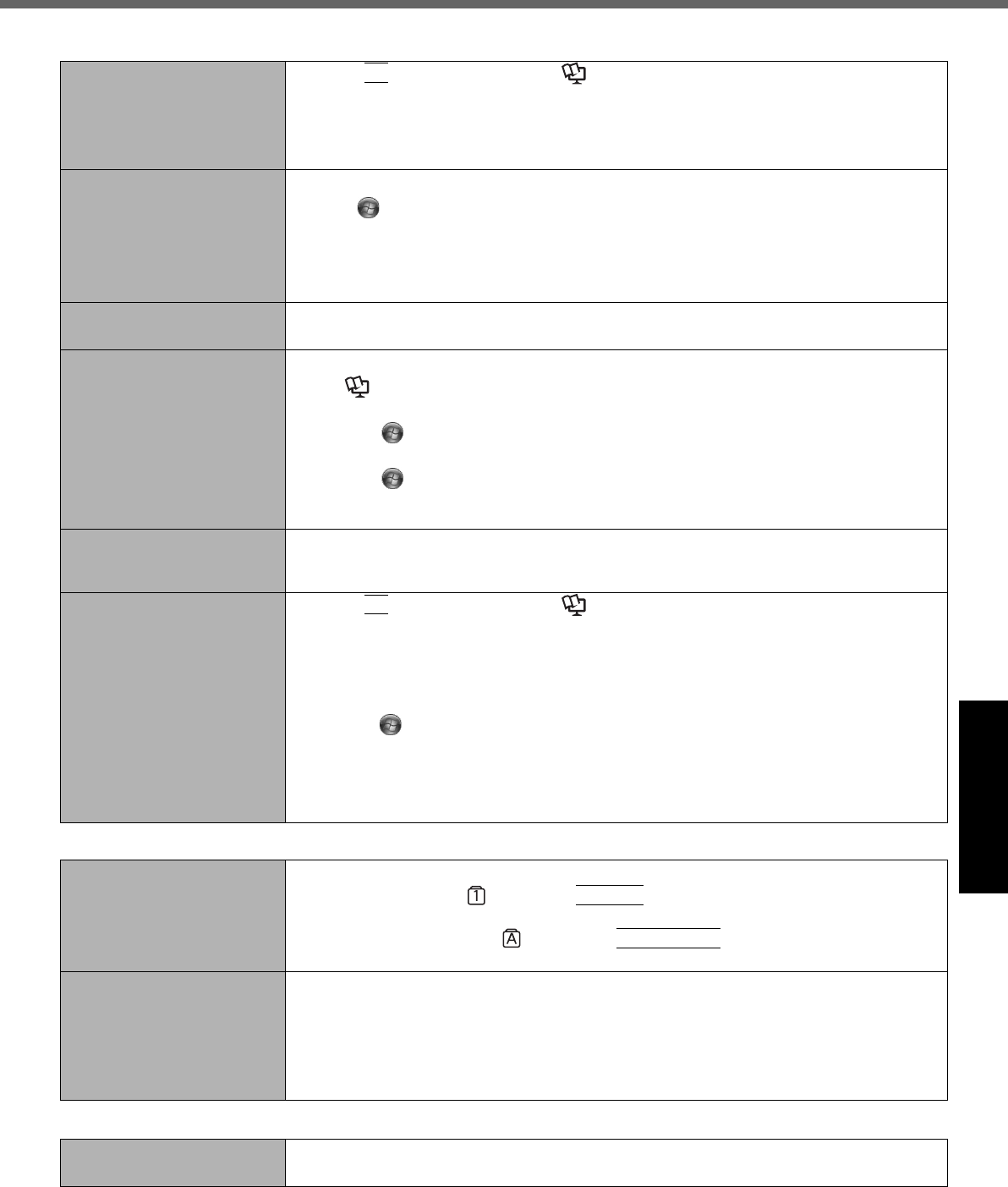
23
Getting StartedUseful InformationTroubleshootingAppendix
Windows startup and opera-
tion is slow.
z Press
F9
in the Setup Utility (Î Reference Manual “Setup Utility”) to return the
Setup Utility settings (excluding the passwords) to the default values. Start the
Setup Utility and make the settings again. (Note that the processing speed depends
on the application software, so this procedure may not make Windows faster.)
z If you installed a resident software after purchase, turn off the residence.
The date and time are incor-
rect.
z Make the correct settings.
Click (Start) - [Control Panel] - [Clock, Language, and Region] - [Date and Time].
z If the problem persists, the internal clock battery may need to be replaced. Contact
Panasonic Technical Support (Î pages 32-36).
z When the computer is connected to LAN, check the date and time of the server.
z The 2100 A.D. or later year will not be correctly recognized on this computer.
[Executing Battery Recali-
bration] screen appears.
z The Battery Recalibration was canceled before Windows was shut down last time.
To start up Windows, turn off the computer by the power switch, and then turn on.
[Enter Password] does not
appear when resuming from
sleep /
hibernation.
z
Select [Enabled] in [Password On Resume] in the [Security] menu of the Setup Utility
(Î Reference Manual “Setup Utility”).
z The Windows password can be used instead of the password set in the Setup Utility.
A Click (Start) - [Control Panel] - [User Accounts and Family Safety] - [Add or
remove user accounts] and select the account, and set the password.
B Click (Start) - [Control Panel] - [System and Security] - [Power Options] -
[Require a password on wakeup] and add a check mark for [Require a
password].
Cannot resume.
z An error may occur when the computer automatically enters the sleep or hibernation
mode while the screen saver is active. In this case, turn off the screen saver or change
the pattern of the screen saver.
Other startup problems. z Press
F9
in the Setup Utility (Î Reference Manual “Setup Utility”) to return the
Setup Utility settings (excluding the passwords) to the default values. Start the
Setup Utility and make the settings again.
z Remove all peripheral devices.
z Check to see if there was a disk error.
A Remove all peripheral devices including an external display.
B
Click (Start) - [Computer] and right-click [Local Disk (C:)], and click [Properties].
C Click [Tools] - [Check Now...].
• A standard user needs to enter an administrator password.
D Select the option in [Check disk options] and click [Start].
E Click [Schedule disk check] and restart the computer.
Entering Password
Even after entering the
password, password input
screen is displayed again.
z
The computer may be in ten-key mode.
If the NumLk indicator lights, press
NumLk
to disable the ten-key mode, and then input.
z The computer may be in Caps Lock mode.
If the Caps Lock indicator lights, press
Caps Lock
to disable the Caps Lock
mode, and then input.
Cannot log on to Windows.
(“The user name or pass-
word is incorrect” is dis-
played.)
z The user name (account name) includes an “@” mark.
If another user account exists:
Log on to Windows using another user account, and delete the account that
includes “@”. Then create a new account.
If no other account exists:
You need to reinstall Windows (Î page 20).
Shutting down
Windows does not shut
down.
z Remove the USB device and the ExpressCard.
z Wait one or two minutes. It is not a malfunction.
Starting Up
DFQW5645ZAT_CF-53mk2_7_OI_M.book 23 ページ 2012年5月8日 火曜日 午後6時11分