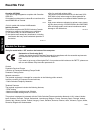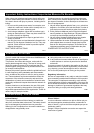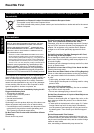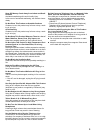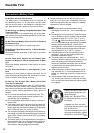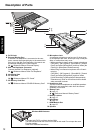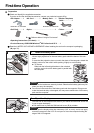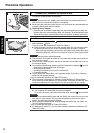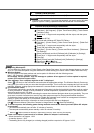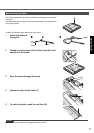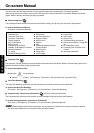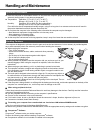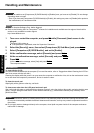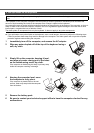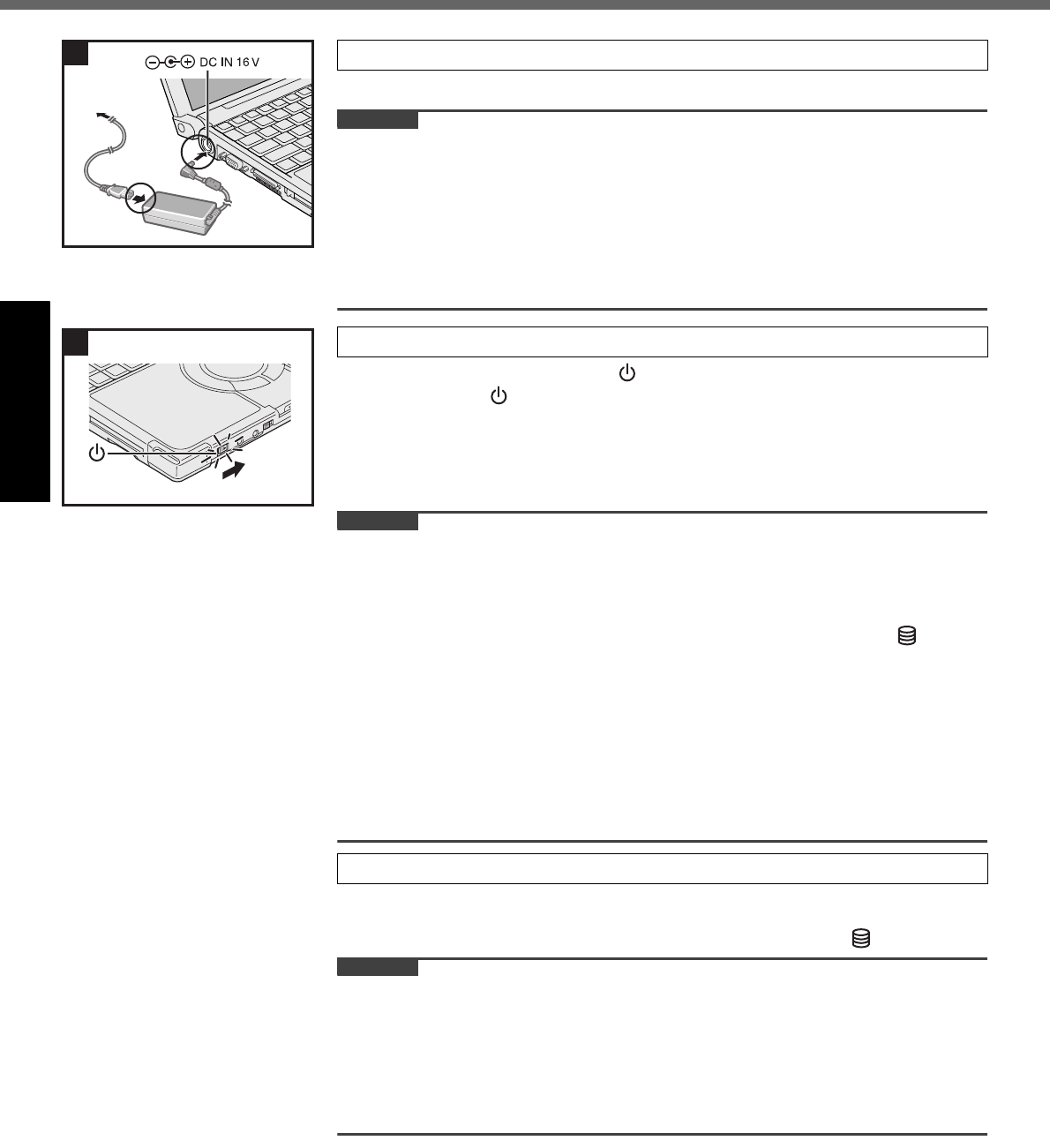
14
First-time Operation
Getting StartedUseful InformationTroubleshootingAppendix
The battery charging starts automatically.
CAUTION
Do not disconnect the AC adaptor and do not switch the wireless switch to on
until the first-time operation procedure is completed.
When using the computer for the first time, do not connect any peripheral device
except the battery pack and AC adaptor.
Handling the AC adaptor
•
Problems such as sudden voltage drops may arise during periods of thunder and
lightning. Since this could adversely affect your computer, an uninterruptible power
source (UPS) is highly recommended unless running from the battery pack alone.
Slide and hold the power switch for approximately one second until the
power indicator lights.
<Only for model with Windows XP Tablet PC Edition>
When the power is turned on, the power indicator lights. But, in the following cases,
the power indicator may turn off once immediately after the power is turned on.
• After removing the battery pack and the AC adaptor and setting them again
•
After sliding the power switch for four seconds or longer and turning off the power
CAUTION
Do not slide the power switch repeatedly.
The computer will forcibly be turned off if you slide and hold the power switch for
four seconds or longer.
Once you turn off the computer, wait for ten seconds or more before you turn on
the computer again.
Do not perform the following operation until the hard disk drive indicator turns off.
• Connecting or disconnecting the AC adaptor
• Sliding the power switch
• Touching the keyboard, touch pad or touchscreen
• Closing the display
Do not change the Setup Utility until completing step 5. If you do so, Windows
setup may not operate properly.
<Only for model with Windows XP Tablet PC Edition>
The input panel is displayed on “Welcome to the Windows XP Setup Wizard”.
Move “Welcome to the Windows XP Setup Wizard” and make sure that the “Wel-
come to the Windows XP Setup Wizard” and the input panel do not overlap.
Follow the on-screen instructions.
The computer will restart after the setup is complete.
To go to the next step, wait until the hard disk drive indicator has turned off.
CAUTION
When you set date/time/time zone and click [Next], the screen may not go to the
next step for a few minutes. Do not touch the keyboard, touch pad or touch-
screen, and wait until the screen changes.
When using the included stylus, avoid touching the screen with you hands, etc.
This can cause input errors.
<Only for model with Windows XP Tablet PC Edition>
At “Welcome to Tablet PC”, you can learn the basic operations of Windows XP
Tablet PC Edition.
3 Connect your computer to a power outlet.
4 Turn on the computer.
5 Setup Windows.
3
4