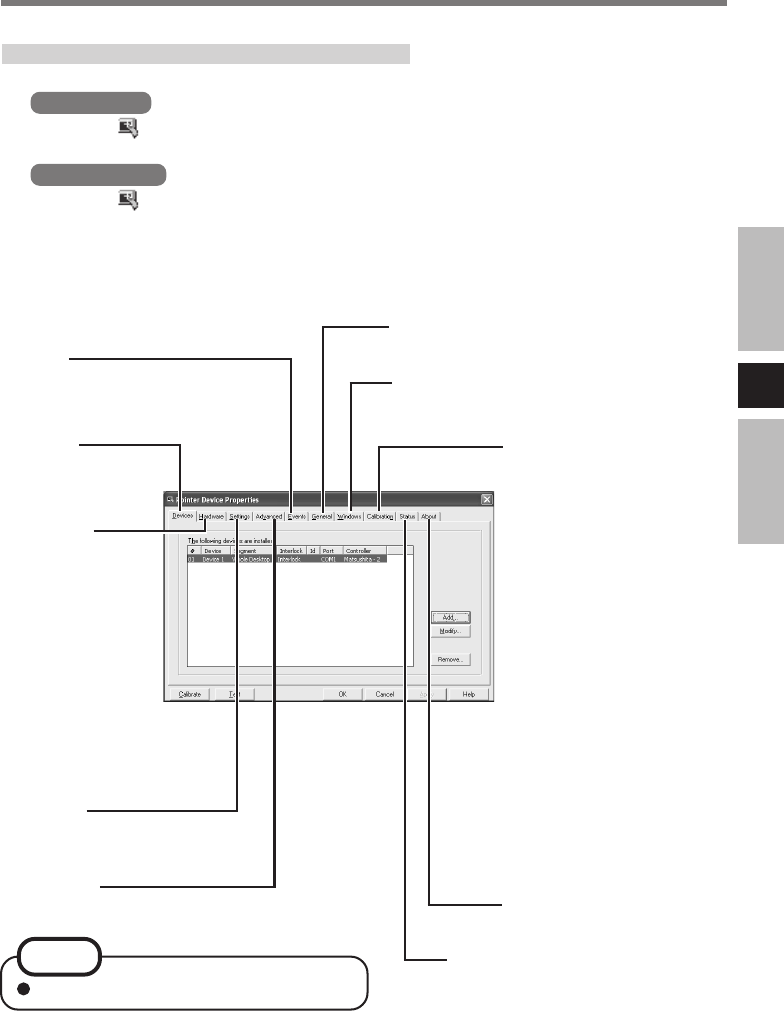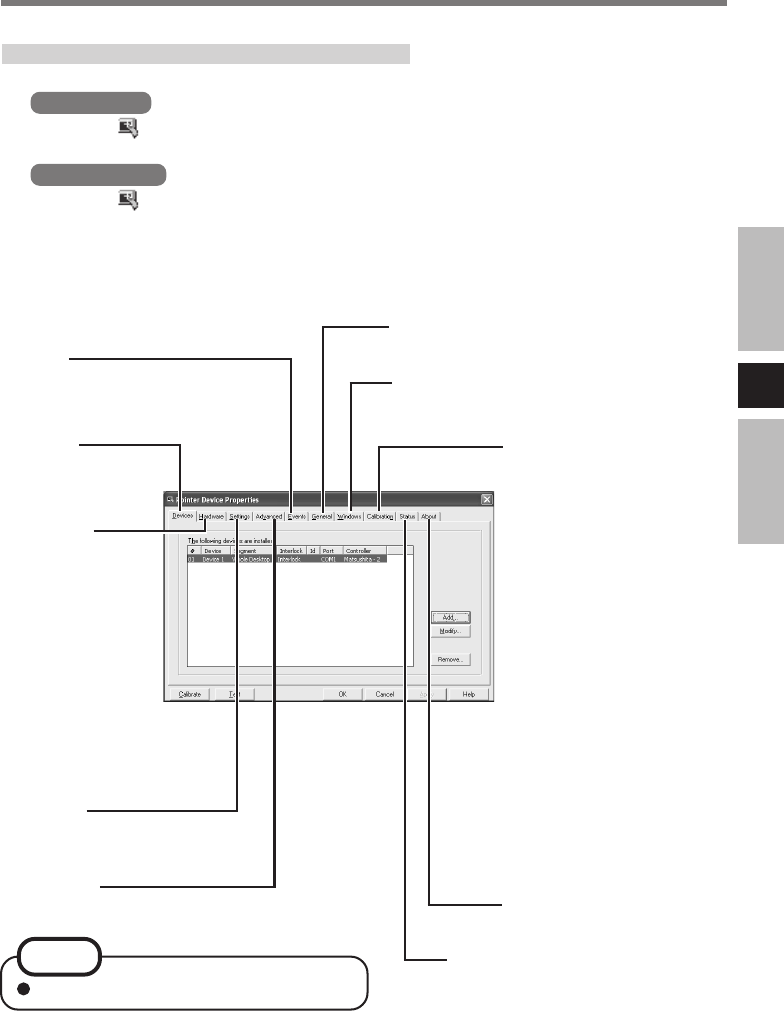
E
11
Advanced
Set the advanced settings.
When needed, the touchscreen can be configured using the following steps.
1
Windows XP
Select
from the taskbar and select [Adjust settings], or select
[Settings] from [start] - [All Programs] - [UPDD]
Windows 2000
Select
from the taskbar and select [Adjust settings], or select
[Settings] from [Start] - [Programs] - [UPDD]
The following screen will be displayed.
Configuring the Touchscreen
For more information, refer to [Help].
Hardware
Set the hardware
resources. Make
sure that this set-
ting matches the
[Serial Port] to
which the LCD
monitor has been
connected as set
using the Setup
Utility.
Calibration
Define the calibration setup.
Use when the cursor can not
be pointed correctly with the
finger or stylus. (Needed if
the alignment of the
touchscreen with the visual
image change or adjust the
display resolution).
<Only for CF-M34 series
models other than the CF-
M34C
******>
Before you run the calibra-
tion, you need to set the de-
vice at [Calibration Settings
For] as followings.
[Device 1] is for the com-
puter
[Device 2] is for the LCD
Monitor
Devices
Configure
the device controller.
About
Display the version number.
Status
Display the status of the controller.
Windows
Set the “double-click” settings.
General
Set the general settings and functions.
Events
Set the events that can
be generated by a controller.
Settings
Set the general protocol
settings.
NOTE